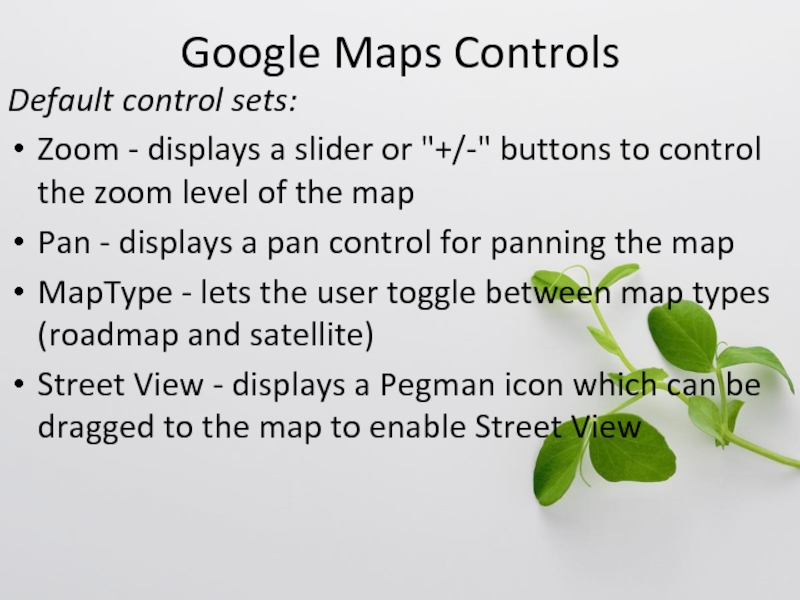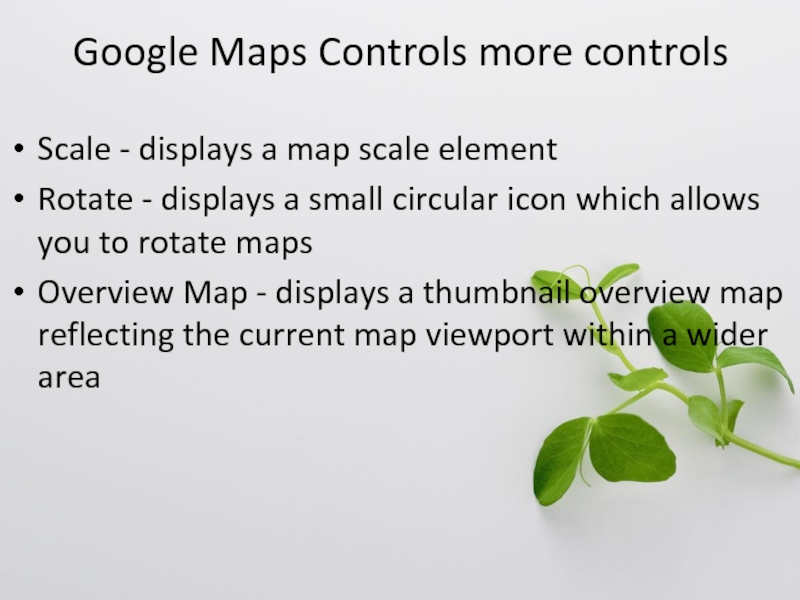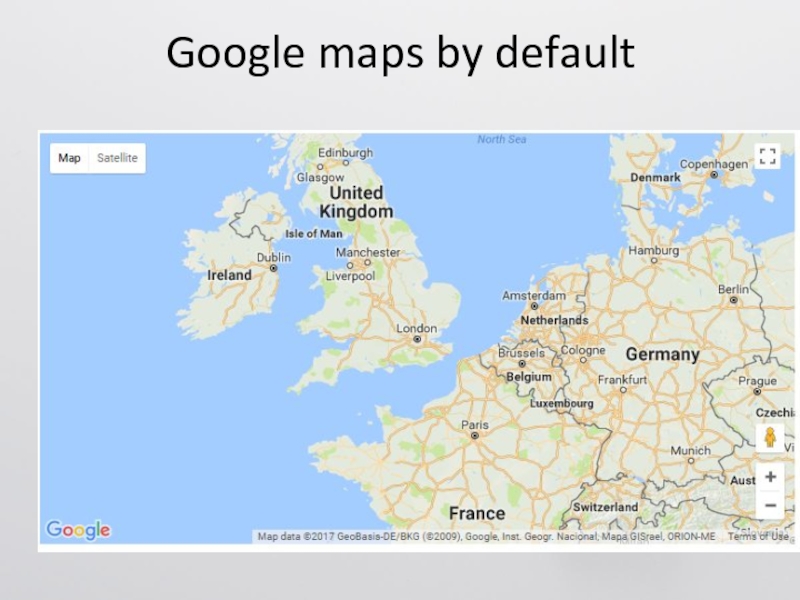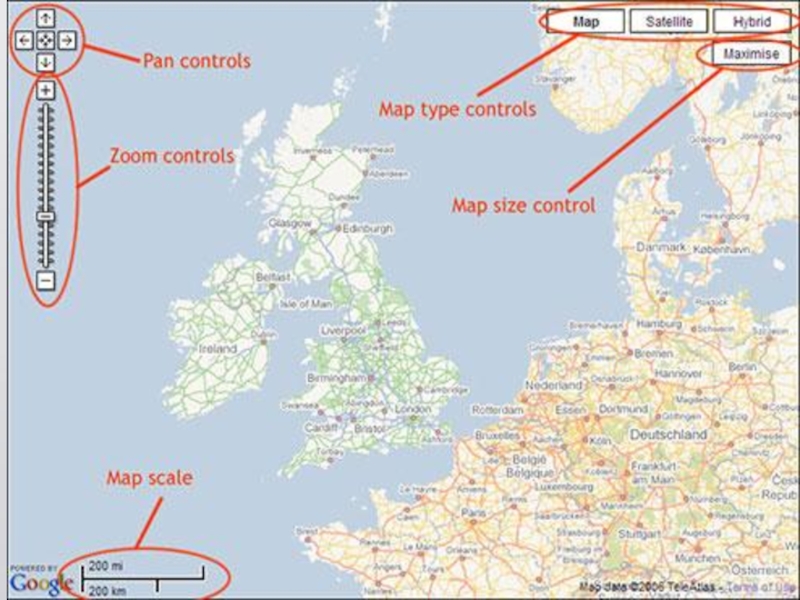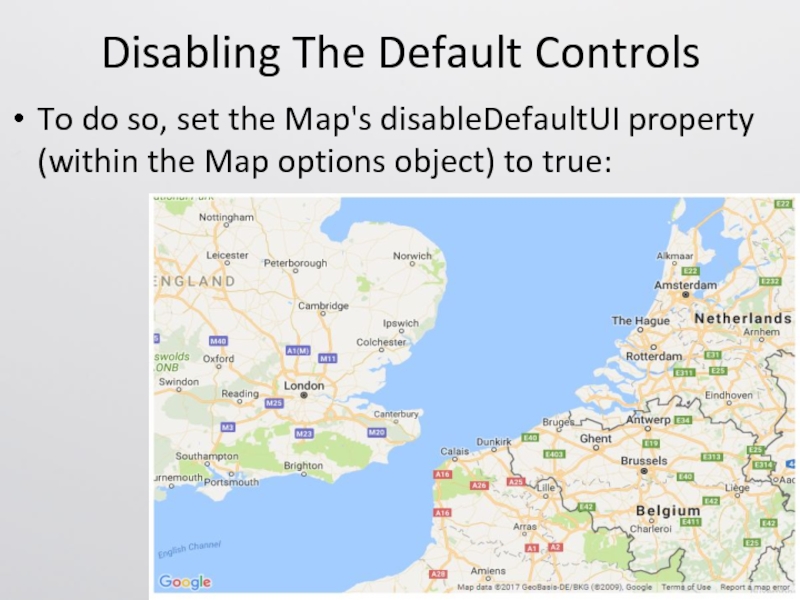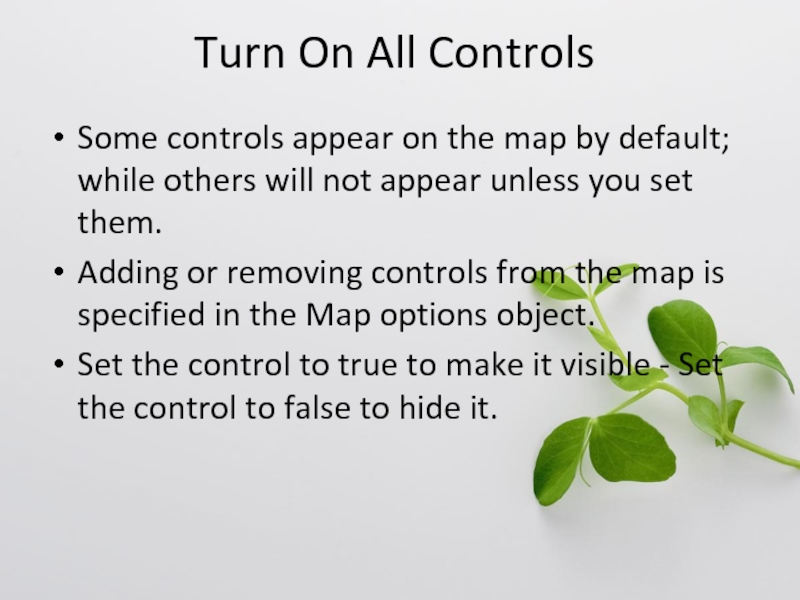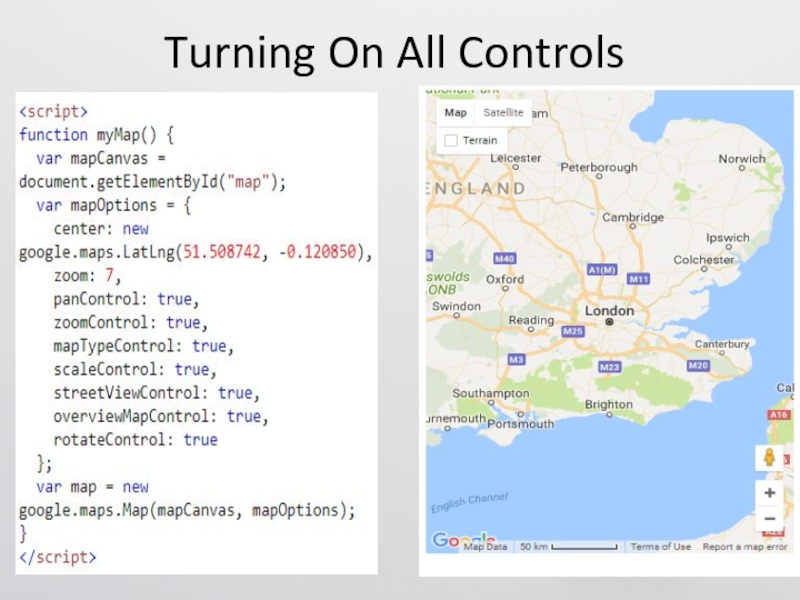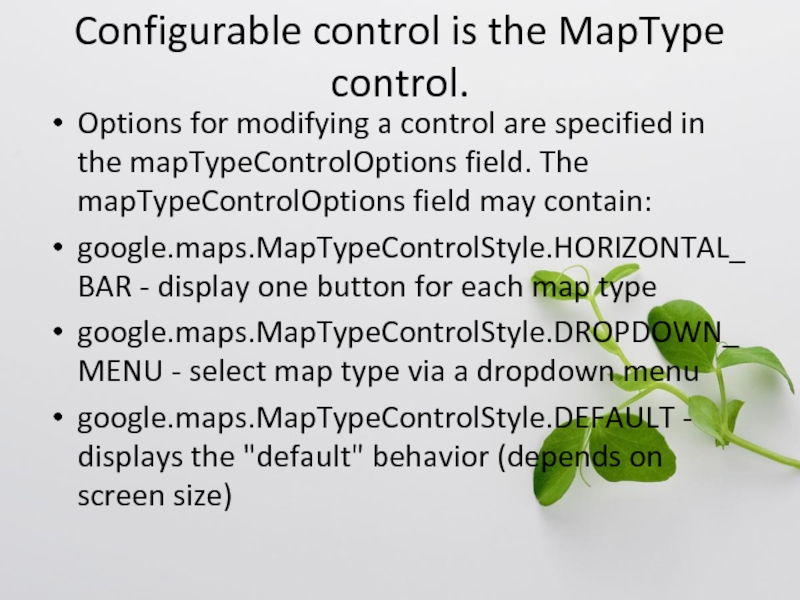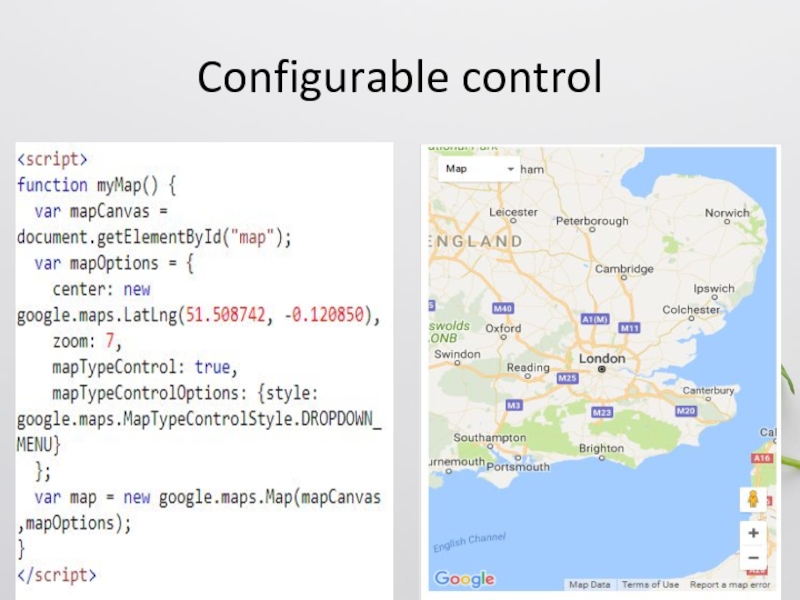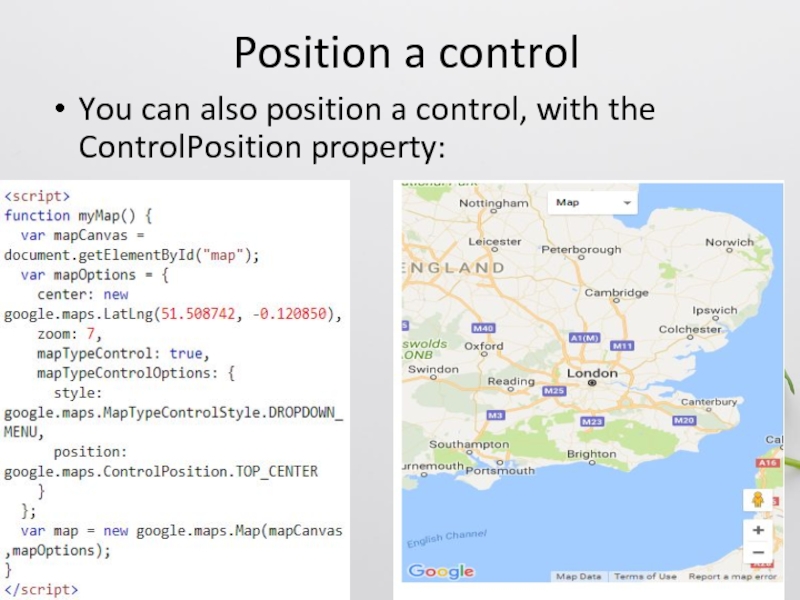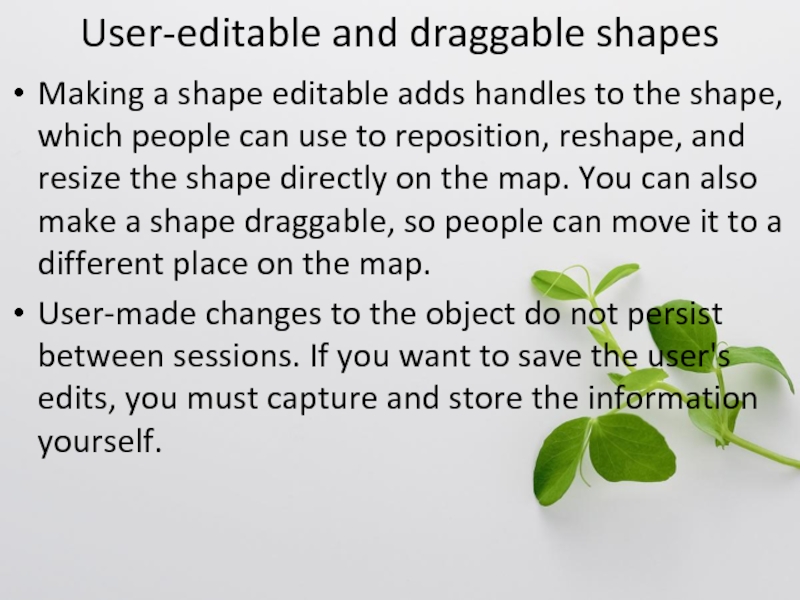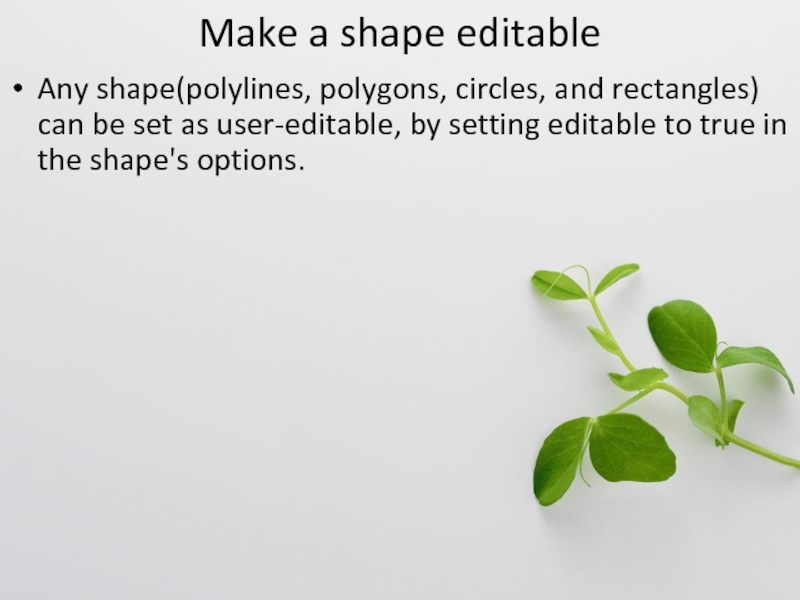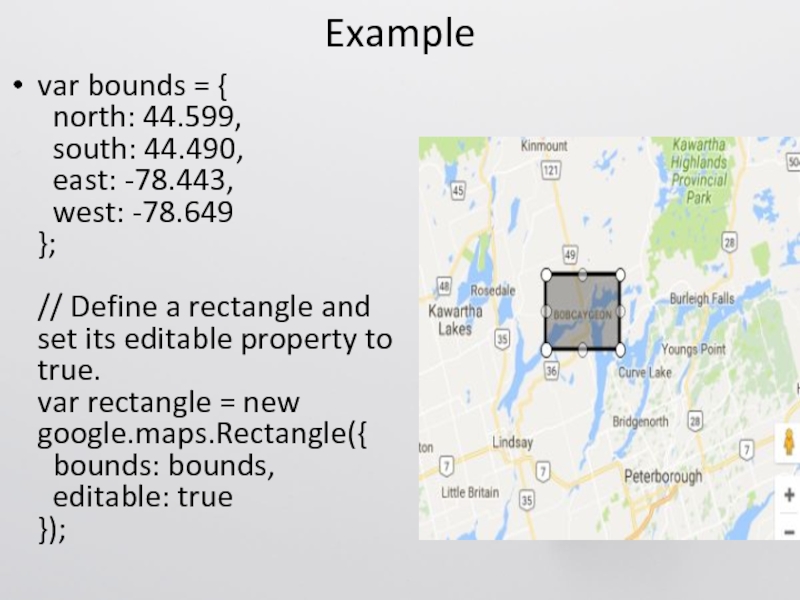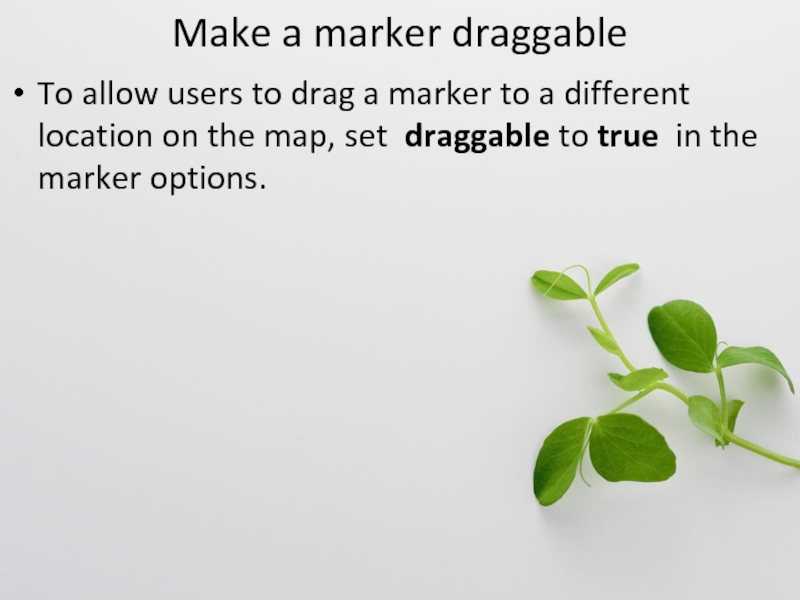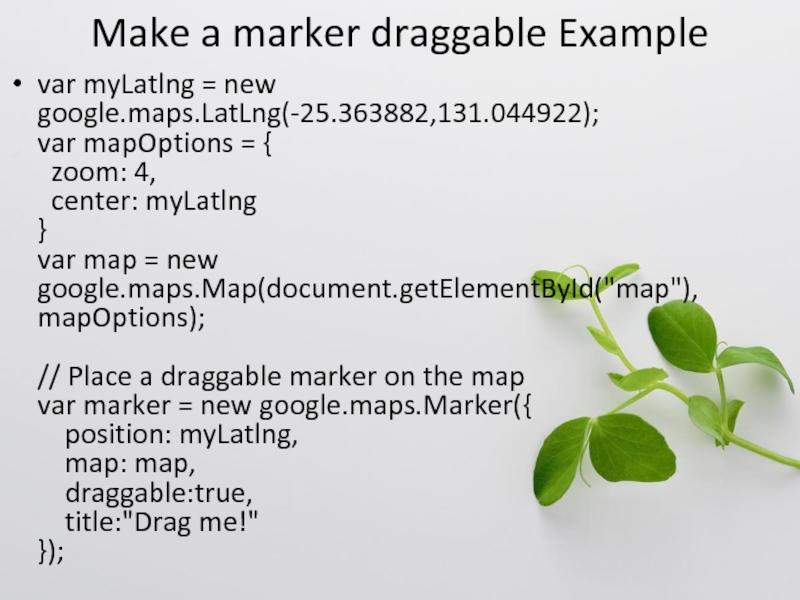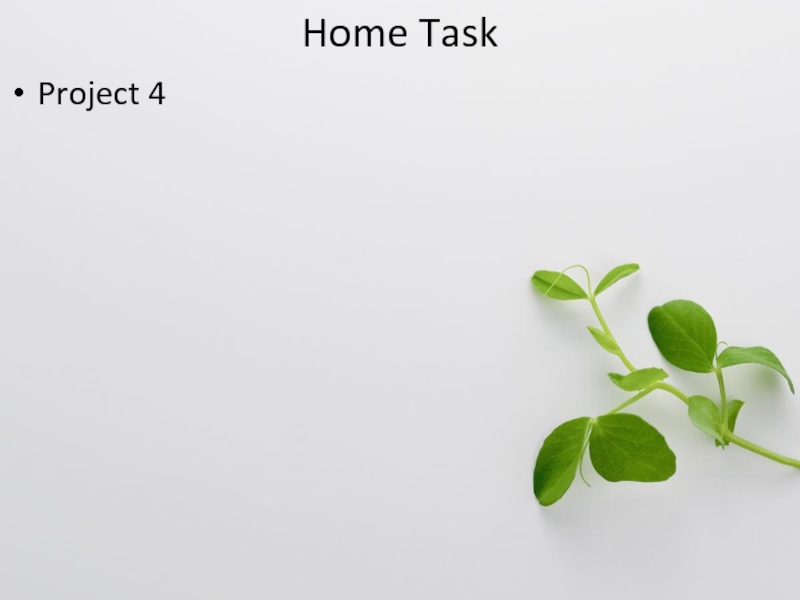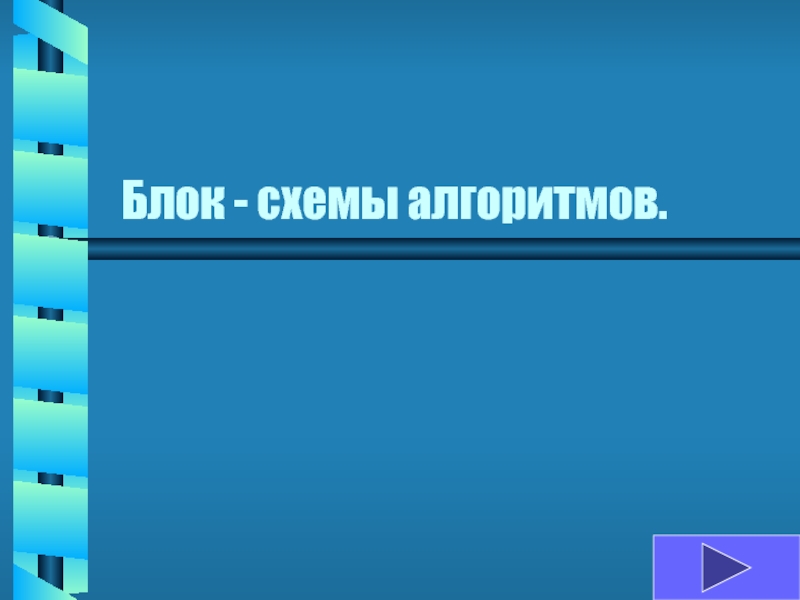- Главная
- Разное
- Дизайн
- Бизнес и предпринимательство
- Аналитика
- Образование
- Развлечения
- Красота и здоровье
- Финансы
- Государство
- Путешествия
- Спорт
- Недвижимость
- Армия
- Графика
- Культурология
- Еда и кулинария
- Лингвистика
- Английский язык
- Астрономия
- Алгебра
- Биология
- География
- Детские презентации
- Информатика
- История
- Литература
- Маркетинг
- Математика
- Медицина
- Менеджмент
- Музыка
- МХК
- Немецкий язык
- ОБЖ
- Обществознание
- Окружающий мир
- Педагогика
- Русский язык
- Технология
- Физика
- Философия
- Химия
- Шаблоны, картинки для презентаций
- Экология
- Экономика
- Юриспруденция
Google Maps Controls презентация
Содержание
- 1. Google Maps Controls
- 2. Google Maps Controls Default control sets: Zoom
- 3. Google Maps Controls more controls Scale
- 4. Google maps by default
- 6. Disabling The Default Controls To do so,
- 7. Turn On All Controls Some controls appear
- 8. Turning On All Controls
- 9. Configurable control is the MapType control. Options
- 10. Configurable control
- 11. Position a control You can also position a control, with the ControlPosition property:
- 12. User-editable and draggable shapes Making a shape
- 13. Make a shape editable Any shape(polylines, polygons,
- 14. Example var bounds = { north:
- 15. Make a marker draggable To allow users
- 16. Make a marker draggable Example var myLatlng
- 17. Home Task Project 4
Слайд 2Google Maps Controls
Default control sets:
Zoom - displays a slider or "+/-"
buttons to control the zoom level of the map
Pan - displays a pan control for panning the map
MapType - lets the user toggle between map types (roadmap and satellite)
Street View - displays a Pegman icon which can be dragged to the map to enable Street View
Pan - displays a pan control for panning the map
MapType - lets the user toggle between map types (roadmap and satellite)
Street View - displays a Pegman icon which can be dragged to the map to enable Street View
Слайд 3Google Maps Controls more controls
Scale - displays a map scale element
Rotate
- displays a small circular icon which allows you to rotate maps
Overview Map - displays a thumbnail overview map reflecting the current map viewport within a wider area
Overview Map - displays a thumbnail overview map reflecting the current map viewport within a wider area
Слайд 6Disabling The Default Controls
To do so, set the Map's disableDefaultUI property
(within the Map options object) to true:
Слайд 7Turn On All Controls
Some controls appear on the map by default;
while others will not appear unless you set them.
Adding or removing controls from the map is specified in the Map options object.
Set the control to true to make it visible - Set the control to false to hide it.
Adding or removing controls from the map is specified in the Map options object.
Set the control to true to make it visible - Set the control to false to hide it.
Слайд 9Configurable control is the MapType control.
Options for modifying a control are
specified in the mapTypeControlOptions field. The mapTypeControlOptions field may contain:
google.maps.MapTypeControlStyle.HORIZONTAL_BAR - display one button for each map type
google.maps.MapTypeControlStyle.DROPDOWN_MENU - select map type via a dropdown menu
google.maps.MapTypeControlStyle.DEFAULT - displays the "default" behavior (depends on screen size)
google.maps.MapTypeControlStyle.HORIZONTAL_BAR - display one button for each map type
google.maps.MapTypeControlStyle.DROPDOWN_MENU - select map type via a dropdown menu
google.maps.MapTypeControlStyle.DEFAULT - displays the "default" behavior (depends on screen size)
Слайд 12User-editable and draggable shapes
Making a shape editable adds handles to the
shape, which people can use to reposition, reshape, and resize the shape directly on the map. You can also make a shape draggable, so people can move it to a different place on the map.
User-made changes to the object do not persist between sessions. If you want to save the user's edits, you must capture and store the information yourself.
User-made changes to the object do not persist between sessions. If you want to save the user's edits, you must capture and store the information yourself.
Слайд 13Make a shape editable
Any shape(polylines, polygons, circles, and rectangles) can be
set as user-editable, by setting editable to true in the shape's options.
Слайд 14Example
var bounds = {
north: 44.599,
south: 44.490,
east: -78.443,
west:
-78.649
};
// Define a rectangle and set its editable property to true.
var rectangle = new google.maps.Rectangle({
bounds: bounds,
editable: true
});
Слайд 15Make a marker draggable
To allow users to drag a marker to
a different location on the map, set draggable to true in the marker options.
Слайд 16Make a marker draggable Example
var myLatlng = new google.maps.LatLng(-25.363882,131.044922);
var mapOptions =
{
zoom: 4,
center: myLatlng
}
var map = new google.maps.Map(document.getElementById("map"), mapOptions);
// Place a draggable marker on the map
var marker = new google.maps.Marker({
position: myLatlng,
map: map,
draggable:true,
title:"Drag me!"
});