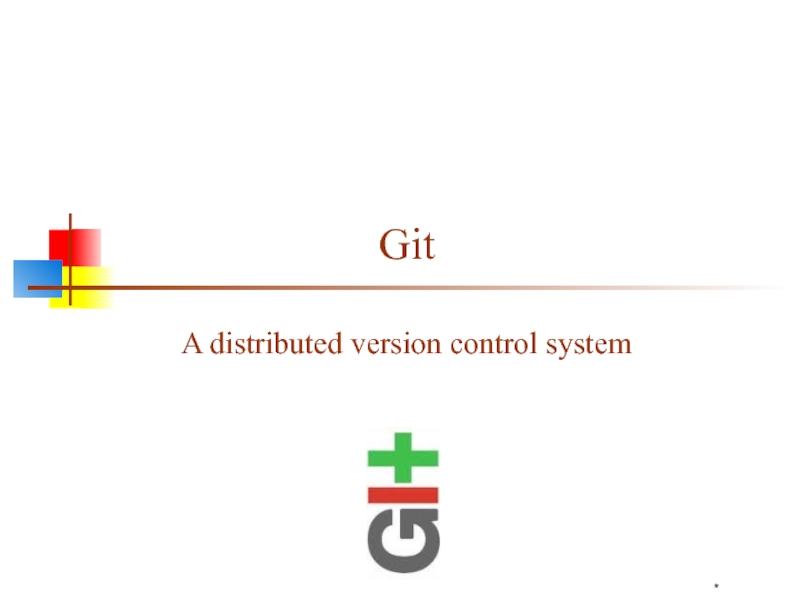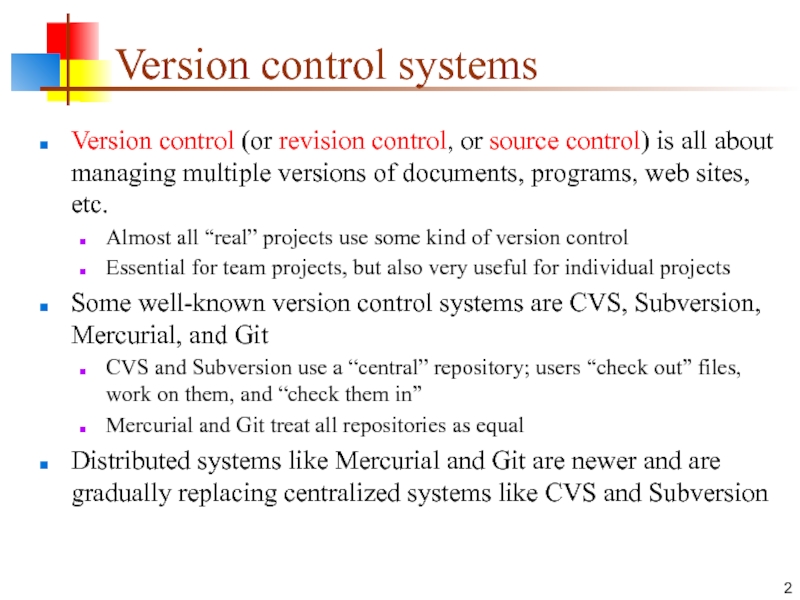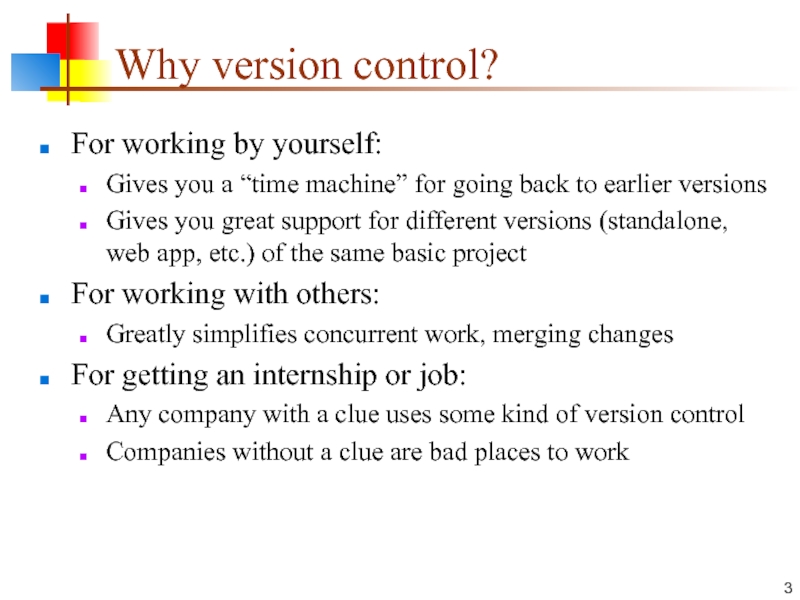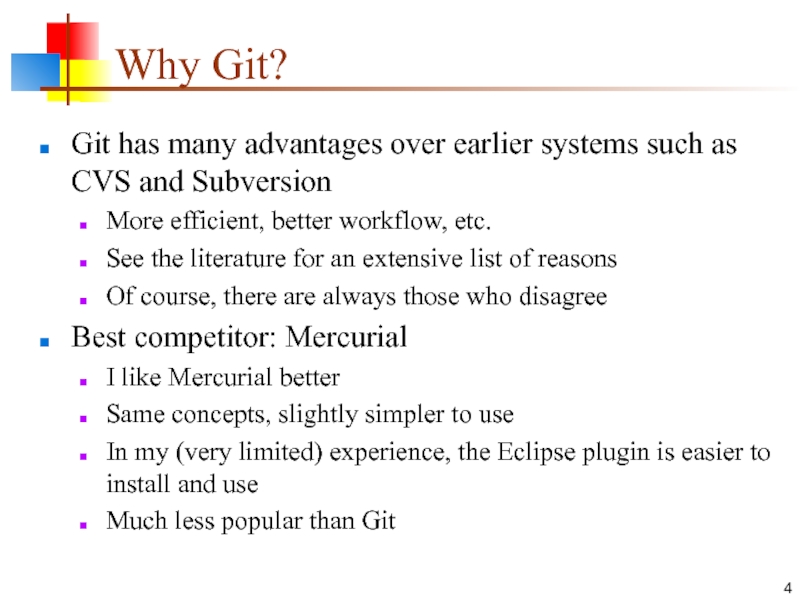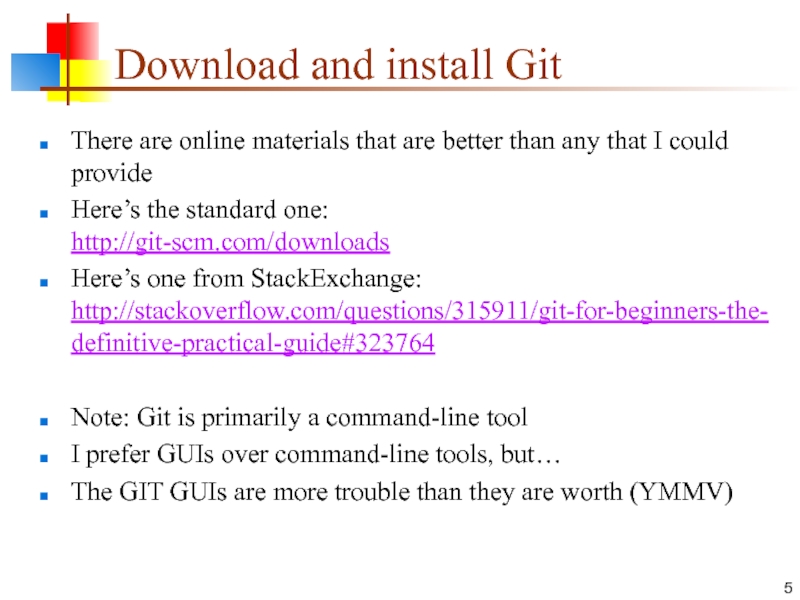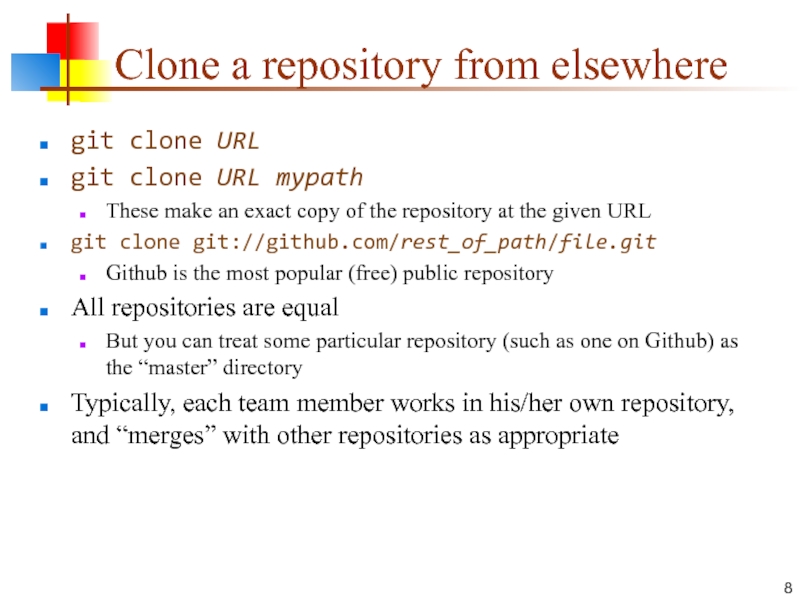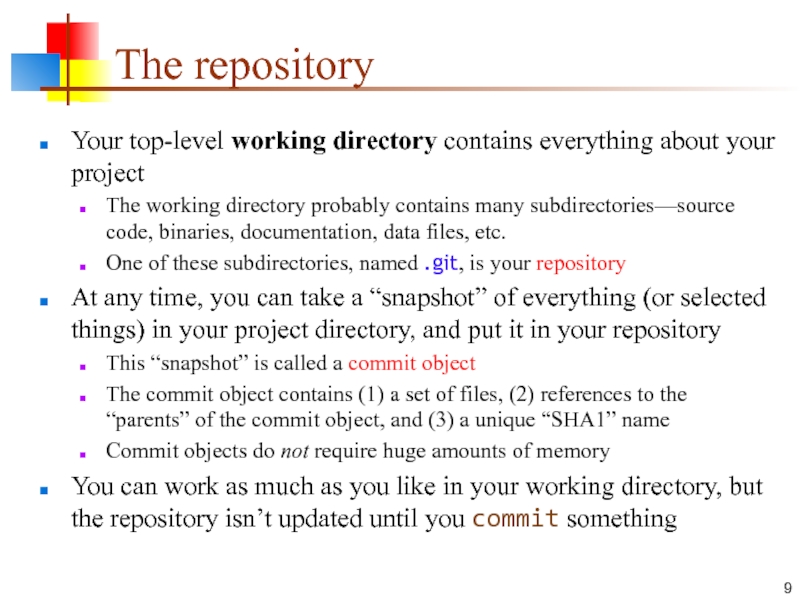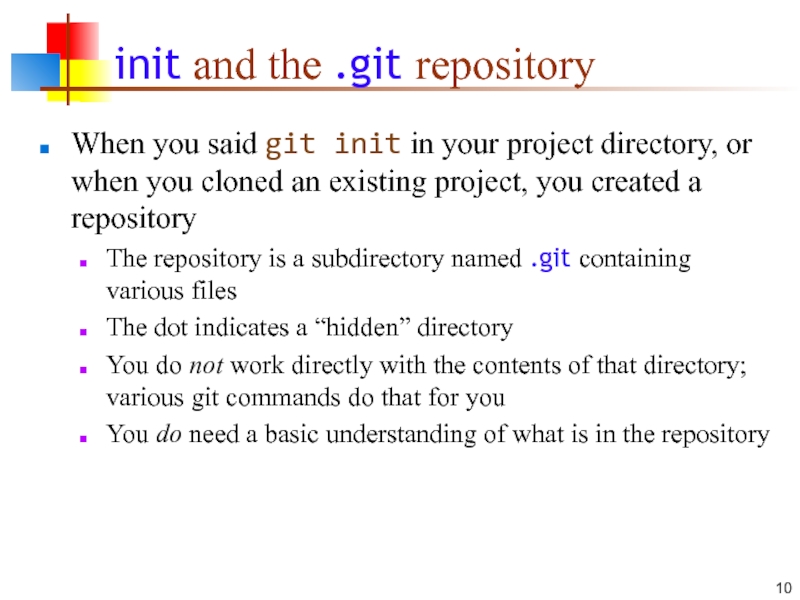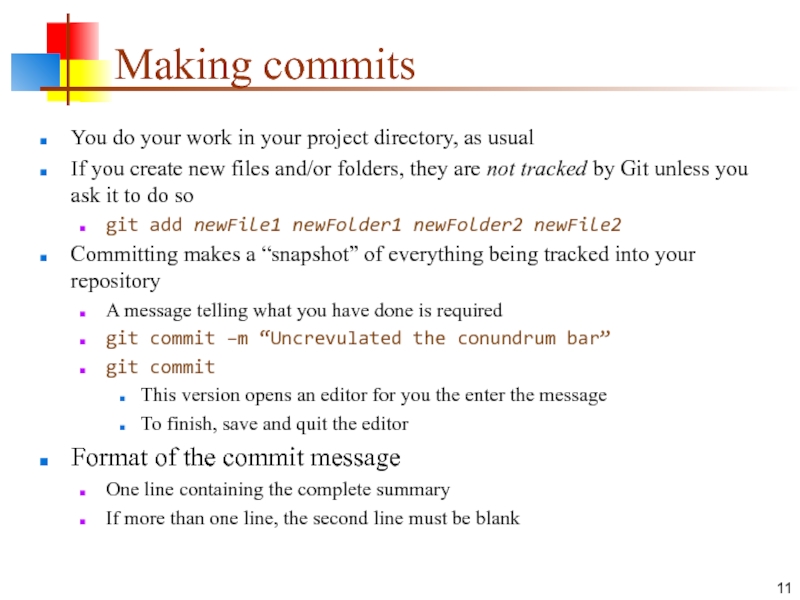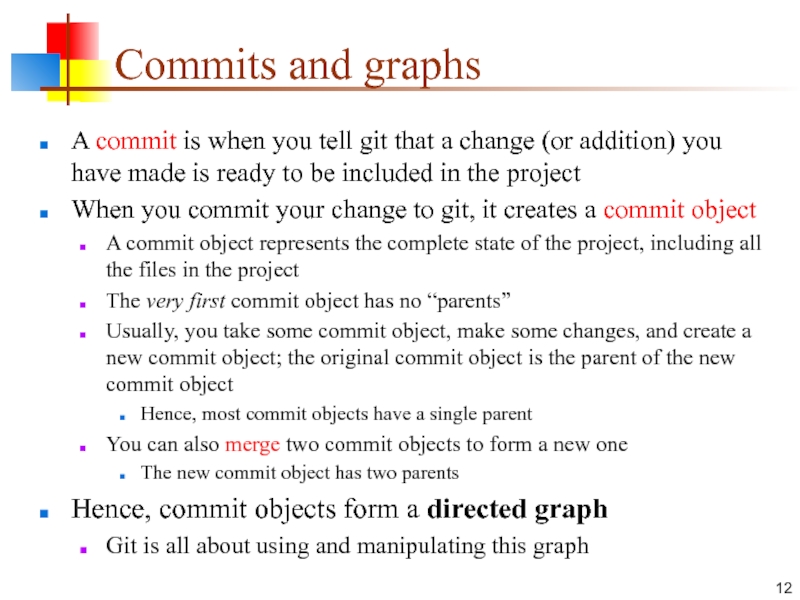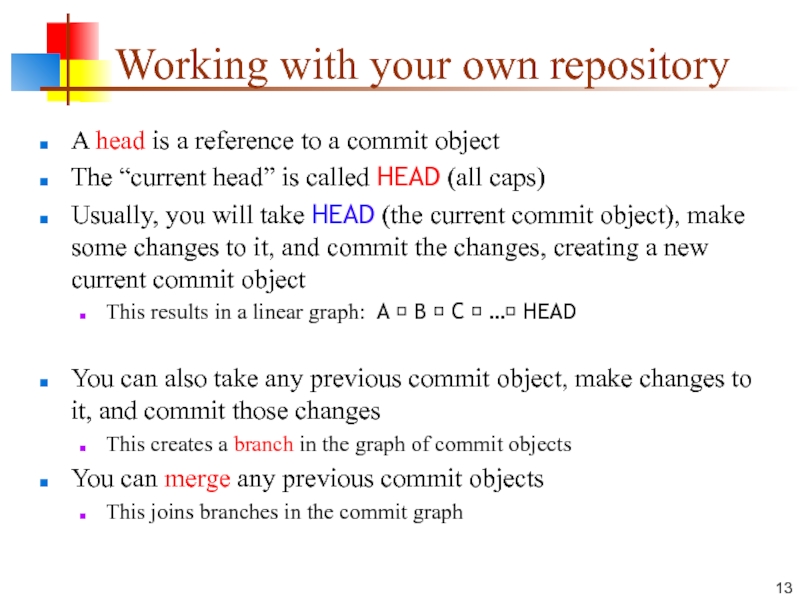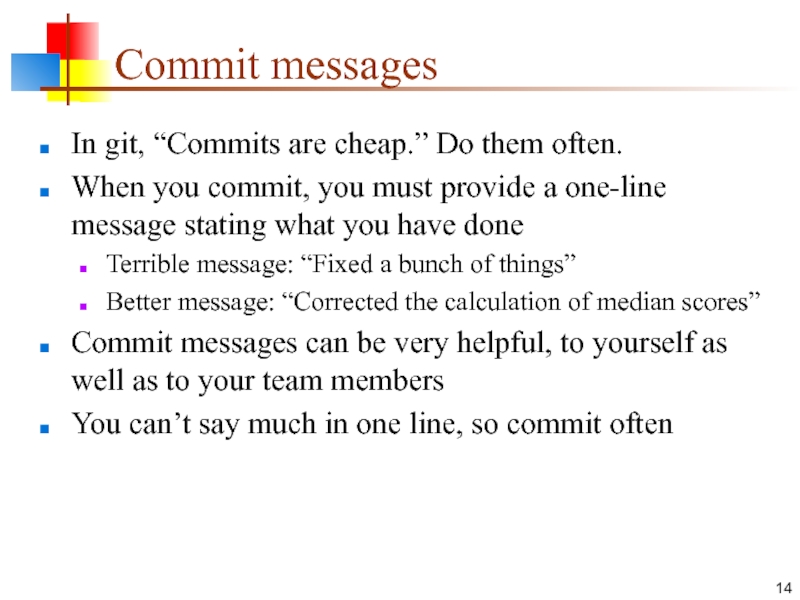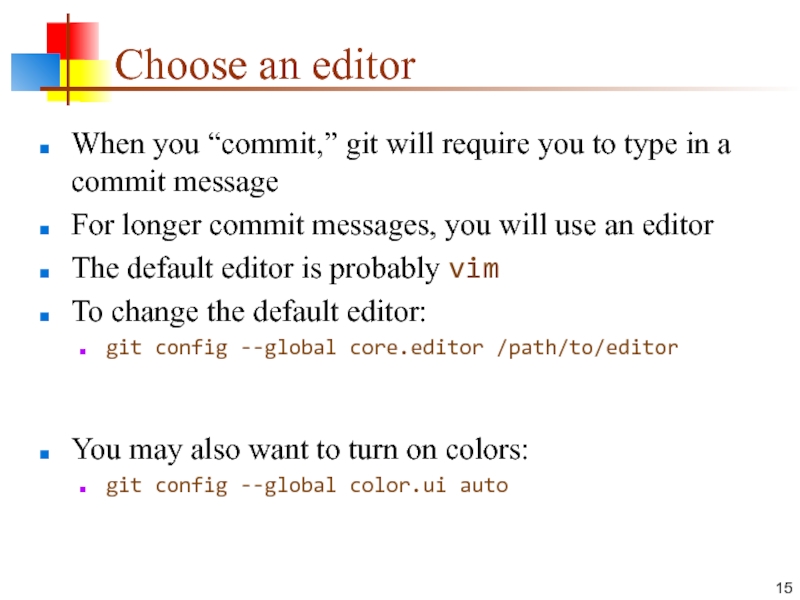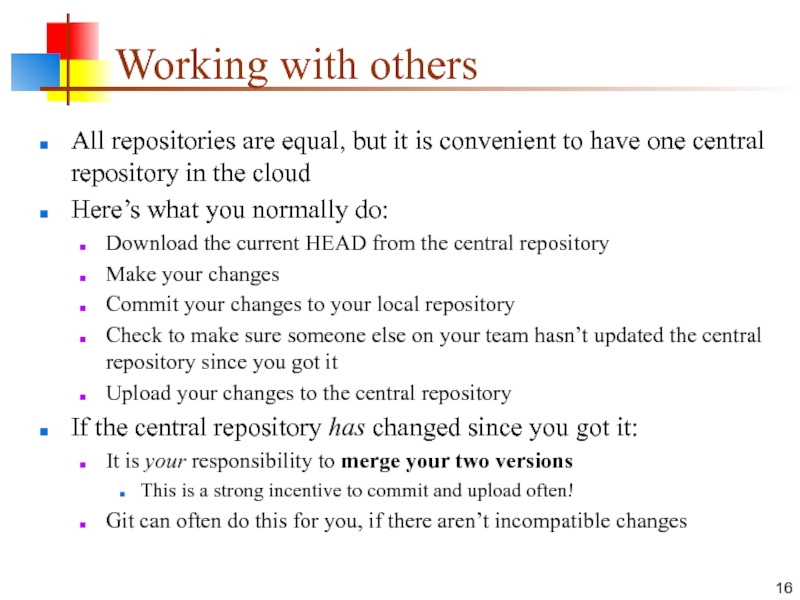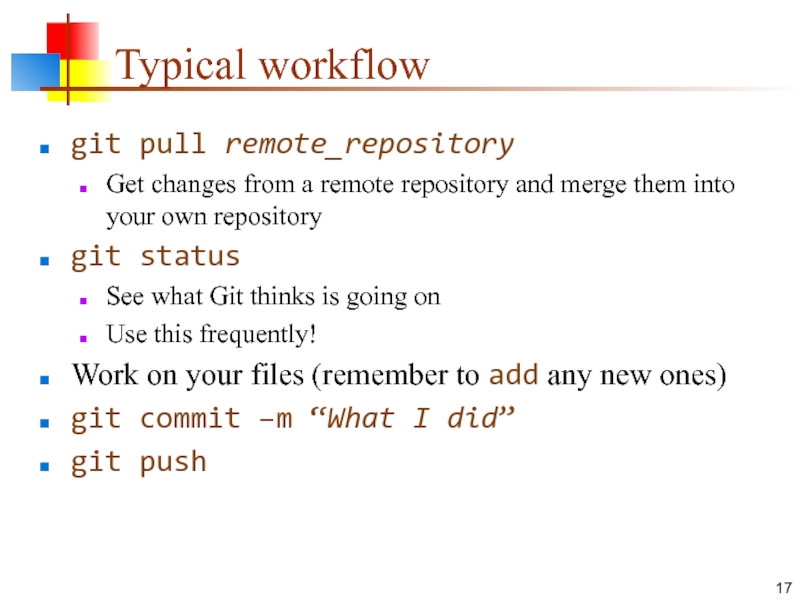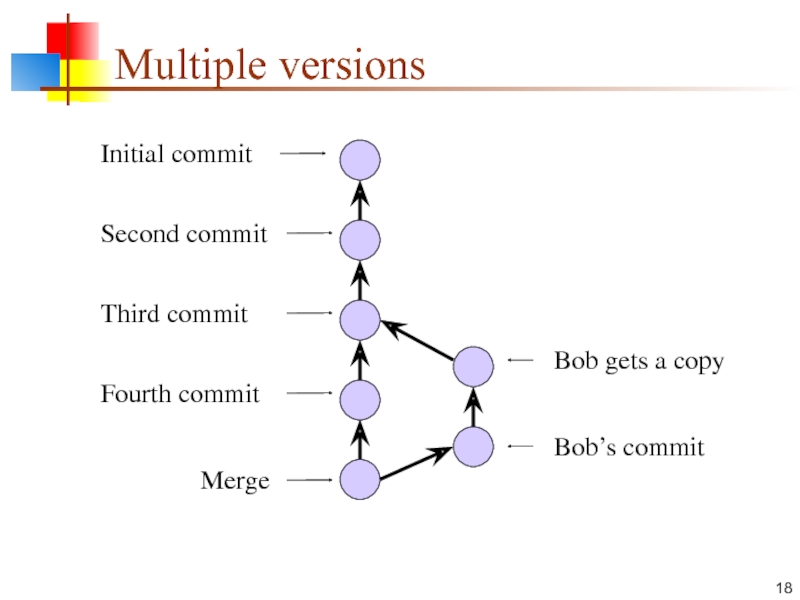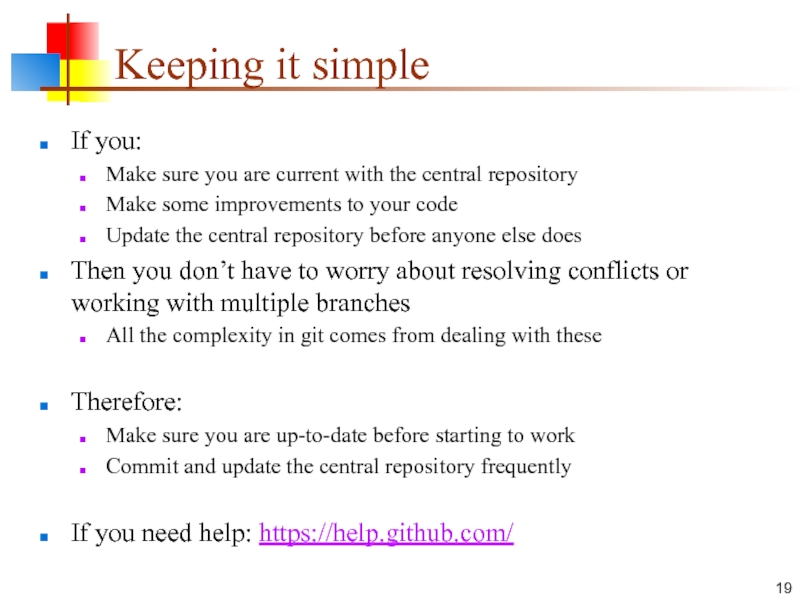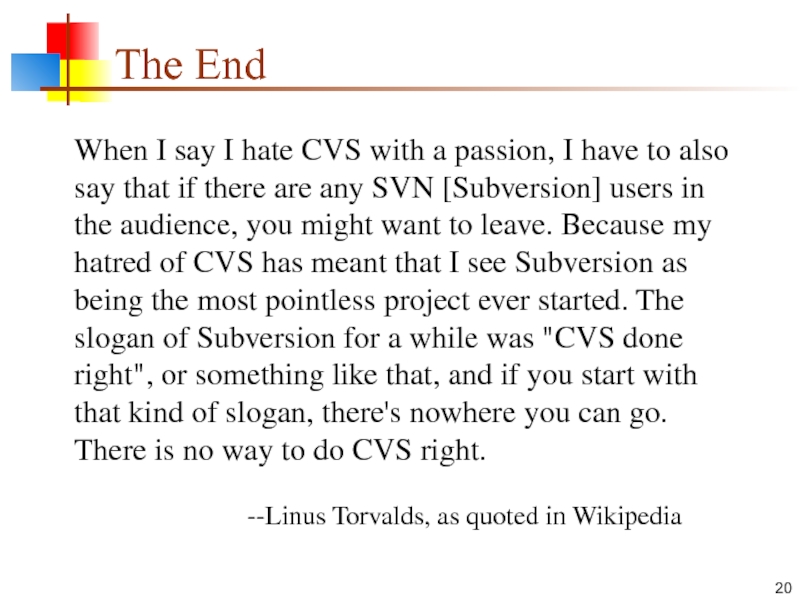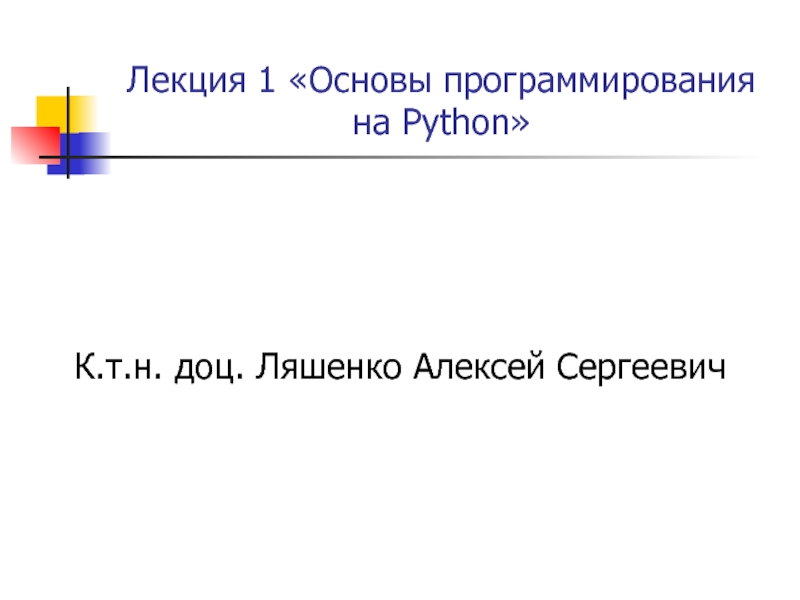- Главная
- Разное
- Дизайн
- Бизнес и предпринимательство
- Аналитика
- Образование
- Развлечения
- Красота и здоровье
- Финансы
- Государство
- Путешествия
- Спорт
- Недвижимость
- Армия
- Графика
- Культурология
- Еда и кулинария
- Лингвистика
- Английский язык
- Астрономия
- Алгебра
- Биология
- География
- Детские презентации
- Информатика
- История
- Литература
- Маркетинг
- Математика
- Медицина
- Менеджмент
- Музыка
- МХК
- Немецкий язык
- ОБЖ
- Обществознание
- Окружающий мир
- Педагогика
- Русский язык
- Технология
- Физика
- Философия
- Химия
- Шаблоны, картинки для презентаций
- Экология
- Экономика
- Юриспруденция
Git A distributed version control system Oct 4, 2016 презентация
Содержание
- 1. Git A distributed version control system Oct 4, 2016
- 2. Version control systems Version control (or revision
- 3. Why version control? For working by yourself:
- 4. Why Git? Git has many advantages over
- 5. Download and install Git There are online
- 6. Introduce yourself to Git Enter these lines
- 7. Create and fill a repository cd to
- 8. Clone a repository from elsewhere git clone
- 9. The repository Your top-level working directory contains
- 10. init and the .git repository When you
- 11. Making commits You do your work in
- 12. Commits and graphs A commit is when
- 13. Working with your own repository A head
- 14. Commit messages In git, “Commits are cheap.”
- 15. Choose an editor When you “commit,” git
- 16. Working with others All repositories are equal,
- 17. Typical workflow git pull remote_repository Get changes
- 18. Multiple versions Initial commit Second
- 19. Keeping it simple If you: Make sure
- 20. The End When I say I hate
Слайд 2Version control systems
Version control (or revision control, or source control) is
all about managing multiple versions of documents, programs, web sites, etc.
Almost all “real” projects use some kind of version control
Essential for team projects, but also very useful for individual projects
Some well-known version control systems are CVS, Subversion, Mercurial, and Git
CVS and Subversion use a “central” repository; users “check out” files, work on them, and “check them in”
Mercurial and Git treat all repositories as equal
Distributed systems like Mercurial and Git are newer and are gradually replacing centralized systems like CVS and Subversion
Almost all “real” projects use some kind of version control
Essential for team projects, but also very useful for individual projects
Some well-known version control systems are CVS, Subversion, Mercurial, and Git
CVS and Subversion use a “central” repository; users “check out” files, work on them, and “check them in”
Mercurial and Git treat all repositories as equal
Distributed systems like Mercurial and Git are newer and are gradually replacing centralized systems like CVS and Subversion
Слайд 3Why version control?
For working by yourself:
Gives you a “time machine” for
going back to earlier versions
Gives you great support for different versions (standalone, web app, etc.) of the same basic project
For working with others:
Greatly simplifies concurrent work, merging changes
For getting an internship or job:
Any company with a clue uses some kind of version control
Companies without a clue are bad places to work
Gives you great support for different versions (standalone, web app, etc.) of the same basic project
For working with others:
Greatly simplifies concurrent work, merging changes
For getting an internship or job:
Any company with a clue uses some kind of version control
Companies without a clue are bad places to work
Слайд 4Why Git?
Git has many advantages over earlier systems such as CVS
and Subversion
More efficient, better workflow, etc.
See the literature for an extensive list of reasons
Of course, there are always those who disagree
Best competitor: Mercurial
I like Mercurial better
Same concepts, slightly simpler to use
In my (very limited) experience, the Eclipse plugin is easier to install and use
Much less popular than Git
More efficient, better workflow, etc.
See the literature for an extensive list of reasons
Of course, there are always those who disagree
Best competitor: Mercurial
I like Mercurial better
Same concepts, slightly simpler to use
In my (very limited) experience, the Eclipse plugin is easier to install and use
Much less popular than Git
Слайд 5Download and install Git
There are online materials that are better than
any that I could provide
Here’s the standard one: http://git-scm.com/downloads
Here’s one from StackExchange: http://stackoverflow.com/questions/315911/git-for-beginners-the-definitive-practical-guide#323764
Note: Git is primarily a command-line tool
I prefer GUIs over command-line tools, but…
The GIT GUIs are more trouble than they are worth (YMMV)
Here’s the standard one: http://git-scm.com/downloads
Here’s one from StackExchange: http://stackoverflow.com/questions/315911/git-for-beginners-the-definitive-practical-guide#323764
Note: Git is primarily a command-line tool
I prefer GUIs over command-line tools, but…
The GIT GUIs are more trouble than they are worth (YMMV)
Слайд 6Introduce yourself to Git
Enter these lines (with appropriate changes):
git config --global
user.name "John Smith"
git config --global user.email jsmith@seas.upenn.edu
You only need to do this once
If you want to use a different name/email address for a particular project, you can change it for just that project
cd to the project directory
Use the above commands, but leave out the --global
git config --global user.email jsmith@seas.upenn.edu
You only need to do this once
If you want to use a different name/email address for a particular project, you can change it for just that project
cd to the project directory
Use the above commands, but leave out the --global
Слайд 7Create and fill a repository
cd to the project directory you want
to use
Type in git init
This creates the repository (a directory named .git)
You seldom (if ever) need to look inside this directory
Type in git add .
The period at the end is part of this command!
Period means “this directory”
This adds all your current files to the repository
Type in git commit –m "Initial commit"
You can use a different commit message, if you like
Type in git init
This creates the repository (a directory named .git)
You seldom (if ever) need to look inside this directory
Type in git add .
The period at the end is part of this command!
Period means “this directory”
This adds all your current files to the repository
Type in git commit –m "Initial commit"
You can use a different commit message, if you like
Слайд 8Clone a repository from elsewhere
git clone URL
git clone URL mypath
These make
an exact copy of the repository at the given URL
git clone git://github.com/rest_of_path/file.git
Github is the most popular (free) public repository
All repositories are equal
But you can treat some particular repository (such as one on Github) as the “master” directory
Typically, each team member works in his/her own repository, and “merges” with other repositories as appropriate
git clone git://github.com/rest_of_path/file.git
Github is the most popular (free) public repository
All repositories are equal
But you can treat some particular repository (such as one on Github) as the “master” directory
Typically, each team member works in his/her own repository, and “merges” with other repositories as appropriate
Слайд 9The repository
Your top-level working directory contains everything about your project
The working
directory probably contains many subdirectories—source code, binaries, documentation, data files, etc.
One of these subdirectories, named .git, is your repository
At any time, you can take a “snapshot” of everything (or selected things) in your project directory, and put it in your repository
This “snapshot” is called a commit object
The commit object contains (1) a set of files, (2) references to the “parents” of the commit object, and (3) a unique “SHA1” name
Commit objects do not require huge amounts of memory
You can work as much as you like in your working directory, but the repository isn’t updated until you commit something
One of these subdirectories, named .git, is your repository
At any time, you can take a “snapshot” of everything (or selected things) in your project directory, and put it in your repository
This “snapshot” is called a commit object
The commit object contains (1) a set of files, (2) references to the “parents” of the commit object, and (3) a unique “SHA1” name
Commit objects do not require huge amounts of memory
You can work as much as you like in your working directory, but the repository isn’t updated until you commit something
Слайд 10init and the .git repository
When you said git init in your
project directory, or when you cloned an existing project, you created a repository
The repository is a subdirectory named .git containing various files
The dot indicates a “hidden” directory
You do not work directly with the contents of that directory; various git commands do that for you
You do need a basic understanding of what is in the repository
The repository is a subdirectory named .git containing various files
The dot indicates a “hidden” directory
You do not work directly with the contents of that directory; various git commands do that for you
You do need a basic understanding of what is in the repository
Слайд 11Making commits
You do your work in your project directory, as usual
If
you create new files and/or folders, they are not tracked by Git unless you ask it to do so
git add newFile1 newFolder1 newFolder2 newFile2
Committing makes a “snapshot” of everything being tracked into your repository
A message telling what you have done is required
git commit –m “Uncrevulated the conundrum bar”
git commit
This version opens an editor for you the enter the message
To finish, save and quit the editor
Format of the commit message
One line containing the complete summary
If more than one line, the second line must be blank
git add newFile1 newFolder1 newFolder2 newFile2
Committing makes a “snapshot” of everything being tracked into your repository
A message telling what you have done is required
git commit –m “Uncrevulated the conundrum bar”
git commit
This version opens an editor for you the enter the message
To finish, save and quit the editor
Format of the commit message
One line containing the complete summary
If more than one line, the second line must be blank
Слайд 12Commits and graphs
A commit is when you tell git that a
change (or addition) you have made is ready to be included in the project
When you commit your change to git, it creates a commit object
A commit object represents the complete state of the project, including all the files in the project
The very first commit object has no “parents”
Usually, you take some commit object, make some changes, and create a new commit object; the original commit object is the parent of the new commit object
Hence, most commit objects have a single parent
You can also merge two commit objects to form a new one
The new commit object has two parents
Hence, commit objects form a directed graph
Git is all about using and manipulating this graph
When you commit your change to git, it creates a commit object
A commit object represents the complete state of the project, including all the files in the project
The very first commit object has no “parents”
Usually, you take some commit object, make some changes, and create a new commit object; the original commit object is the parent of the new commit object
Hence, most commit objects have a single parent
You can also merge two commit objects to form a new one
The new commit object has two parents
Hence, commit objects form a directed graph
Git is all about using and manipulating this graph
Слайд 13Working with your own repository
A head is a reference to a
commit object
The “current head” is called HEAD (all caps)
Usually, you will take HEAD (the current commit object), make some changes to it, and commit the changes, creating a new current commit object
This results in a linear graph: A ? B ? C ? …? HEAD
You can also take any previous commit object, make changes to it, and commit those changes
This creates a branch in the graph of commit objects
You can merge any previous commit objects
This joins branches in the commit graph
The “current head” is called HEAD (all caps)
Usually, you will take HEAD (the current commit object), make some changes to it, and commit the changes, creating a new current commit object
This results in a linear graph: A ? B ? C ? …? HEAD
You can also take any previous commit object, make changes to it, and commit those changes
This creates a branch in the graph of commit objects
You can merge any previous commit objects
This joins branches in the commit graph
Слайд 14Commit messages
In git, “Commits are cheap.” Do them often.
When you commit,
you must provide a one-line message stating what you have done
Terrible message: “Fixed a bunch of things”
Better message: “Corrected the calculation of median scores”
Commit messages can be very helpful, to yourself as well as to your team members
You can’t say much in one line, so commit often
Terrible message: “Fixed a bunch of things”
Better message: “Corrected the calculation of median scores”
Commit messages can be very helpful, to yourself as well as to your team members
You can’t say much in one line, so commit often
Слайд 15Choose an editor
When you “commit,” git will require you to type
in a commit message
For longer commit messages, you will use an editor
The default editor is probably vim
To change the default editor:
git config --global core.editor /path/to/editor
You may also want to turn on colors:
git config --global color.ui auto
For longer commit messages, you will use an editor
The default editor is probably vim
To change the default editor:
git config --global core.editor /path/to/editor
You may also want to turn on colors:
git config --global color.ui auto
Слайд 16Working with others
All repositories are equal, but it is convenient to
have one central repository in the cloud
Here’s what you normally do:
Download the current HEAD from the central repository
Make your changes
Commit your changes to your local repository
Check to make sure someone else on your team hasn’t updated the central repository since you got it
Upload your changes to the central repository
If the central repository has changed since you got it:
It is your responsibility to merge your two versions
This is a strong incentive to commit and upload often!
Git can often do this for you, if there aren’t incompatible changes
Here’s what you normally do:
Download the current HEAD from the central repository
Make your changes
Commit your changes to your local repository
Check to make sure someone else on your team hasn’t updated the central repository since you got it
Upload your changes to the central repository
If the central repository has changed since you got it:
It is your responsibility to merge your two versions
This is a strong incentive to commit and upload often!
Git can often do this for you, if there aren’t incompatible changes
Слайд 17Typical workflow
git pull remote_repository
Get changes from a remote repository and merge
them into your own repository
git status
See what Git thinks is going on
Use this frequently!
Work on your files (remember to add any new ones)
git commit –m “What I did”
git push
git status
See what Git thinks is going on
Use this frequently!
Work on your files (remember to add any new ones)
git commit –m “What I did”
git push
Слайд 18Multiple versions
Initial commit
Second commit
Third commit
Bob gets a copy
Fourth commit
Merge
Bob’s commit
Слайд 19Keeping it simple
If you:
Make sure you are current with the central
repository
Make some improvements to your code
Update the central repository before anyone else does
Then you don’t have to worry about resolving conflicts or working with multiple branches
All the complexity in git comes from dealing with these
Therefore:
Make sure you are up-to-date before starting to work
Commit and update the central repository frequently
If you need help: https://help.github.com/
Make some improvements to your code
Update the central repository before anyone else does
Then you don’t have to worry about resolving conflicts or working with multiple branches
All the complexity in git comes from dealing with these
Therefore:
Make sure you are up-to-date before starting to work
Commit and update the central repository frequently
If you need help: https://help.github.com/
Слайд 20The End
When I say I hate CVS with a passion, I
have to also say that if there are any SVN [Subversion] users in the audience, you might want to leave. Because my hatred of CVS has meant that I see Subversion as being the most pointless project ever started. The slogan of Subversion for a while was "CVS done right", or something like that, and if you start with that kind of slogan, there's nowhere you can go. There is no way to do CVS right.
--Linus Torvalds, as quoted in Wikipedia
--Linus Torvalds, as quoted in Wikipedia