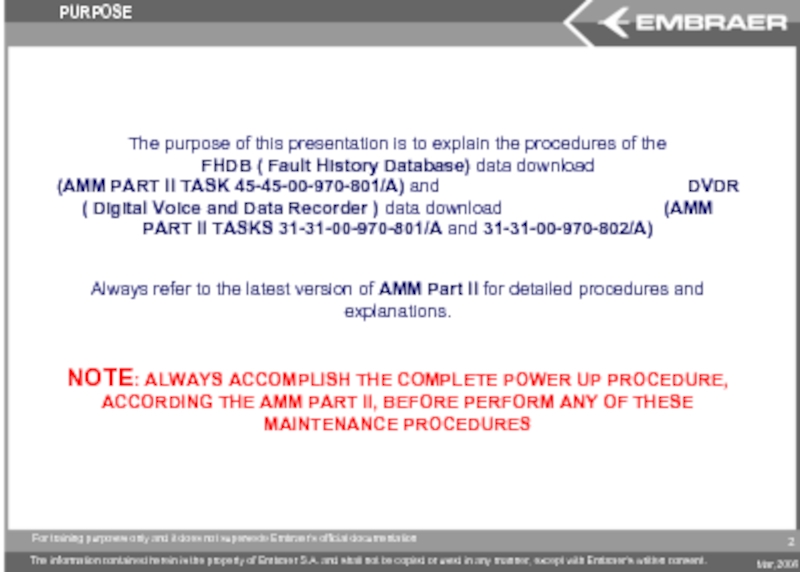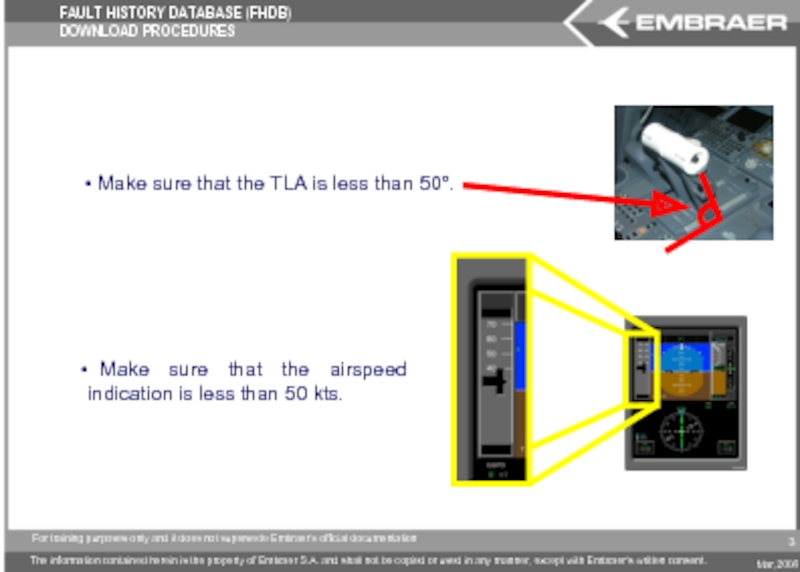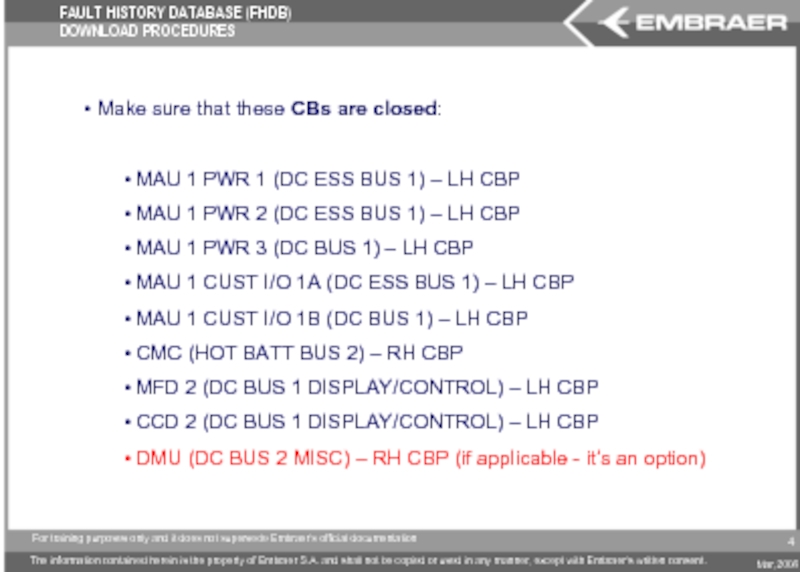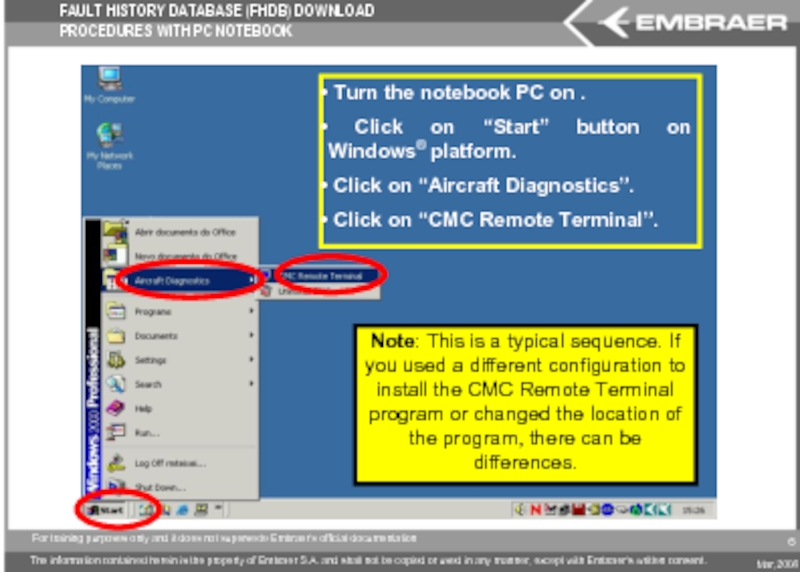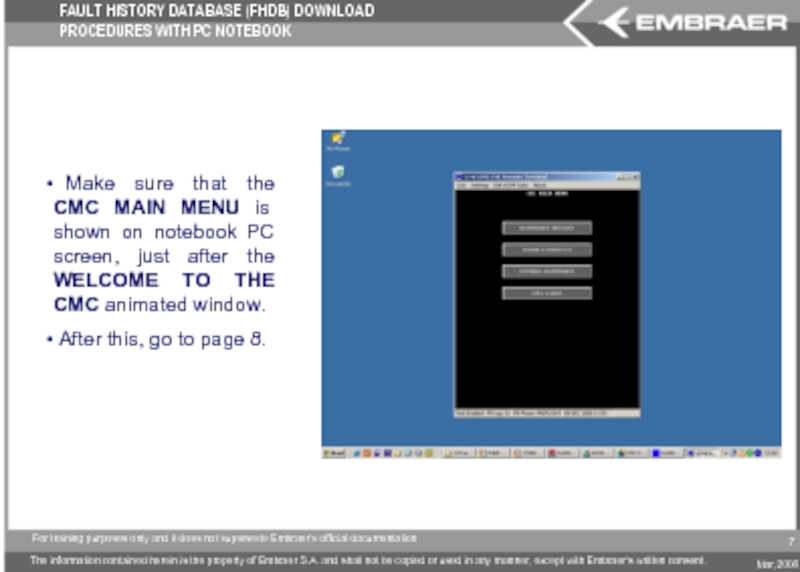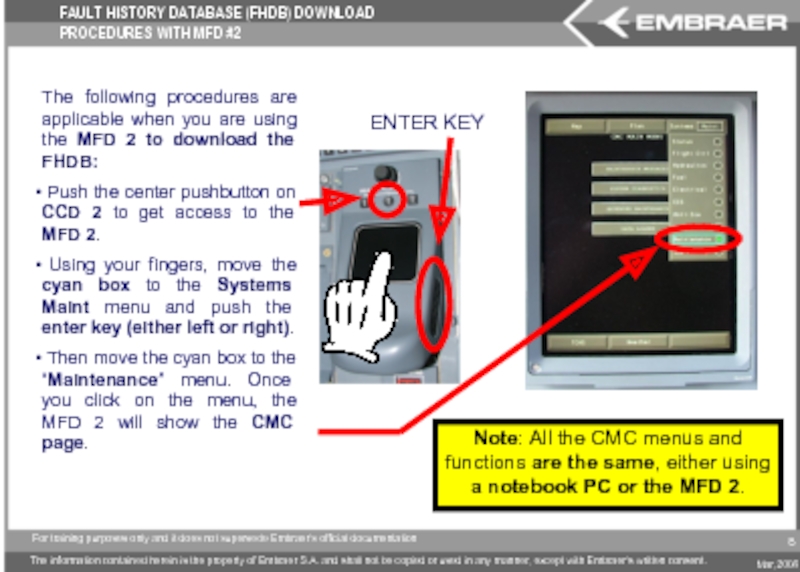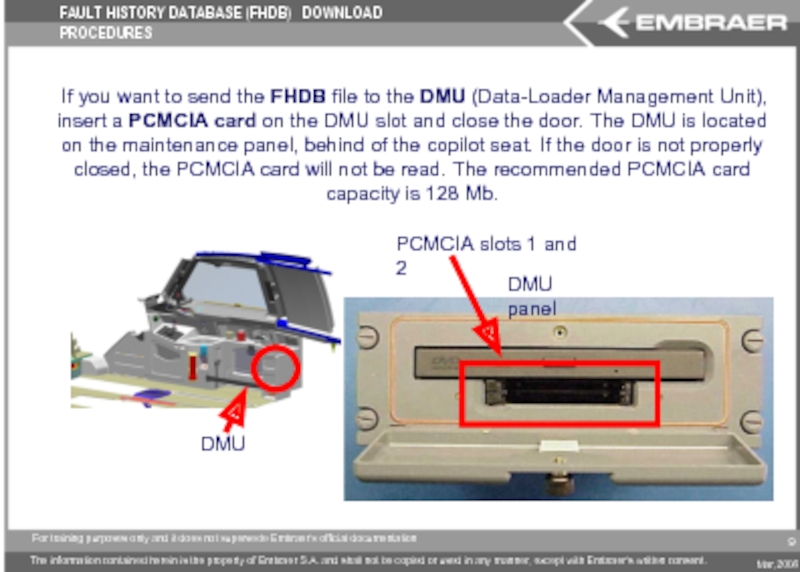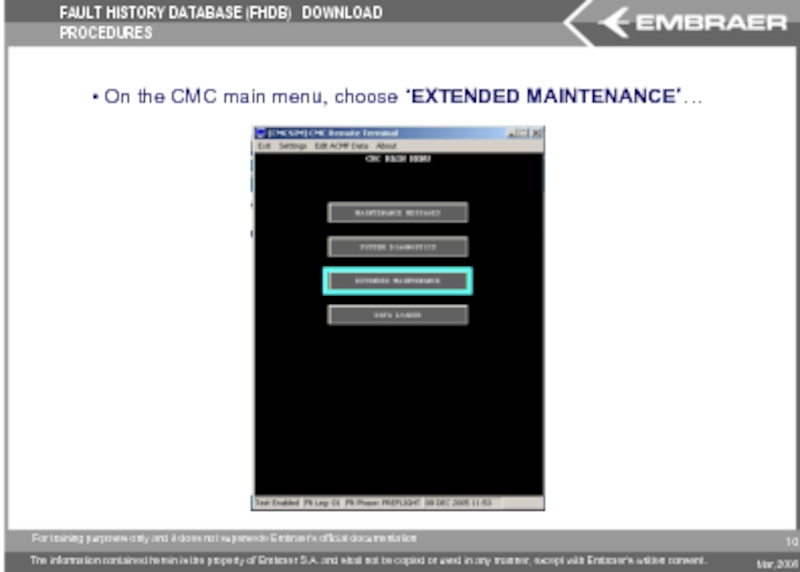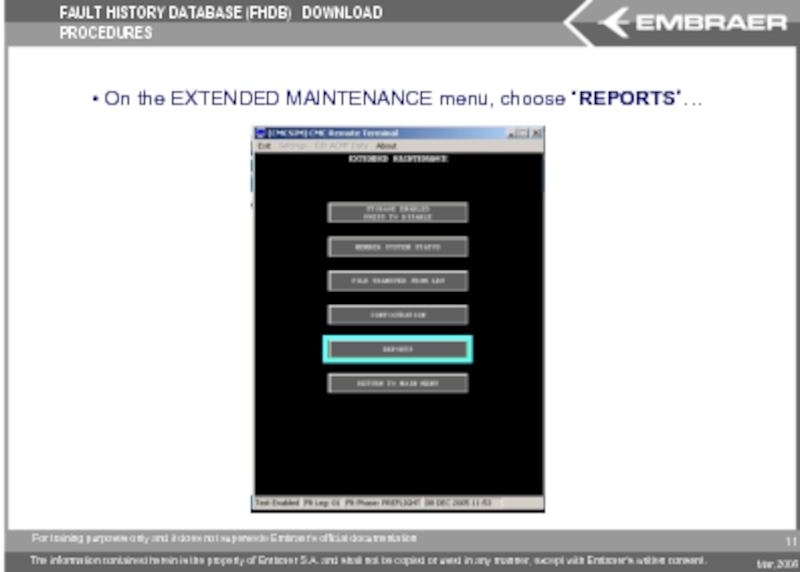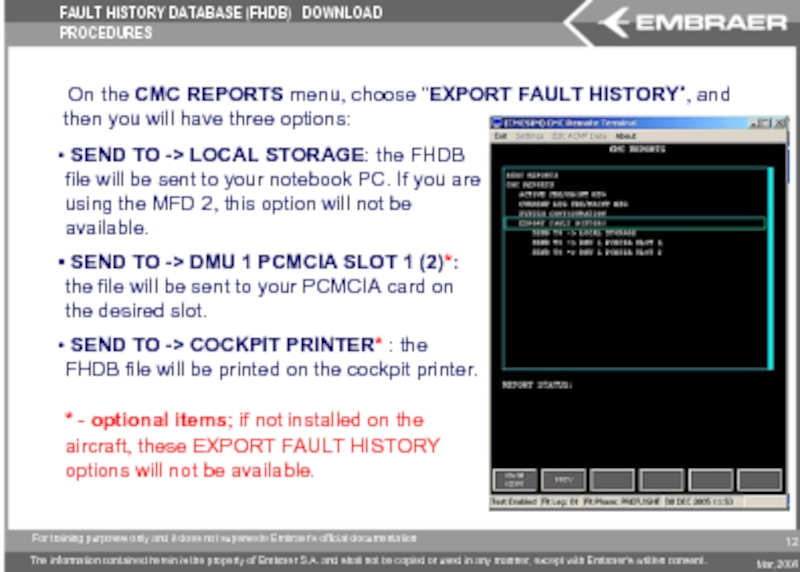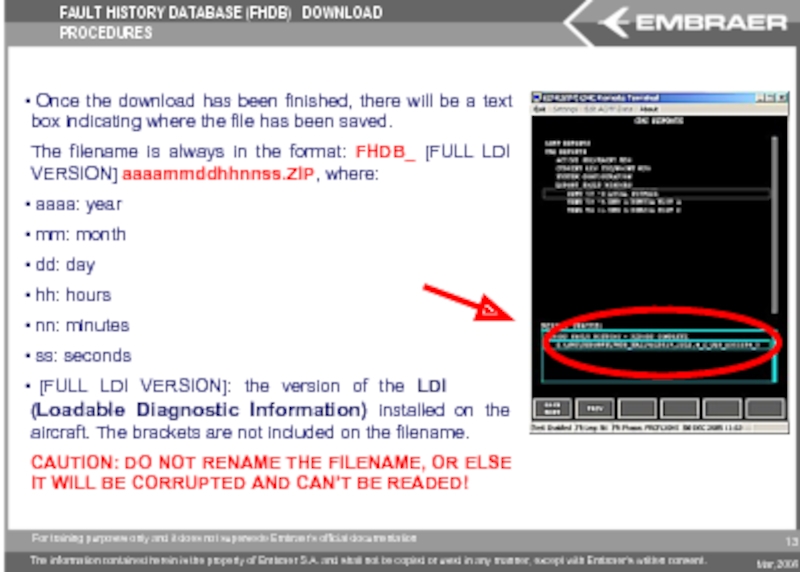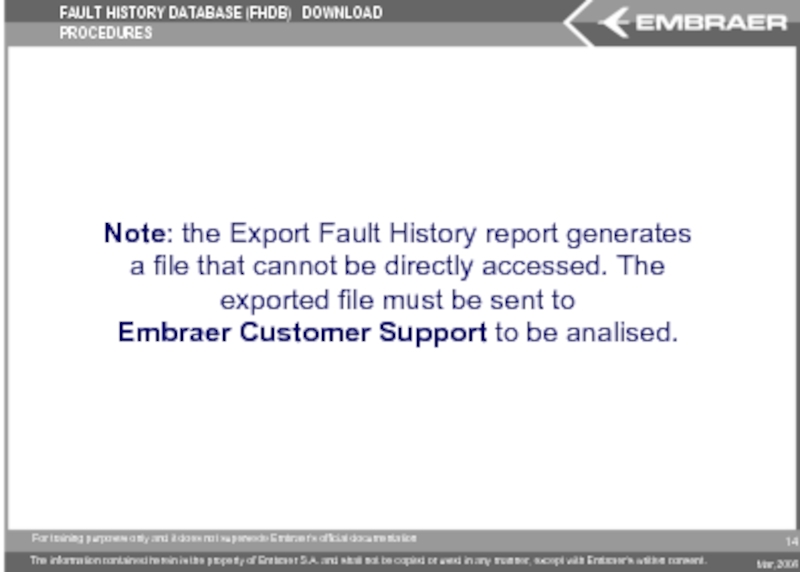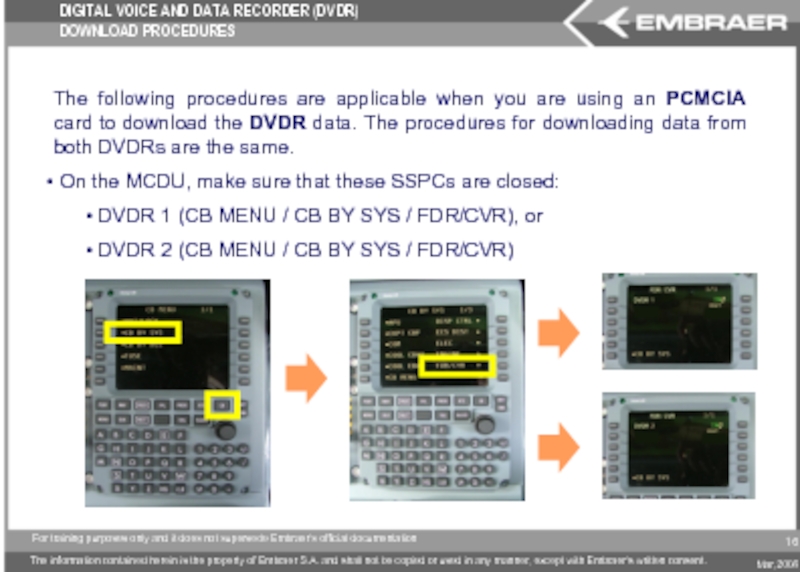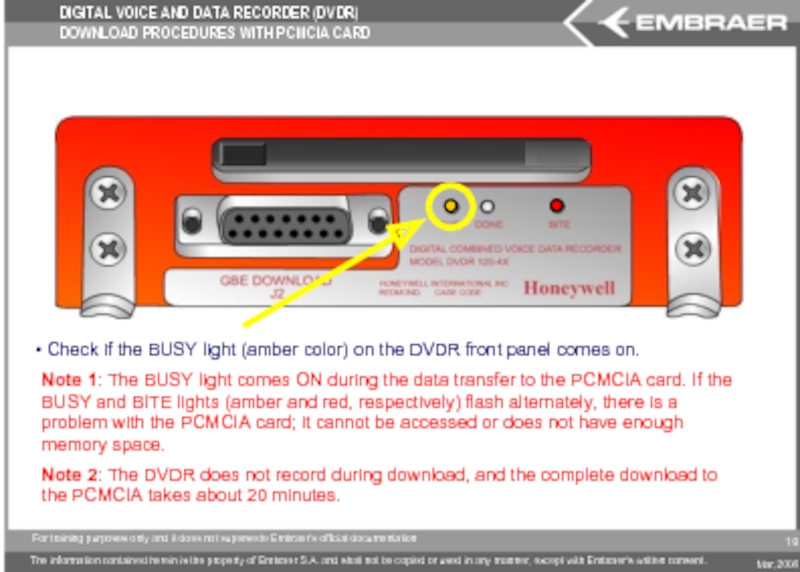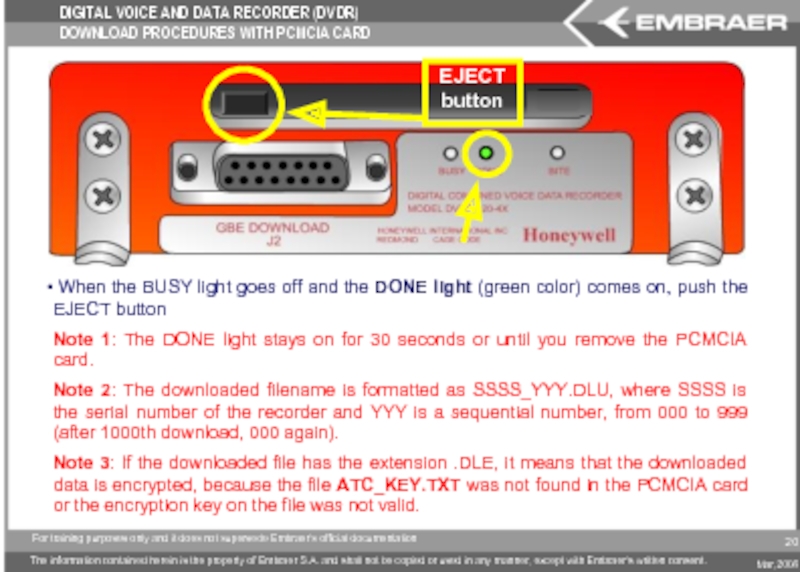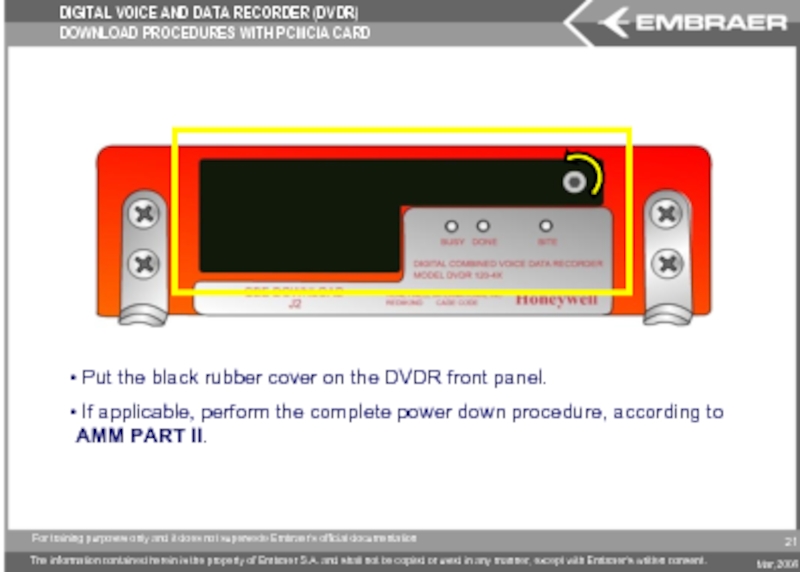- Главная
- Разное
- Дизайн
- Бизнес и предпринимательство
- Аналитика
- Образование
- Развлечения
- Красота и здоровье
- Финансы
- Государство
- Путешествия
- Спорт
- Недвижимость
- Армия
- Графика
- Культурология
- Еда и кулинария
- Лингвистика
- Английский язык
- Астрономия
- Алгебра
- Биология
- География
- Детские презентации
- Информатика
- История
- Литература
- Маркетинг
- Математика
- Медицина
- Менеджмент
- Музыка
- МХК
- Немецкий язык
- ОБЖ
- Обществознание
- Окружающий мир
- Педагогика
- Русский язык
- Технология
- Физика
- Философия
- Химия
- Шаблоны, картинки для презентаций
- Экология
- Экономика
- Юриспруденция
FHDB/DVDR download procedures. Load 21 презентация
Содержание
- 1. FHDB/DVDR download procedures. Load 21
- 2. The purpose of this presentation is to
- 3. Make sure that the TLA
- 4. Make sure that these CBs are
- 5. The following procedures are applicable when you
- 6. Turn the notebook PC on .
- 7. Make sure that the CMC MAIN
- 8. The following procedures are applicable when you
- 9. If you want to send
- 10. On the CMC main menu, choose
- 11. On the EXTENDED MAINTENANCE menu, choose
- 12. On the CMC REPORTS menu, choose
- 13. Once the download has been finished,
- 14. Note: the Export Fault History report generates
- 15. DIGITAL VOICE AND DATA RECORDER (DVDR) – DOWNLOAD PROCEDURES 15
- 16. DIGITAL VOICE AND DATA RECORDER (DVDR) DOWNLOAD
- 17. Get access to the DVDR that
- 18. Lift the black rubber cover on
- 19. Check if the BUSY light (amber
- 20. When the
- 21. Put the black rubber cover
Слайд 2The purpose of this presentation is to explain the procedures of
Always refer to the latest version of AMM Part II for detailed procedures and explanations.
NOTE: ALWAYS ACCOMPLISH THE COMPLETE POWER UP PROCEDURE, ACCORDING THE AMM PART II, BEFORE PERFORM ANY OF THESE MAINTENANCE PROCEDURES
PURPOSE
2
Слайд 3
Make sure that the TLA is less than 50°.
FAULT HISTORY DATABASE (FHDB) DOWNLOAD PROCEDURES
3
Слайд 4 Make sure that these CBs are closed:
MAU 1 PWR
MAU 1 PWR 2 (DC ESS BUS 1) – LH CBP
MAU 1 PWR 3 (DC BUS 1) – LH CBP
MAU 1 CUST I/O 1A (DC ESS BUS 1) – LH CBP
MAU 1 CUST I/O 1B (DC BUS 1) – LH CBP
CMC (HOT BATT BUS 2) – RH CBP
MFD 2 (DC BUS 1 DISPLAY/CONTROL) – LH CBP
CCD 2 (DC BUS 1 DISPLAY/CONTROL) – LH CBP
DMU (DC BUS 2 MISC) – RH CBP (if applicable - it’s an option)
4
FAULT HISTORY DATABASE (FHDB) DOWNLOAD PROCEDURES
Слайд 5The following procedures are applicable when you are using a notebook
Connect the notebook PC to a LAN port on aircraft. Refer to AMM PART II TASK 45-45-00-480-801/A. There are 4 points of connection in the aircraft:
FAULT HISTORY DATABASE (FHDB) DOWNLOAD PROCEDURES WITH PC NOTEBOOK
Cockpit, RH
FWD e-bay
External power panel
MID e-bay
5
Слайд 6 Turn the notebook PC on .
Click on “Start” button
Click on “Aircraft Diagnostics”.
Click on “CMC Remote Terminal”.
Note: This is a typical sequence. If you used a different configuration to install the CMC Remote Terminal program or changed the location of the program, there can be differences.
FAULT HISTORY DATABASE (FHDB) DOWNLOAD PROCEDURES WITH PC NOTEBOOK
6
Слайд 7 Make sure that the CMC MAIN MENU is shown on
After this, go to page 8.
FAULT HISTORY DATABASE (FHDB) DOWNLOAD PROCEDURES WITH PC NOTEBOOK
7
Слайд 8The following procedures are applicable when you are using the MFD
Push the center pushbutton on CCD 2 to get access to the MFD 2.
Using your fingers, move the cyan box to the Systems Maint menu and push the enter key (either left or right).
Then move the cyan box to the “Maintenance” menu. Once you click on the menu, the MFD 2 will show the CMC page.
ENTER KEY
Note: All the CMC menus and functions are the same, either using a notebook PC or the MFD 2.
FAULT HISTORY DATABASE (FHDB) DOWNLOAD PROCEDURES WITH MFD #2
8
Слайд 9
If you want to send the FHDB file to the
DMU
PCMCIA slots 1 and 2
DMU panel
FAULT HISTORY DATABASE (FHDB) DOWNLOAD PROCEDURES
9
Слайд 10 On the CMC main menu, choose “EXTENDED MAINTENANCE”…
FAULT HISTORY DATABASE
10
Слайд 11 On the EXTENDED MAINTENANCE menu, choose “REPORTS”…
FAULT HISTORY DATABASE (FHDB)
11
Слайд 12 On the CMC REPORTS menu, choose “EXPORT FAULT HISTORY”, and
SEND TO -> COCKPIT PRINTER
SEND TO -> LOCAL STORAGE: the FHDB file will be sent to your notebook PC. If you are using the MFD 2, this option will not be available.
SEND TO -> DMU 1 PCMCIA SLOT 1 (2)*: the file will be sent to your PCMCIA card on the desired slot.
SEND TO -> COCKPIT PRINTER* : the FHDB file will be printed on the cockpit printer.
* - optional items; if not installed on the aircraft, these EXPORT FAULT HISTORY options will not be available.
FAULT HISTORY DATABASE (FHDB) DOWNLOAD PROCEDURES
12
Слайд 13 Once the download has been finished, there will be a
The filename is always in the format: FHDB_ [FULL LDI VERSION] aaaammddhhnnss.ZIP, where:
aaaa: year
mm: month
dd: day
hh: hours
nn: minutes
ss: seconds
[FULL LDI VERSION]: the version of the LDI (Loadable Diagnostic Information) installed on the aircraft. The brackets are not included on the filename.
CAUTION: DO NOT RENAME THE FILENAME, OR ELSE IT WILL BE CORRUPTED AND CAN’T BE READED!
FAULT HISTORY DATABASE (FHDB) DOWNLOAD PROCEDURES
13
Слайд 14Note: the Export Fault History report generates a file that cannot
FAULT HISTORY DATABASE (FHDB) DOWNLOAD PROCEDURES
14
Слайд 16DIGITAL VOICE AND DATA RECORDER (DVDR) DOWNLOAD PROCEDURES
The following procedures are
On the MCDU, make sure that these SSPCs are closed:
DVDR 1 (CB MENU / CB BY SYS / FDR/CVR), or
DVDR 2 (CB MENU / CB BY SYS / FDR/CVR)
16
Слайд 17 Get access to the DVDR that you want to retrieve
DVDR #2
DVDR #1
DIGITAL VOICE AND DATA RECORDER (DVDR) DOWNLOAD PROCEDURES
17
Слайд 18 Lift the black rubber cover on the DVDR front panel.
Note 1: Make sure that the PCMCIA card has the file ATC_KEY.TXT with the encryption key. If not, it’s necessary to create it. To create the key file, open any text editor, type AT-COMBI in the file, save as ATC_KEY.TXT and copy it to the PCMCIA card root directory.
If the PCMCIA card does not have the file, you will not be able to read the downloaded data.
Note 2: The download will not start until the DVDR makes sure that the PCMCIA card is compatible and it has enough memory space.
18
DIGITAL VOICE AND DATA RECORDER (DVDR) DOWNLOAD PROCEDURES
Слайд 19 Check if the BUSY light (amber color) on the DVDR
Note 1: The BUSY light comes ON during the data transfer to the PCMCIA card. If the BUSY and BITE lights (amber and red, respectively) flash alternately, there is a problem with the PCMCIA card; it cannot be accessed or does not have enough memory space.
Note 2: The DVDR does not record during download, and the complete download to the PCMCIA takes about 20 minutes.
DIGITAL VOICE AND DATA RECORDER (DVDR) DOWNLOAD PROCEDURES WITH PCMCIA CARD
19
Слайд 20
When the BUSY light goes off and the DONE light
Note 1: The DONE light stays on for 30 seconds or until you remove the PCMCIA card.
Note 2: The downloaded filename is formatted as SSSS_YYY.DLU, where SSSS is the serial number of the recorder and YYY is a sequential number, from 000 to 999 (after 1000th download, 000 again).
Note 3: If the downloaded file has the extension .DLE, it means that the downloaded data is encrypted, because the file ATC_KEY.TXT was not found in the PCMCIA card or the encryption key on the file was not valid.
EJECT button
DIGITAL VOICE AND DATA RECORDER (DVDR) DOWNLOAD PROCEDURES WITH PCMCIA CARD
20
Слайд 21
Put the black rubber cover on the DVDR front panel.
DIGITAL VOICE AND DATA RECORDER (DVDR) DOWNLOAD PROCEDURES WITH PCMCIA CARD
21