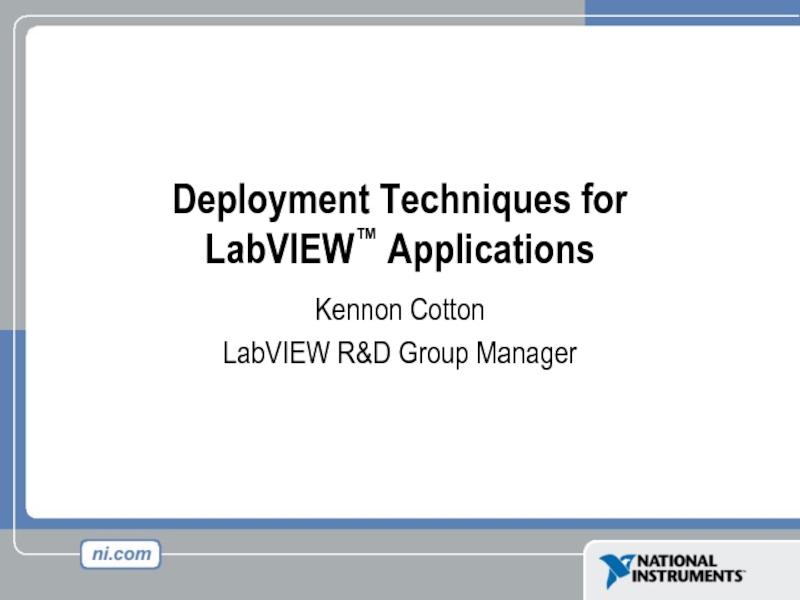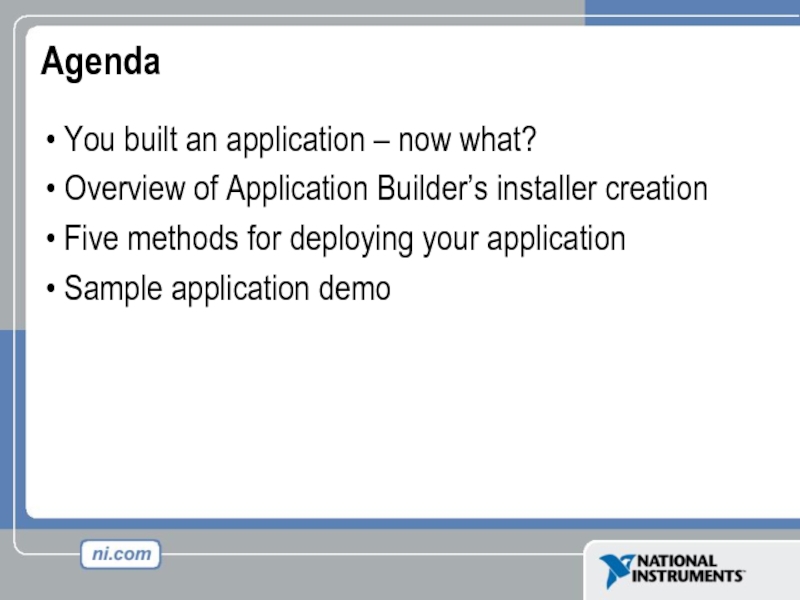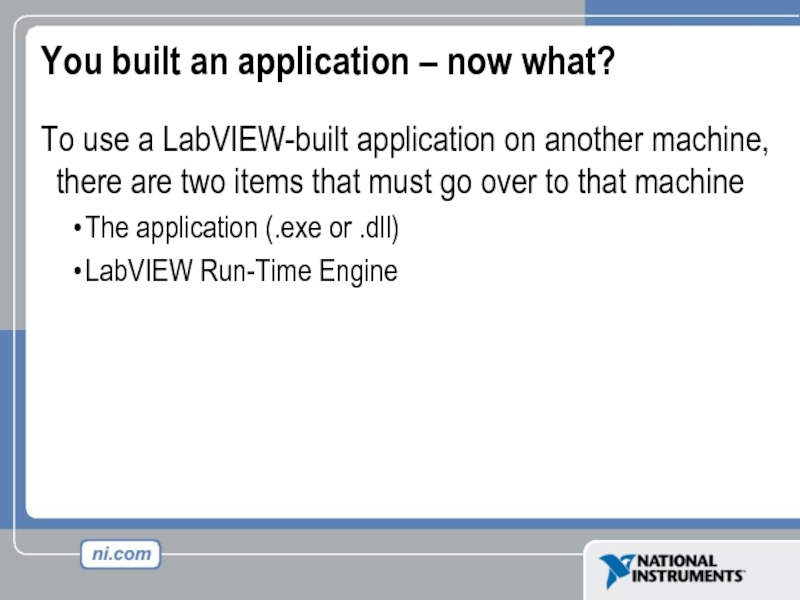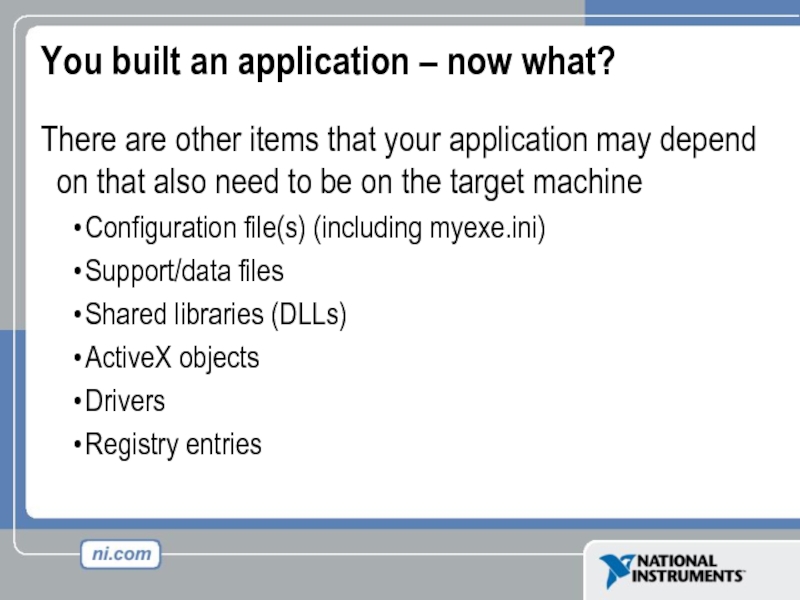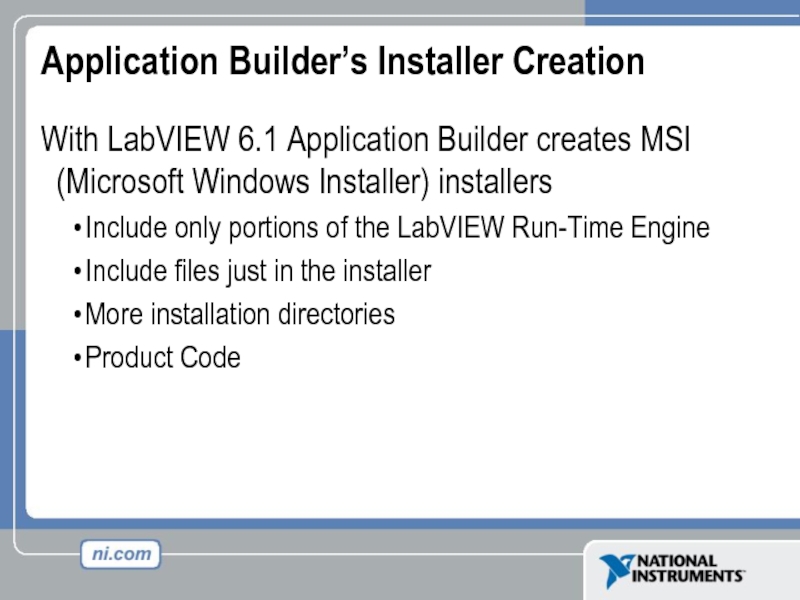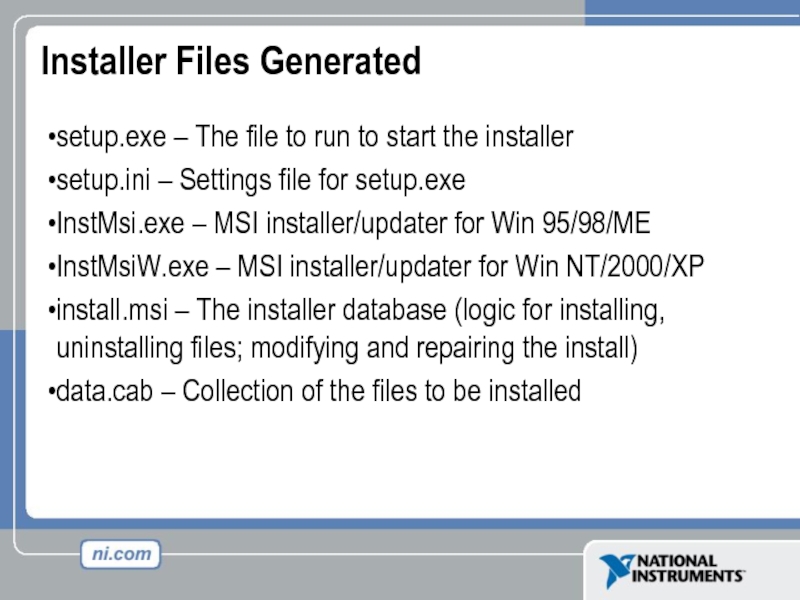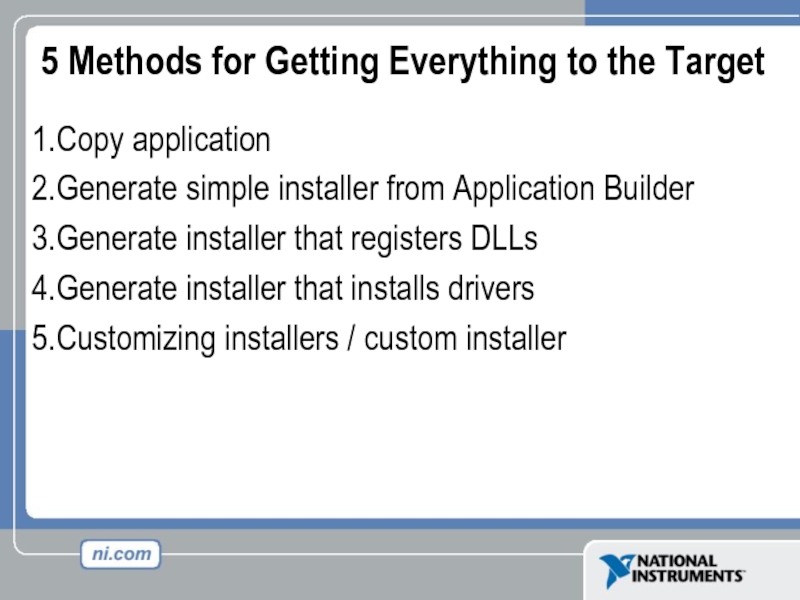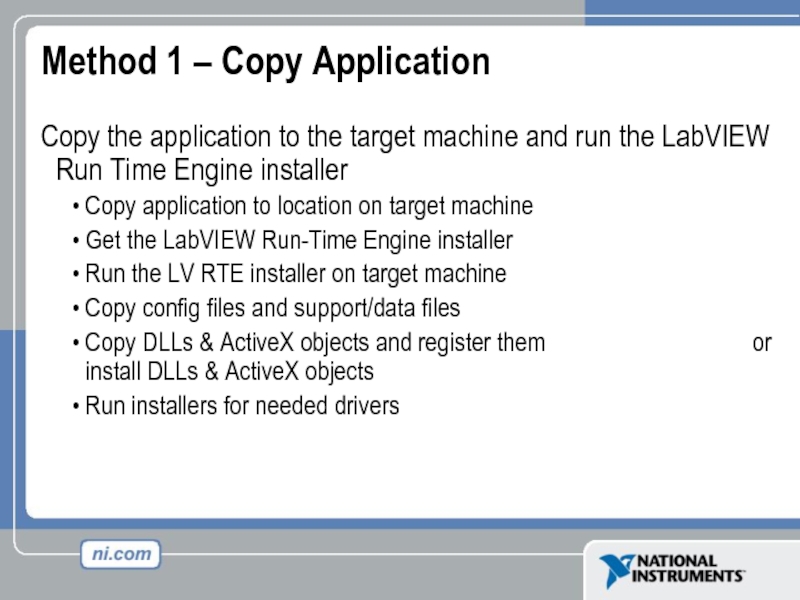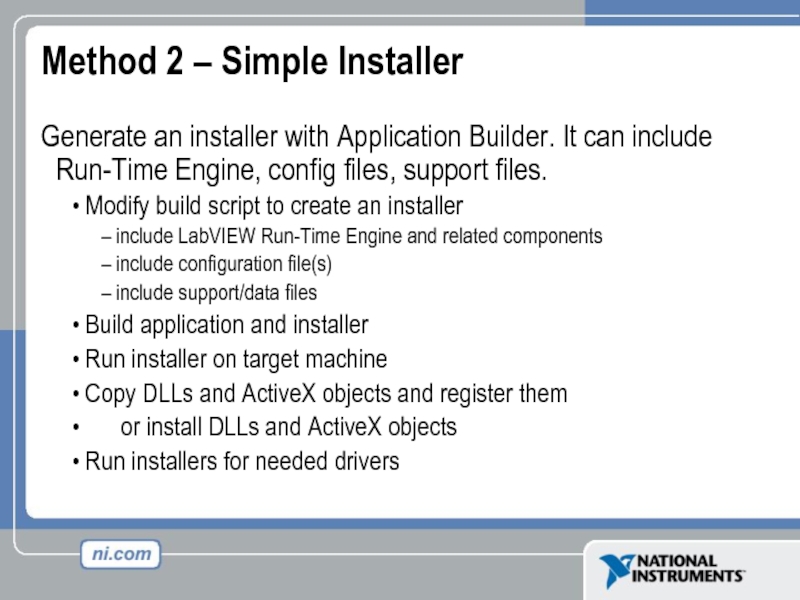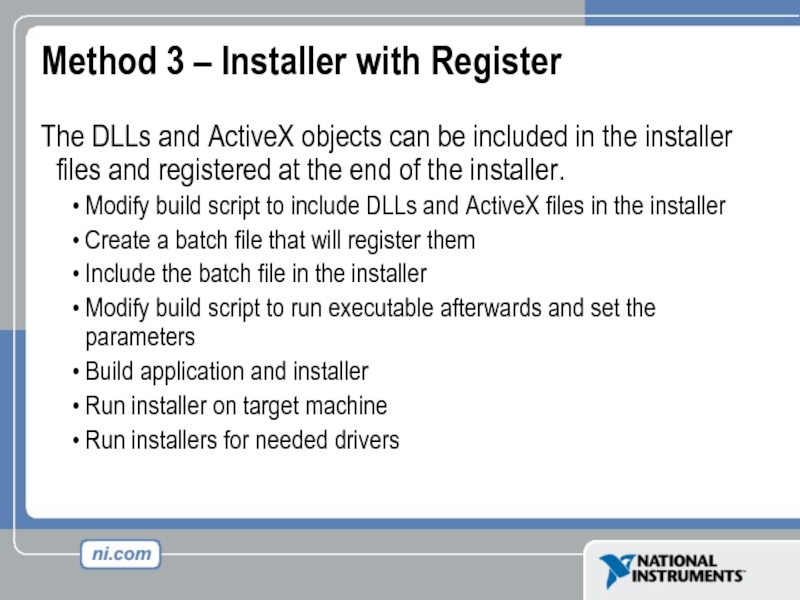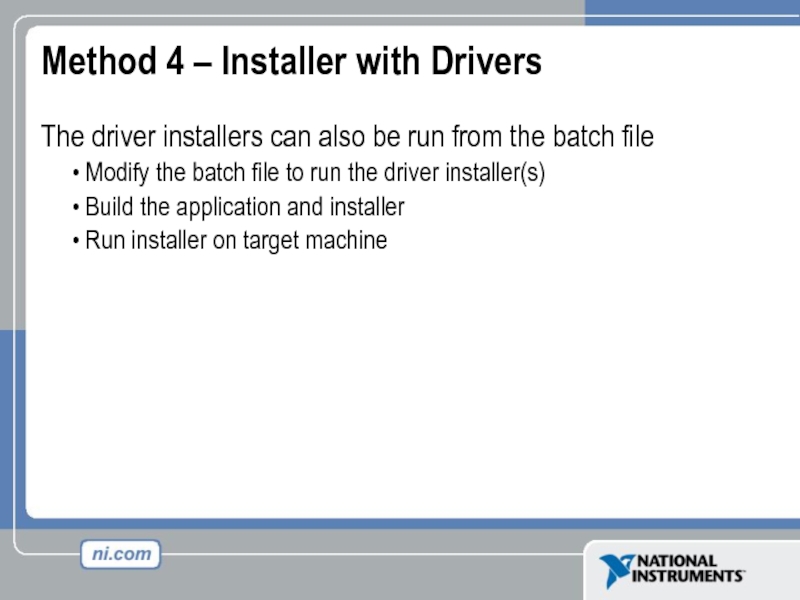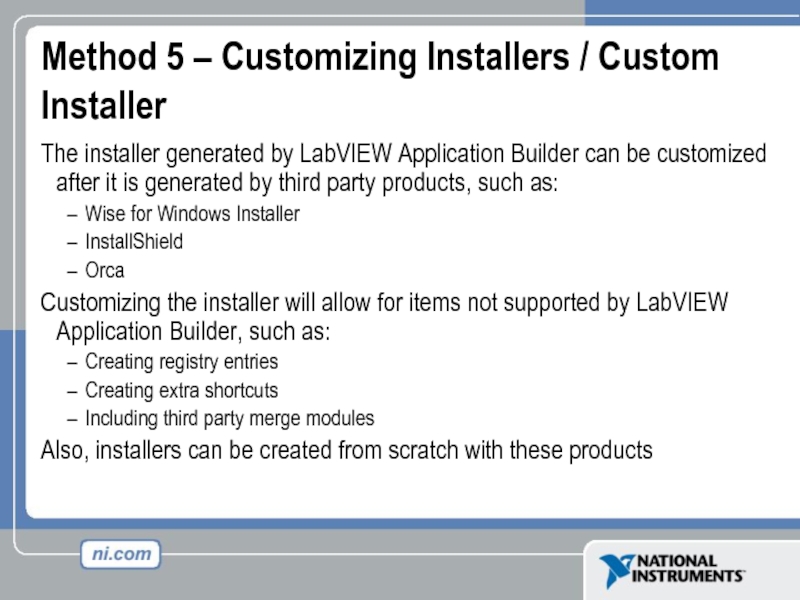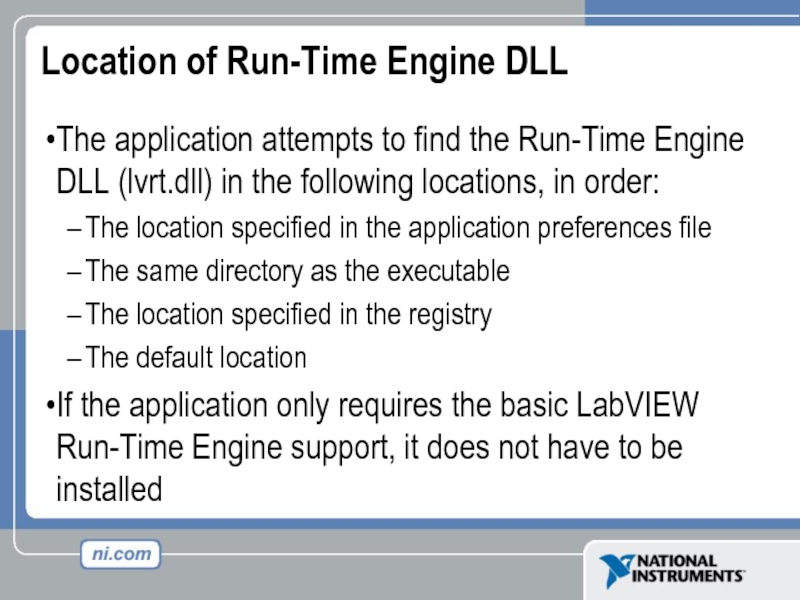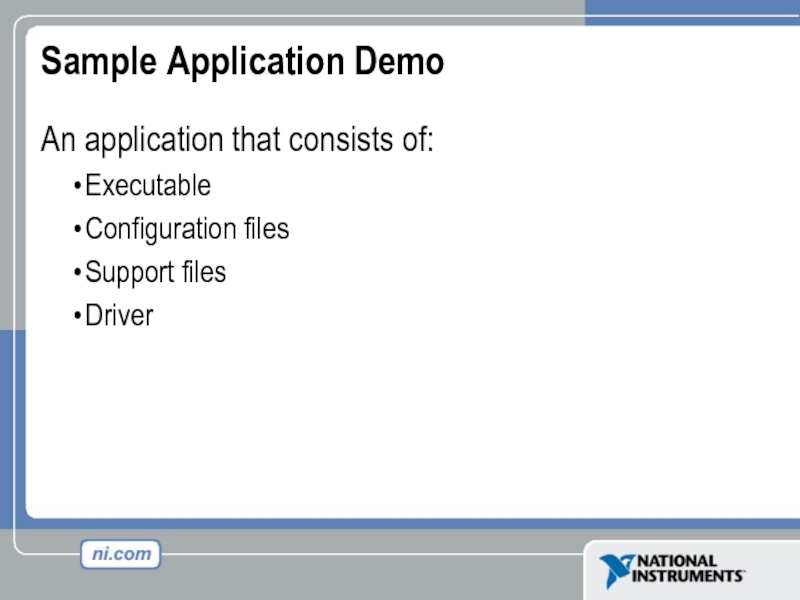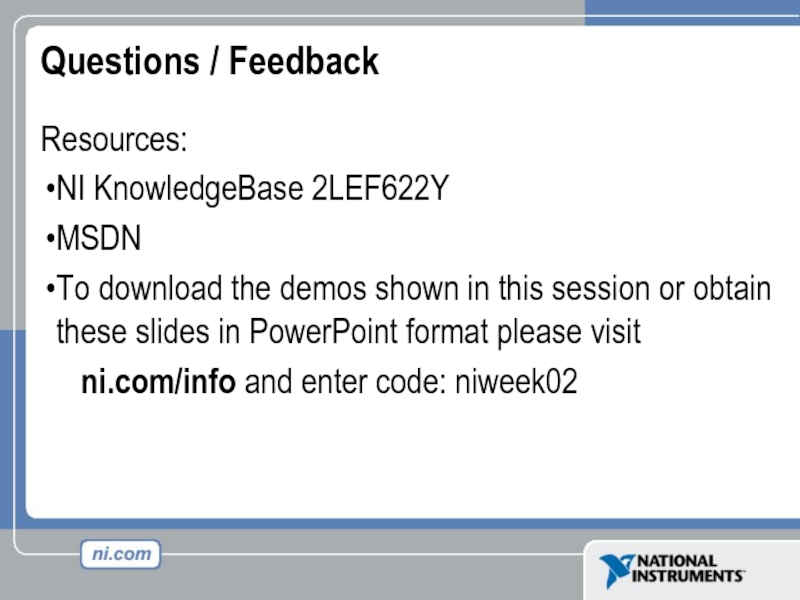- Главная
- Разное
- Дизайн
- Бизнес и предпринимательство
- Аналитика
- Образование
- Развлечения
- Красота и здоровье
- Финансы
- Государство
- Путешествия
- Спорт
- Недвижимость
- Армия
- Графика
- Культурология
- Еда и кулинария
- Лингвистика
- Английский язык
- Астрономия
- Алгебра
- Биология
- География
- Детские презентации
- Информатика
- История
- Литература
- Маркетинг
- Математика
- Медицина
- Менеджмент
- Музыка
- МХК
- Немецкий язык
- ОБЖ
- Обществознание
- Окружающий мир
- Педагогика
- Русский язык
- Технология
- Физика
- Философия
- Химия
- Шаблоны, картинки для презентаций
- Экология
- Экономика
- Юриспруденция
Deployment techniques for LabVIEW™ Applications презентация
Содержание
- 2. Deployment Techniques for LabVIEW™ Applications Kennon Cotton LabVIEW R&D Group Manager
- 3. Agenda You built an application –
- 4. You built an application – now what?
- 5. You built an application – now what?
- 6. Application Builder’s Installer Creation With LabVIEW 6.1
- 7. Installer Files Generated setup.exe – The file
- 8. 5 Methods for Getting Everything to the
- 9. Method 1 – Copy Application Copy the
- 10. Method 2 – Simple Installer Generate an
- 11. Method 3 – Installer with Register The
- 12. Method 4 – Installer with Drivers The
- 13. Method 5 – Customizing Installers / Custom
- 14. Location of Run-Time Engine DLL The application
- 15. Sample Application Demo An application that consists of: Executable Configuration files Support files Driver
- 16. Questions / Feedback Resources: NI KnowledgeBase 2LEF622Y
Слайд 3Agenda
You built an application – now what?
Overview of Application
Builder’s installer creation
Five methods for deploying your application
Sample application demo
Five methods for deploying your application
Sample application demo
Слайд 4You built an application – now what?
To use a LabVIEW-built application
on another machine, there are two items that must go over to that machine
The application (.exe or .dll)
LabVIEW Run-Time Engine
The application (.exe or .dll)
LabVIEW Run-Time Engine
Слайд 5You built an application – now what?
There are other items that
your application may depend on that also need to be on the target machine
Configuration file(s) (including myexe.ini)
Support/data files
Shared libraries (DLLs)
ActiveX objects
Drivers
Registry entries
Configuration file(s) (including myexe.ini)
Support/data files
Shared libraries (DLLs)
ActiveX objects
Drivers
Registry entries
Слайд 6Application Builder’s Installer Creation
With LabVIEW 6.1 Application Builder creates MSI (Microsoft
Windows Installer) installers
Include only portions of the LabVIEW Run-Time Engine
Include files just in the installer
More installation directories
Product Code
Include only portions of the LabVIEW Run-Time Engine
Include files just in the installer
More installation directories
Product Code
Слайд 7Installer Files Generated
setup.exe – The file to run to start the
installer
setup.ini – Settings file for setup.exe
InstMsi.exe – MSI installer/updater for Win 95/98/ME
InstMsiW.exe – MSI installer/updater for Win NT/2000/XP
install.msi – The installer database (logic for installing, uninstalling files; modifying and repairing the install)
data.cab – Collection of the files to be installed
setup.ini – Settings file for setup.exe
InstMsi.exe – MSI installer/updater for Win 95/98/ME
InstMsiW.exe – MSI installer/updater for Win NT/2000/XP
install.msi – The installer database (logic for installing, uninstalling files; modifying and repairing the install)
data.cab – Collection of the files to be installed
Слайд 85 Methods for Getting Everything to the Target
Copy application
Generate simple installer
from Application Builder
Generate installer that registers DLLs
Generate installer that installs drivers
Customizing installers / custom installer
Generate installer that registers DLLs
Generate installer that installs drivers
Customizing installers / custom installer
Слайд 9Method 1 – Copy Application
Copy the application to the target machine
and run the LabVIEW Run Time Engine installer
Copy application to location on target machine
Get the LabVIEW Run-Time Engine installer
Run the LV RTE installer on target machine
Copy config files and support/data files
Copy DLLs & ActiveX objects and register them or install DLLs & ActiveX objects
Run installers for needed drivers
Copy application to location on target machine
Get the LabVIEW Run-Time Engine installer
Run the LV RTE installer on target machine
Copy config files and support/data files
Copy DLLs & ActiveX objects and register them or install DLLs & ActiveX objects
Run installers for needed drivers
Слайд 10Method 2 – Simple Installer
Generate an installer with Application Builder. It
can include Run-Time Engine, config files, support files.
Modify build script to create an installer
include LabVIEW Run-Time Engine and related components
include configuration file(s)
include support/data files
Build application and installer
Run installer on target machine
Copy DLLs and ActiveX objects and register them
or install DLLs and ActiveX objects
Run installers for needed drivers
Modify build script to create an installer
include LabVIEW Run-Time Engine and related components
include configuration file(s)
include support/data files
Build application and installer
Run installer on target machine
Copy DLLs and ActiveX objects and register them
or install DLLs and ActiveX objects
Run installers for needed drivers
Слайд 11Method 3 – Installer with Register
The DLLs and ActiveX objects can
be included in the installer files and registered at the end of the installer.
Modify build script to include DLLs and ActiveX files in the installer
Create a batch file that will register them
Include the batch file in the installer
Modify build script to run executable afterwards and set the parameters
Build application and installer
Run installer on target machine
Run installers for needed drivers
Modify build script to include DLLs and ActiveX files in the installer
Create a batch file that will register them
Include the batch file in the installer
Modify build script to run executable afterwards and set the parameters
Build application and installer
Run installer on target machine
Run installers for needed drivers
Слайд 12Method 4 – Installer with Drivers
The driver installers can also be
run from the batch file
Modify the batch file to run the driver installer(s)
Build the application and installer
Run installer on target machine
Modify the batch file to run the driver installer(s)
Build the application and installer
Run installer on target machine
Слайд 13Method 5 – Customizing Installers / Custom Installer
The installer generated by
LabVIEW Application Builder can be customized after it is generated by third party products, such as:
Wise for Windows Installer
InstallShield
Orca
Customizing the installer will allow for items not supported by LabVIEW Application Builder, such as:
Creating registry entries
Creating extra shortcuts
Including third party merge modules
Also, installers can be created from scratch with these products
Wise for Windows Installer
InstallShield
Orca
Customizing the installer will allow for items not supported by LabVIEW Application Builder, such as:
Creating registry entries
Creating extra shortcuts
Including third party merge modules
Also, installers can be created from scratch with these products
Слайд 14Location of Run-Time Engine DLL
The application attempts to find the Run-Time
Engine DLL (lvrt.dll) in the following locations, in order:
The location specified in the application preferences file
The same directory as the executable
The location specified in the registry
The default location
If the application only requires the basic LabVIEW Run-Time Engine support, it does not have to be installed
The location specified in the application preferences file
The same directory as the executable
The location specified in the registry
The default location
If the application only requires the basic LabVIEW Run-Time Engine support, it does not have to be installed
Слайд 15Sample Application Demo
An application that consists of:
Executable
Configuration files
Support files
Driver
Слайд 16Questions / Feedback
Resources:
NI KnowledgeBase 2LEF622Y
MSDN
To download the demos shown in this
session or obtain these slides in PowerPoint format please visit
ni.com/info and enter code: niweek02
ni.com/info and enter code: niweek02