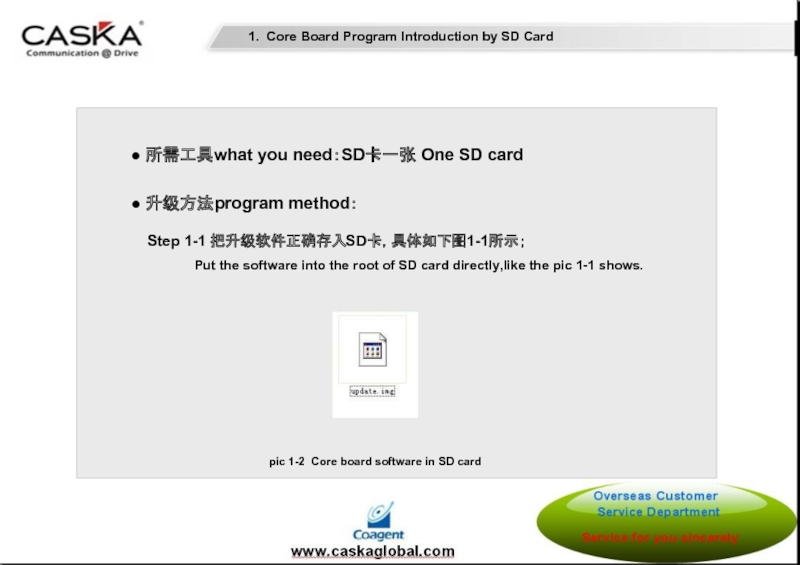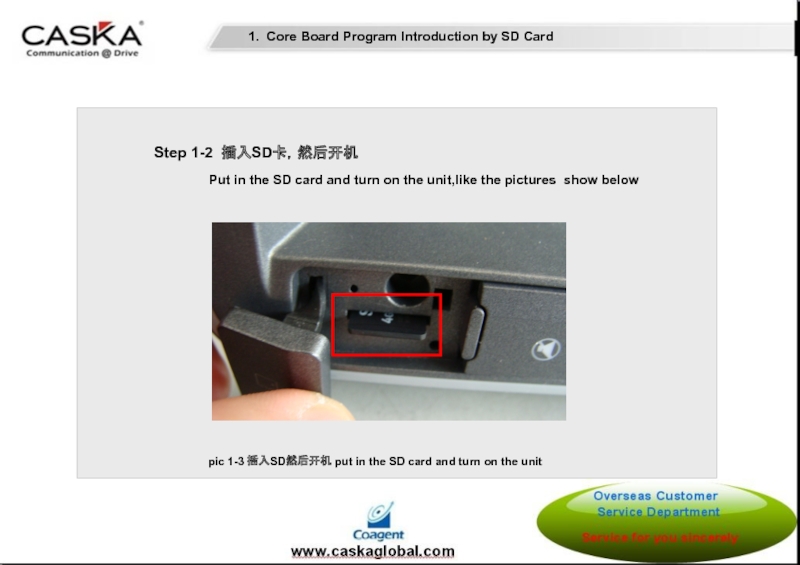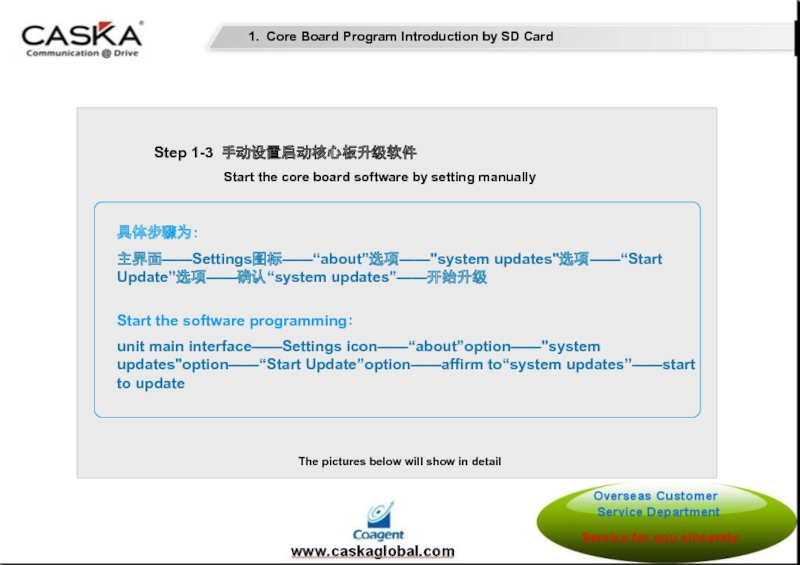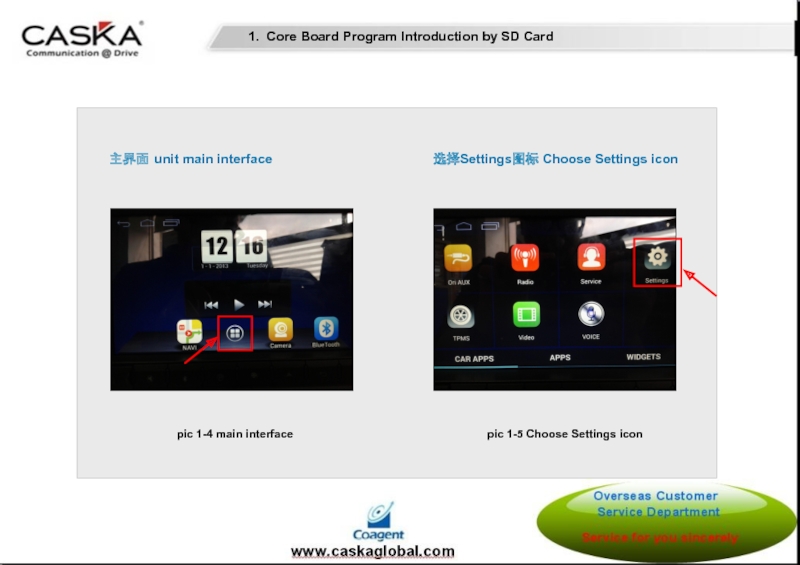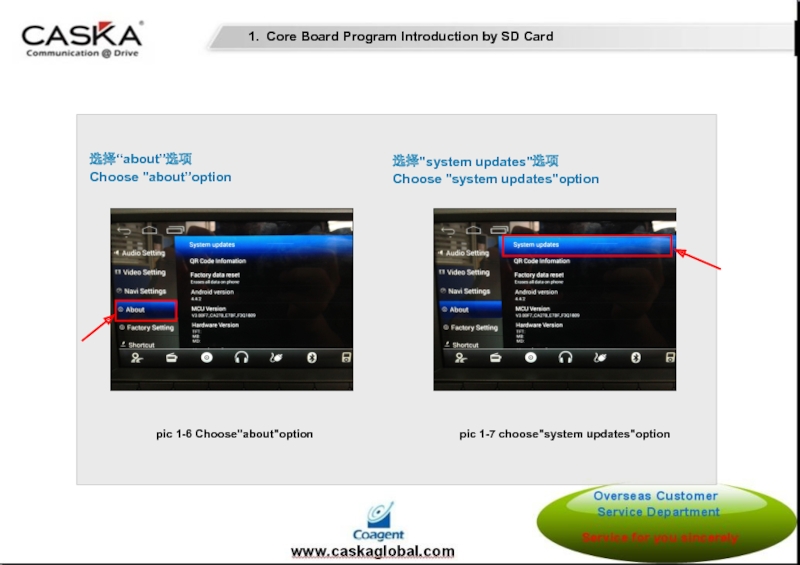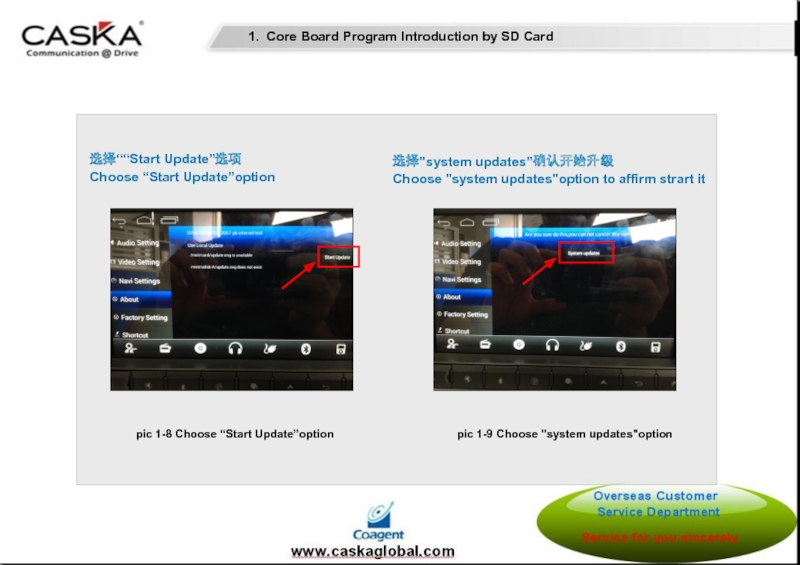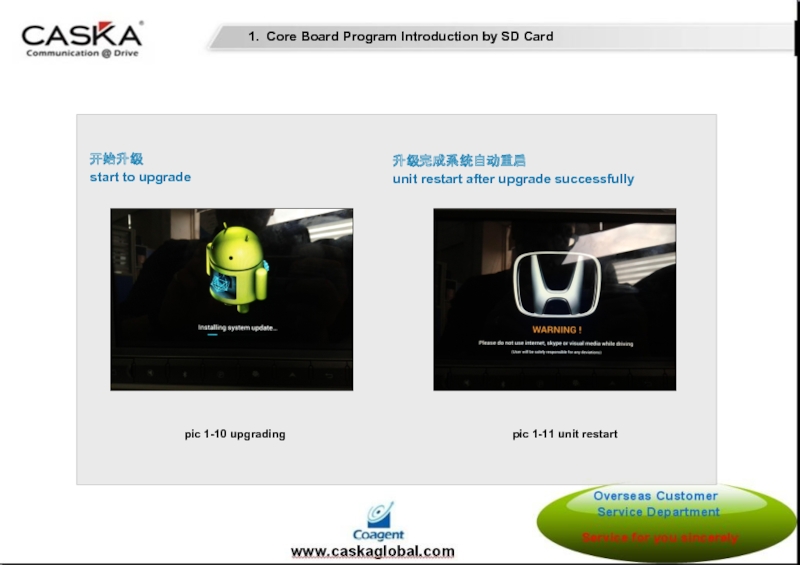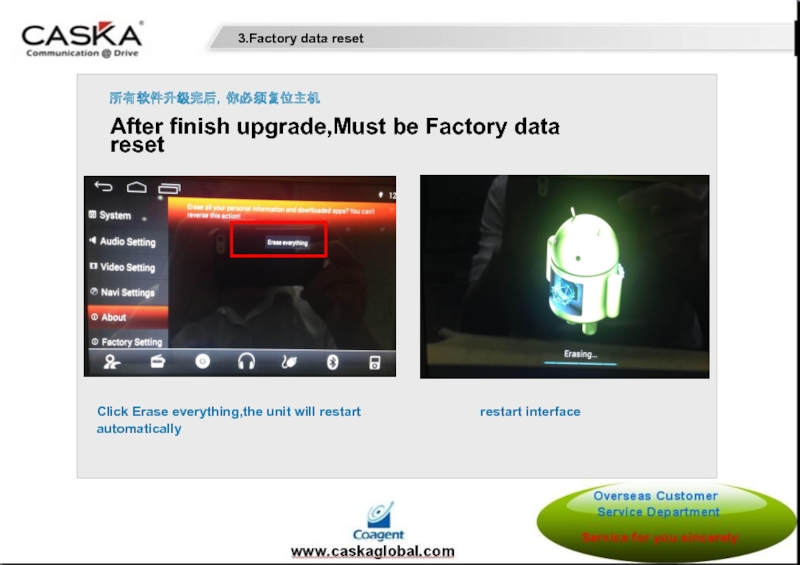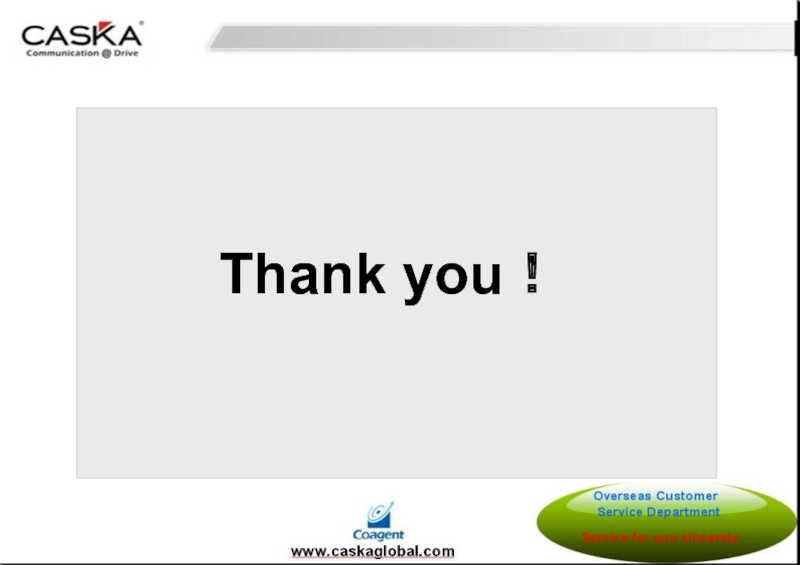- Главная
- Разное
- Дизайн
- Бизнес и предпринимательство
- Аналитика
- Образование
- Развлечения
- Красота и здоровье
- Финансы
- Государство
- Путешествия
- Спорт
- Недвижимость
- Армия
- Графика
- Культурология
- Еда и кулинария
- Лингвистика
- Английский язык
- Астрономия
- Алгебра
- Биология
- География
- Детские презентации
- Информатика
- История
- Литература
- Маркетинг
- Математика
- Медицина
- Менеджмент
- Музыка
- МХК
- Немецкий язык
- ОБЖ
- Обществознание
- Окружающий мир
- Педагогика
- Русский язык
- Технология
- Физика
- Философия
- Химия
- Шаблоны, картинки для презентаций
- Экология
- Экономика
- Юриспруденция
D200 Andriod Platform Software Program Introduction презентация
Содержание
- 1. D200 Andriod Platform Software Program Introduction
- 2. 1. Core Board Program Introduction by
- 3. 1. Core Board Program Introduction by
- 4. Step 1-2 插入SD卡,然后开机
- 5. Step 1-3 手动设置启动核心板升级软件
- 6. pic 1-4 main interface 主界面 unit
- 7. 选择“about”选项 Choose "about”option 选择"system updates"选项
- 8. 选择““Start Update”选项 Choose “Start Update”option
- 9. 开始升级 start to upgrade 升级完成系统自动重启 unit
- 10. 所有软件升级完后,你必须复位主机 After finish upgrade,Must be
- 11. Click Erase everything,the unit will restart
- 12. Than click Agree Click Yes, finish
- 13. Thank you!
Слайд 1课程名称
Overseas Customer Service Department 海外客服部
D200 Andriod Platform Software Program Introduction
——Overseas Customer
Слайд 2
1. Core Board Program Introduction by SD Card
● 核心板软件烧录位置 The software
pic 1-1 The software position of cord board
cord board position
Слайд 3
1. Core Board Program Introduction by SD Card
● 所需工具what you need:SD卡一张
● 升级方法program method:
Put the software into the root of SD card directly,like the pic 1-1 shows.
pic 1-2 Core board software in SD card
Step 1-1 把升级软件正确存入SD卡,具体如下图1-1所示;
Слайд 4
Step 1-2 插入SD卡,然后开机
Put
pic 1-3 插入SD然后开机 put in the SD card and turn on the unit
1. Core Board Program Introduction by SD Card
Слайд 5
Step 1-3 手动设置启动核心板升级软件
The pictures below will show in detail
具体步骤为:
主界面——Settings图标——“about”选项——"system updates"选项——“Start Update”选项——确认“system updates”——开始升级
Start the software programming:
unit main interface——Settings icon——“about”option——"system updates"option——“Start Update”option——affirm to“system updates”——start to update
1. Core Board Program Introduction by SD Card
Слайд 6
pic 1-4 main interface
主界面 unit main interface
选择Settings图标 Choose Settings icon
pic 1-5
1. Core Board Program Introduction by SD Card
Слайд 7
选择“about”选项
Choose "about”option
选择"system updates"选项
Choose "system updates"option
pic 1-6 Choose"about"option
pic 1-7 choose"system
1. Core Board Program Introduction by SD Card
Слайд 8
选择““Start Update”选项
Choose “Start Update”option
选择"system updates”确认开始升级
Choose "system updates"option to affirm strart
pic 1-8 Choose “Start Update”option
pic 1-9 Choose "system updates"option
1. Core Board Program Introduction by SD Card
Слайд 9
开始升级
start to upgrade
升级完成系统自动重启
unit restart after upgrade successfully
pic 1-10 upgrading
pic 1-11 unit
1. Core Board Program Introduction by SD Card
Слайд 10
所有软件升级完后,你必须复位主机
After finish upgrade,Must be Factory data reset
click Factory data
Than click Reset Car
3.Factory data reset
3.Factory data reset
Слайд 11
Click Erase everything,the unit will restart
automatically
restart interface
3.Factory data reset
所有软件升级完后,你必须复位主机
After
Слайд 12
Than click Agree
Click Yes, finish the unit Factory data
reset, explain
3.Factory data reset
所有软件升级完后,你必须复位主机
After finish upgrade,Must be Factory data reset.Complete this step to complete all the unit upgrade.