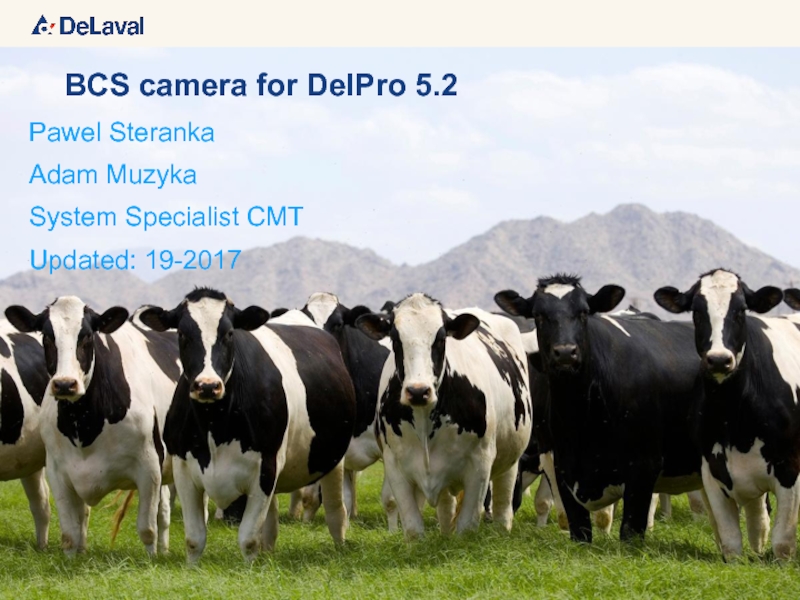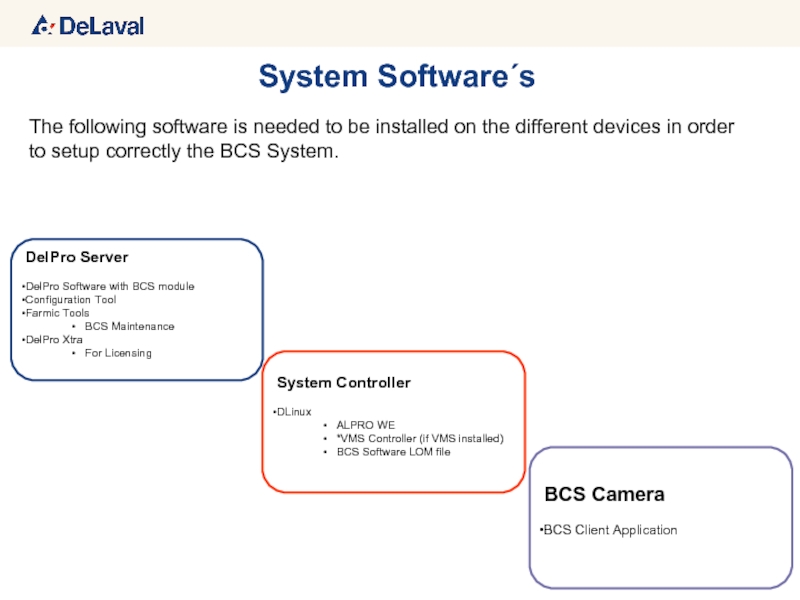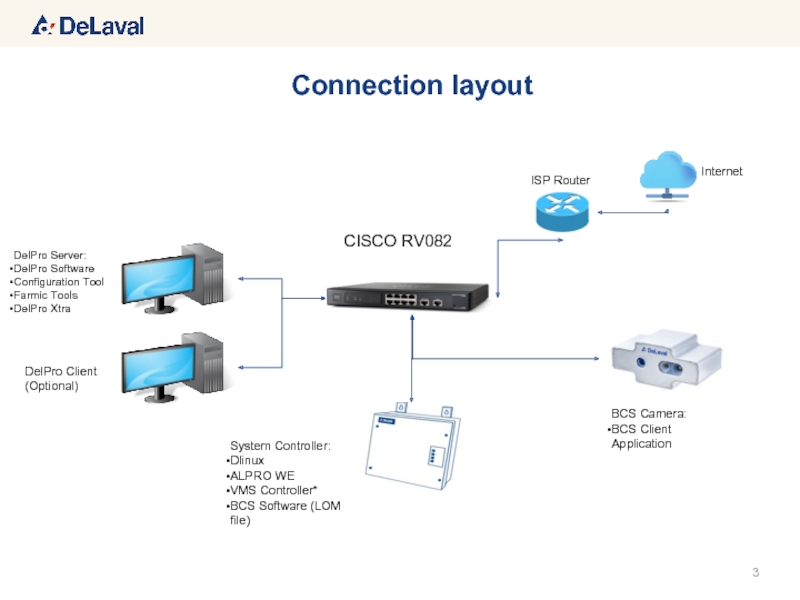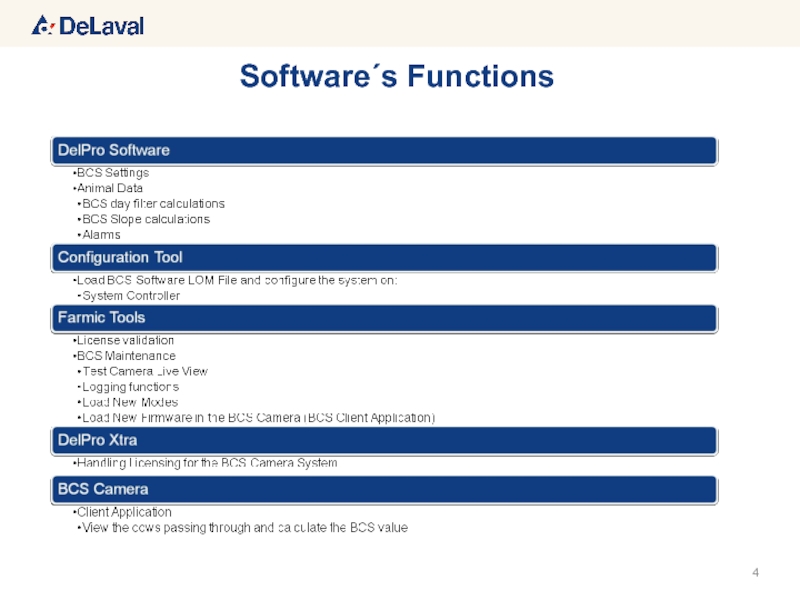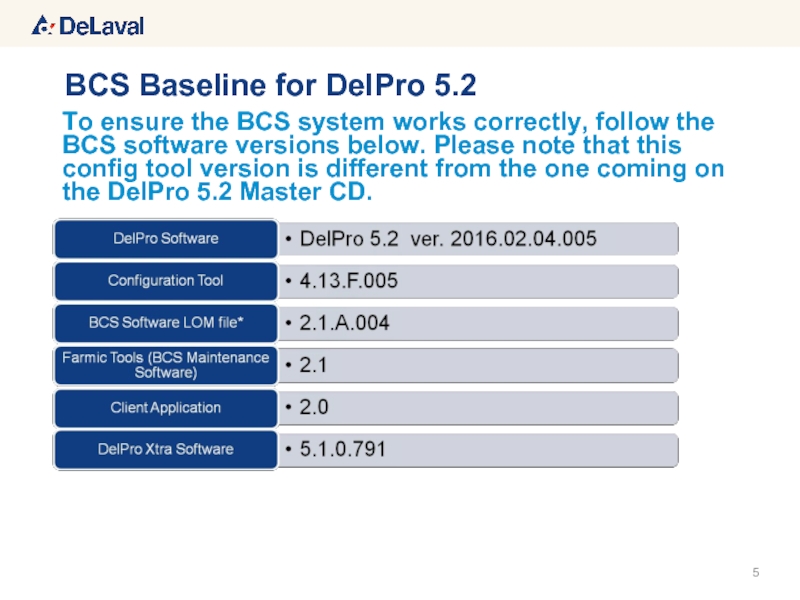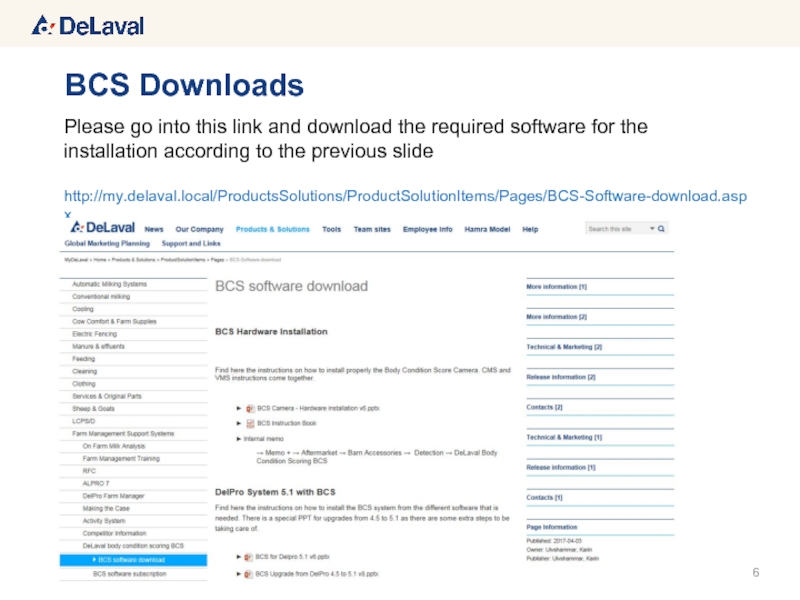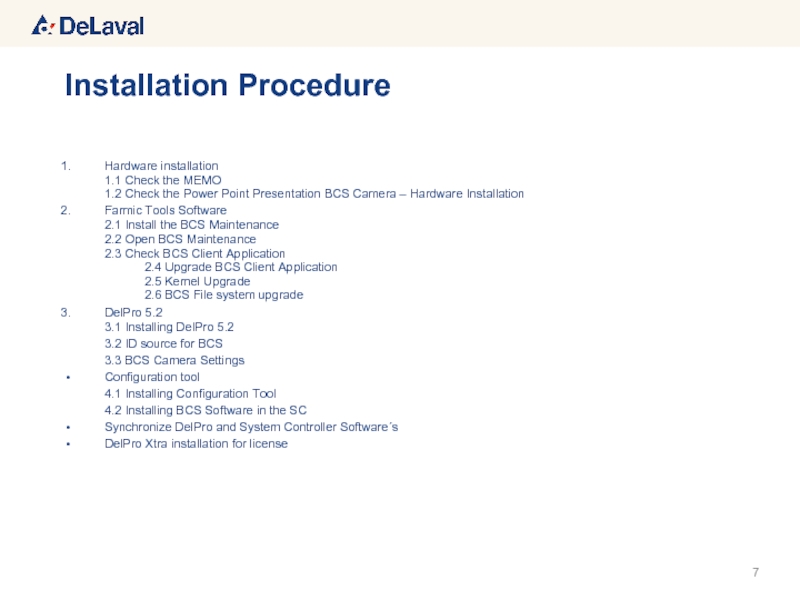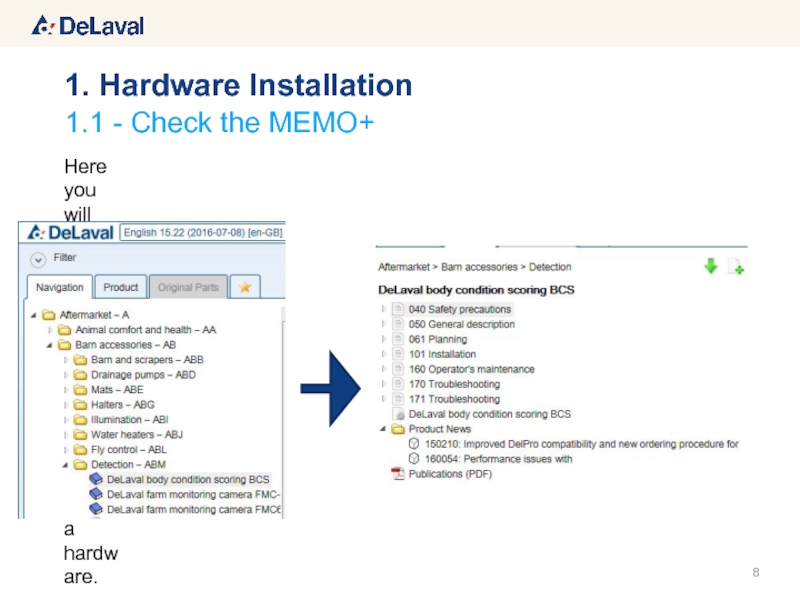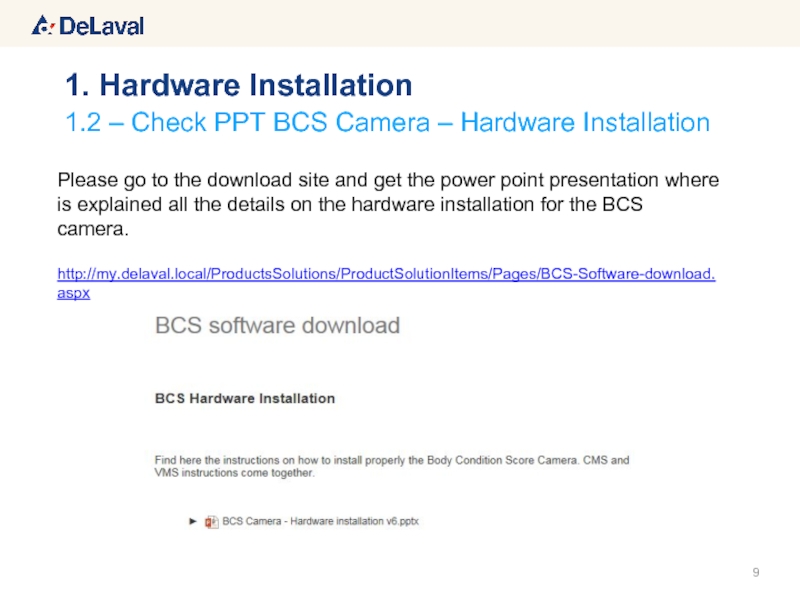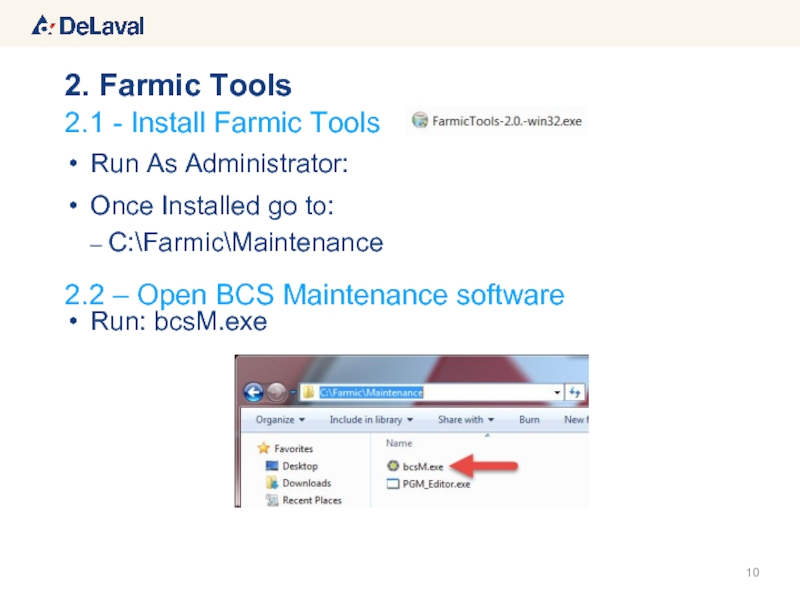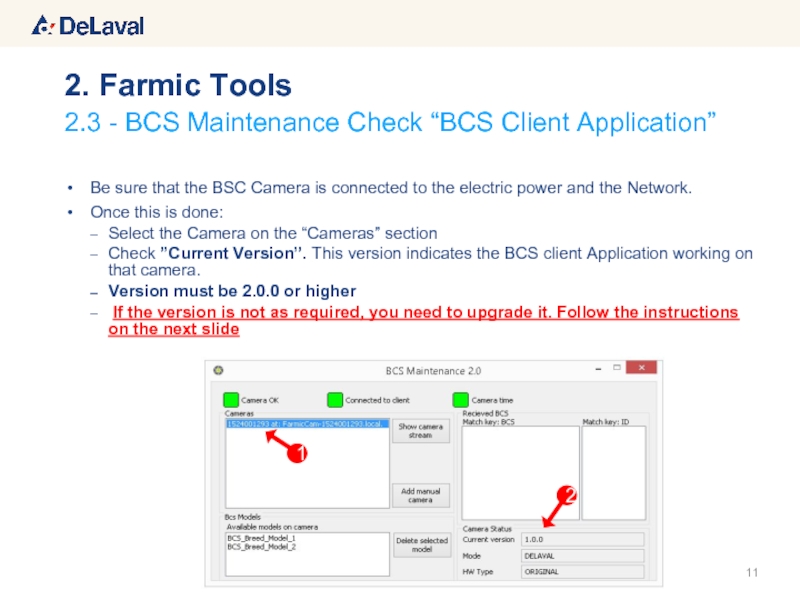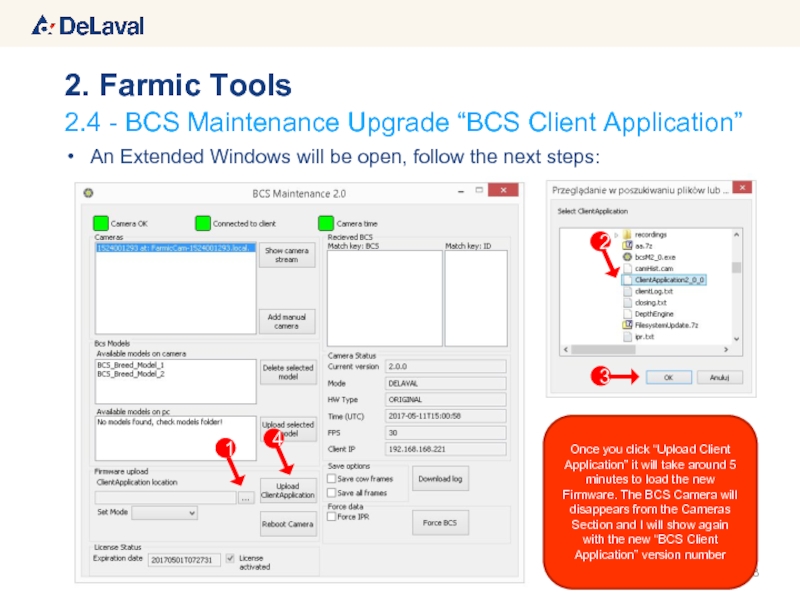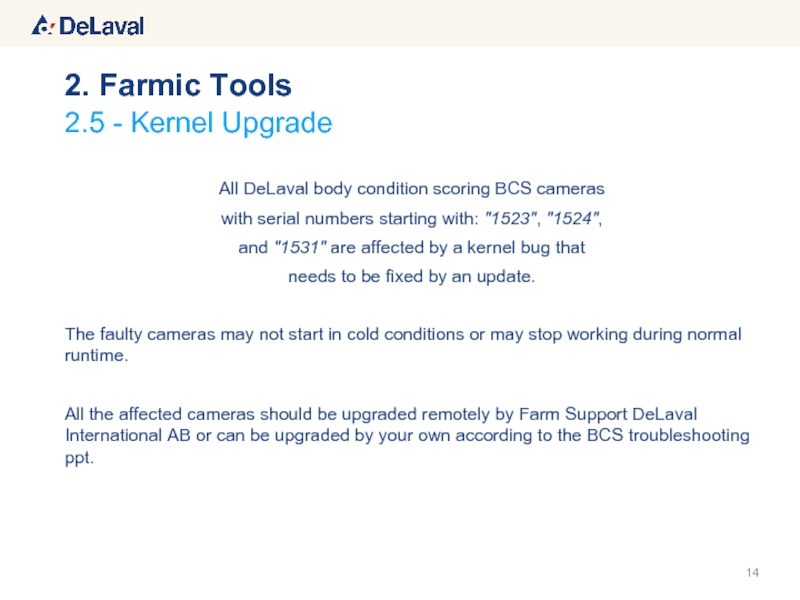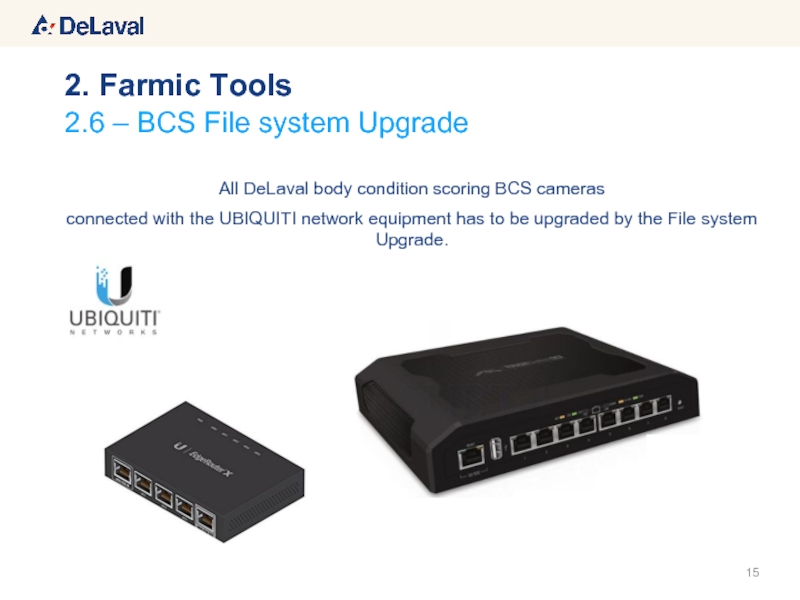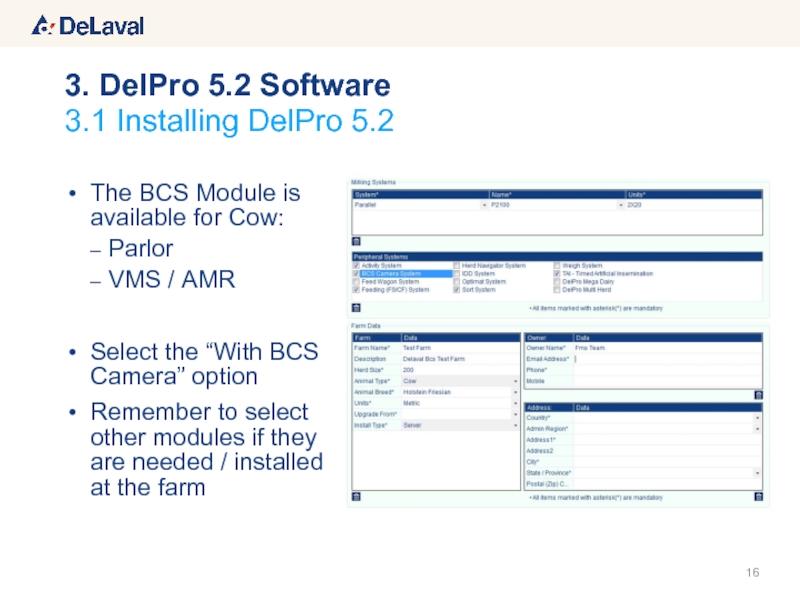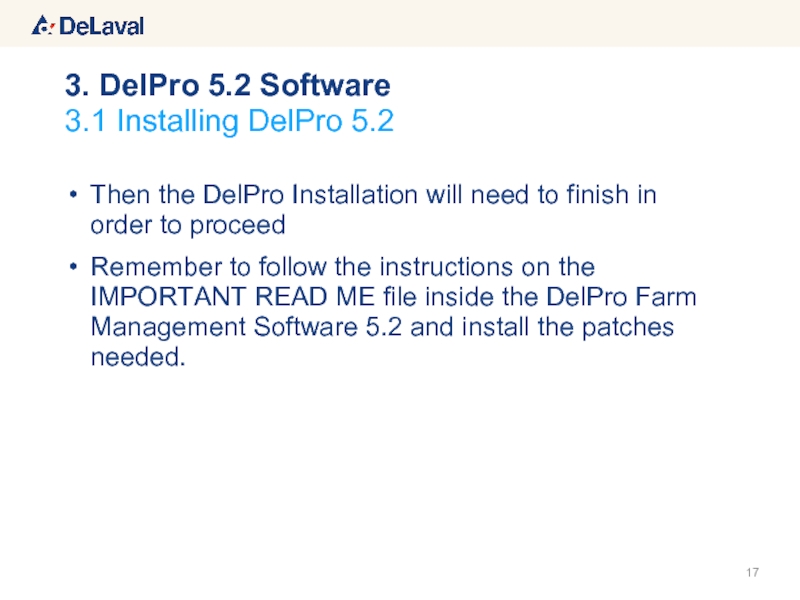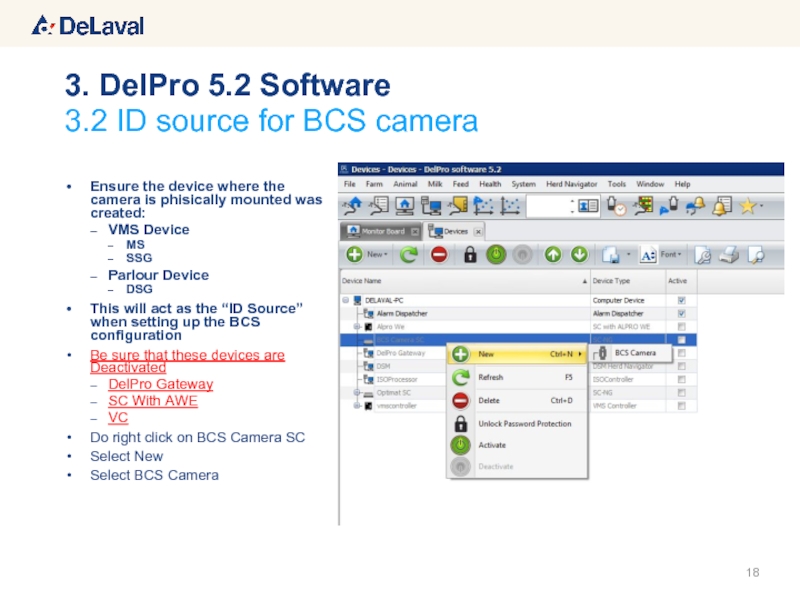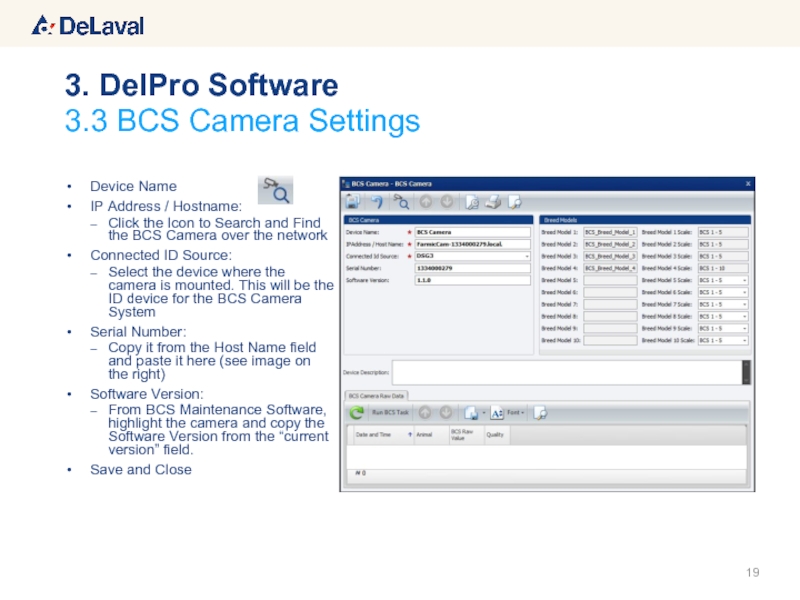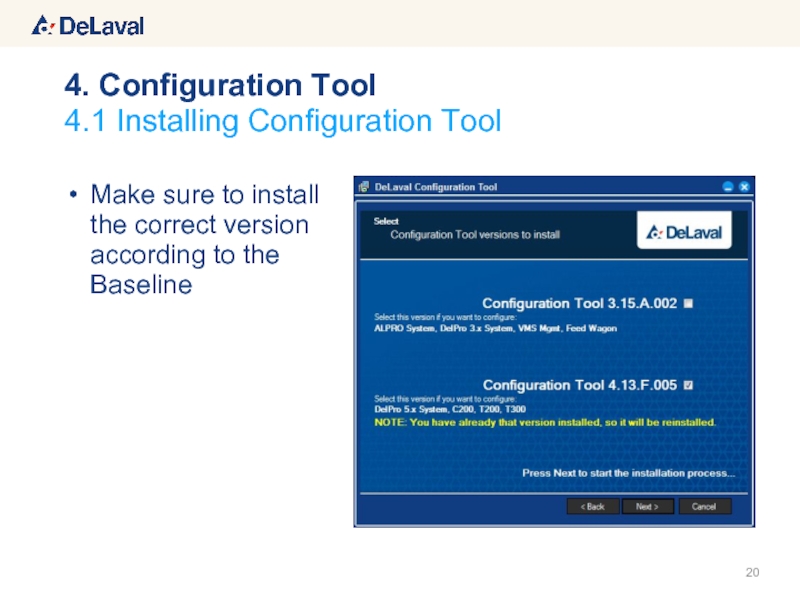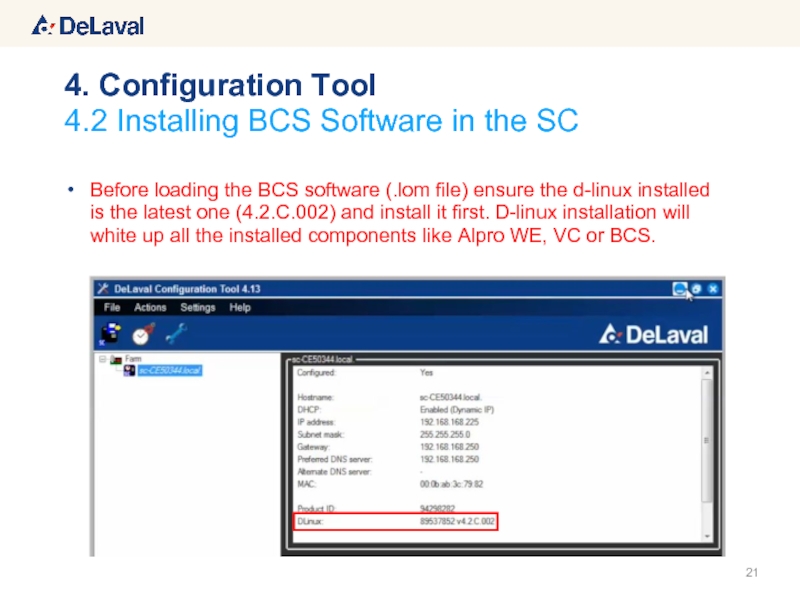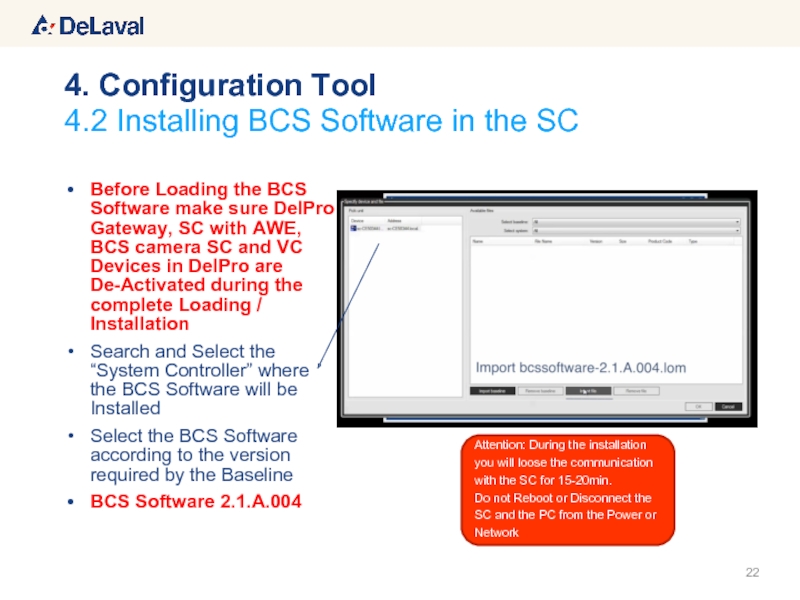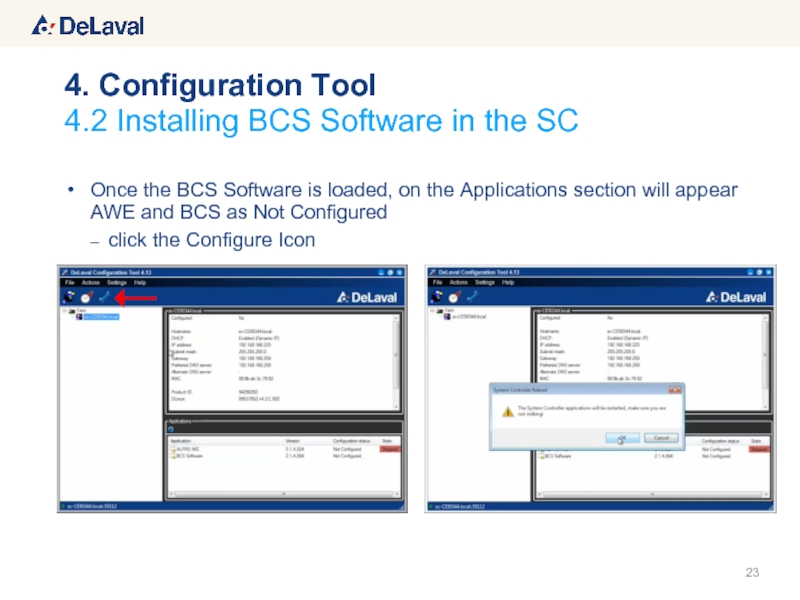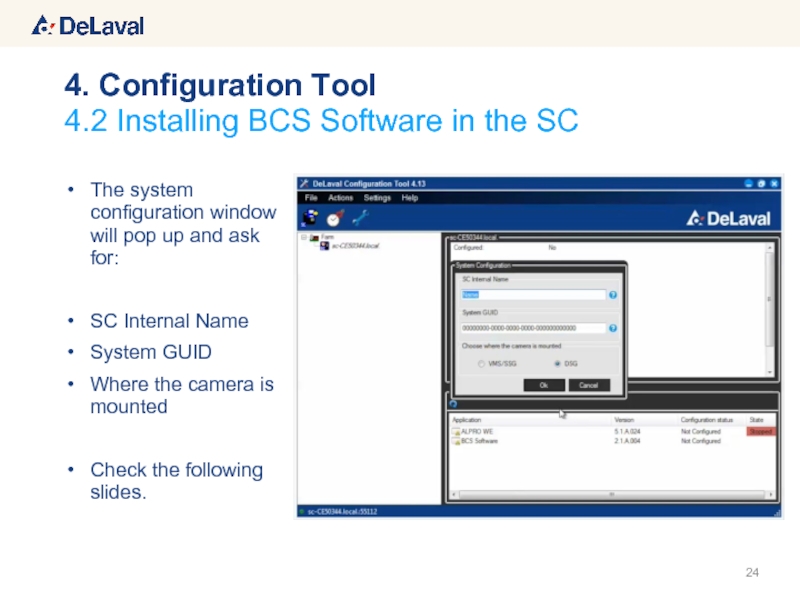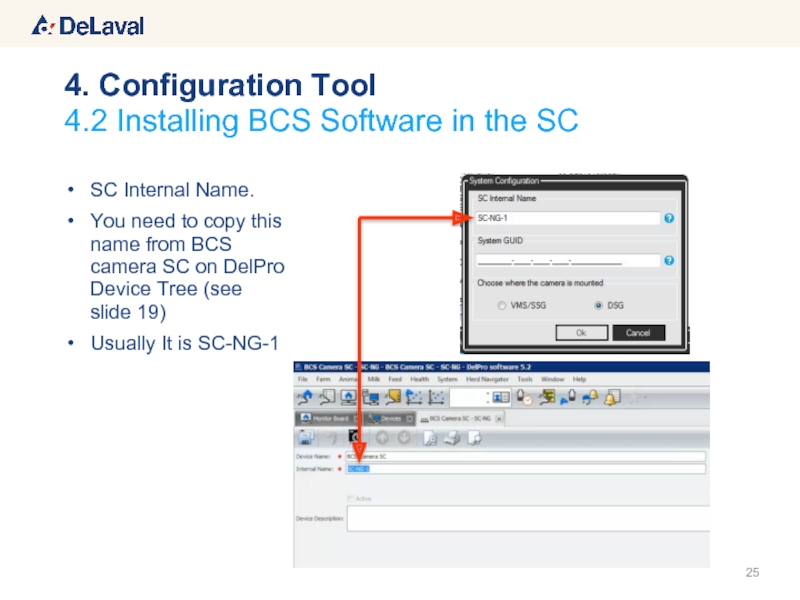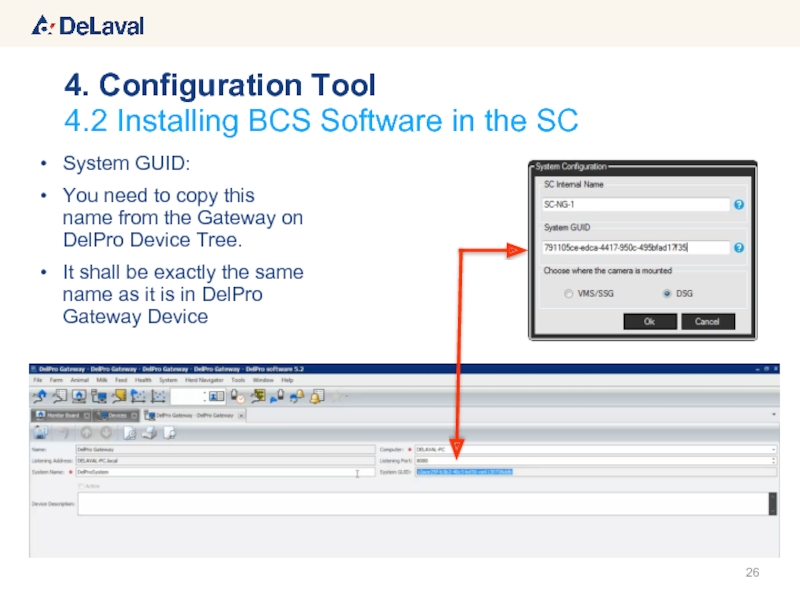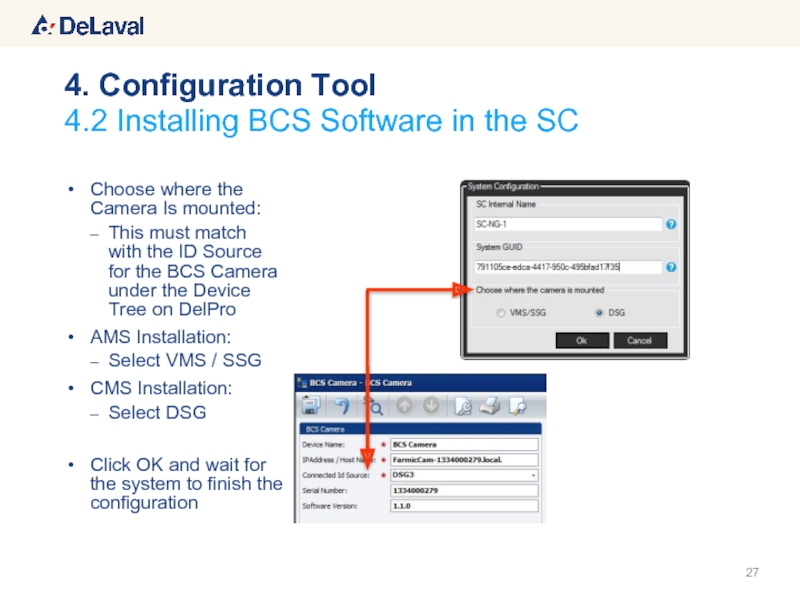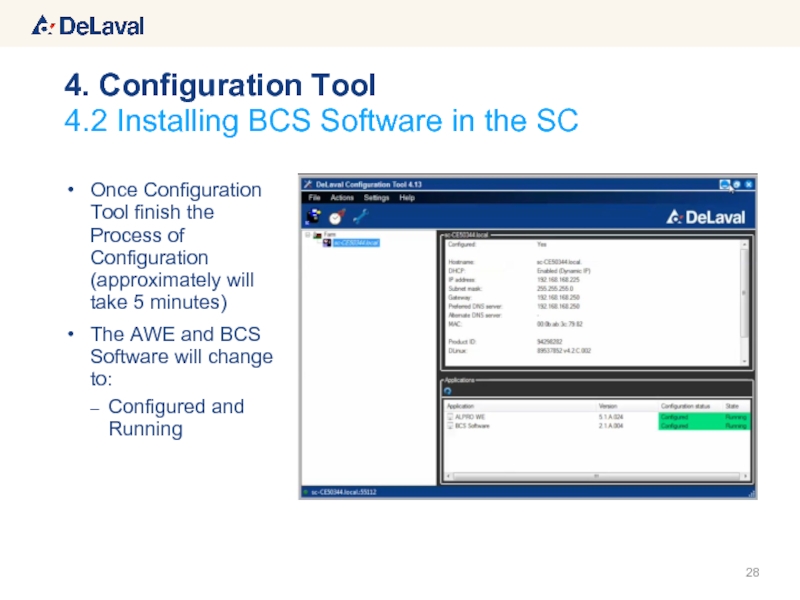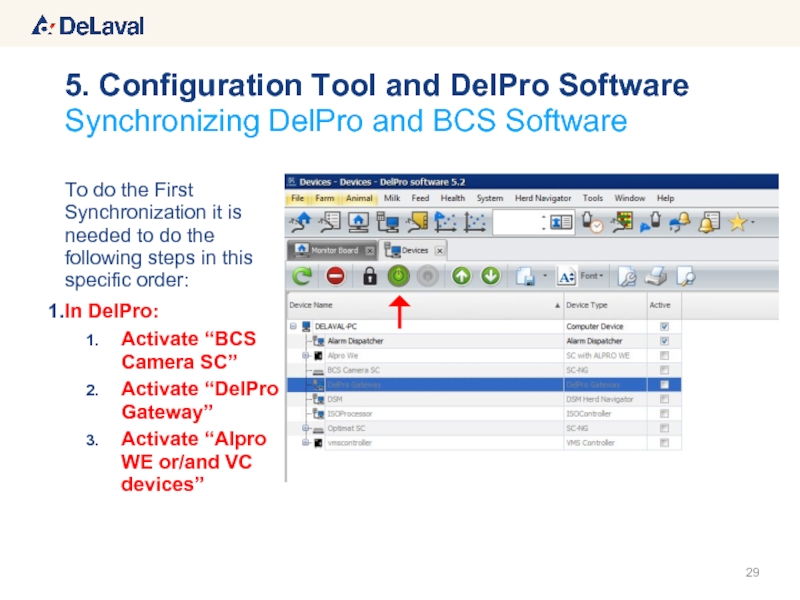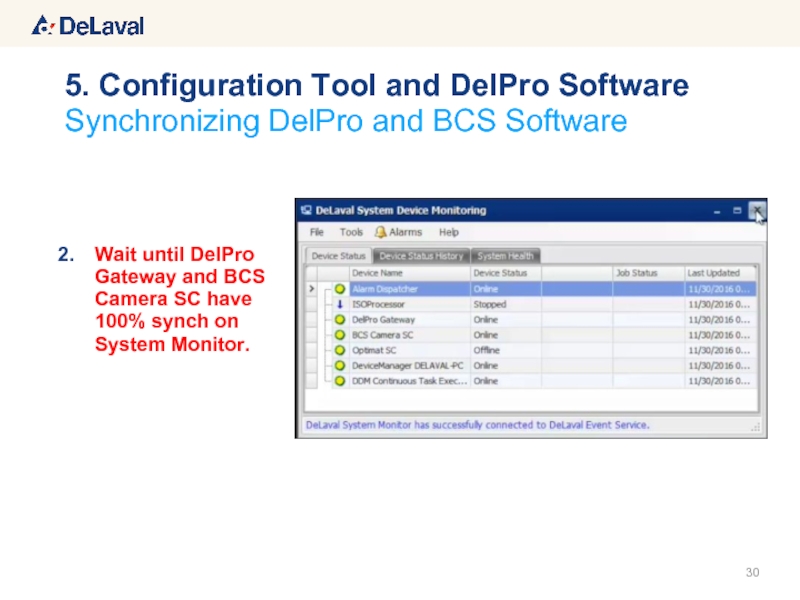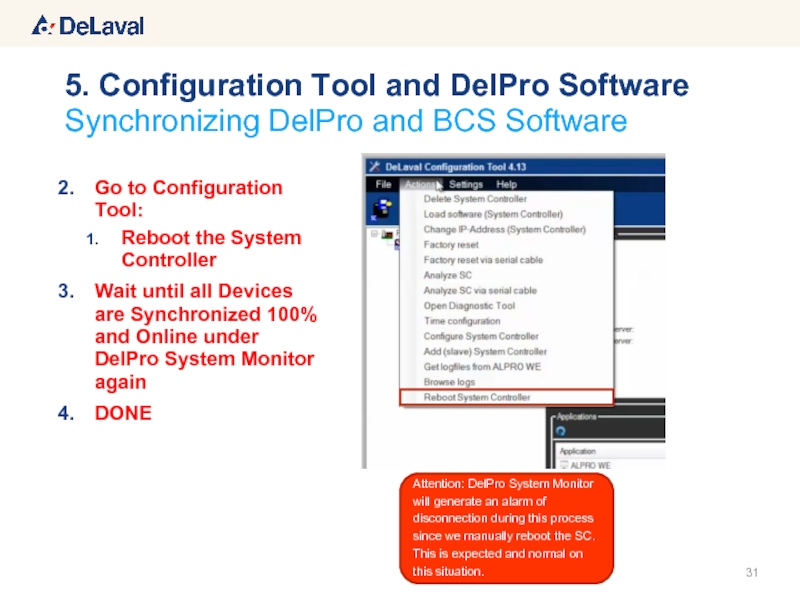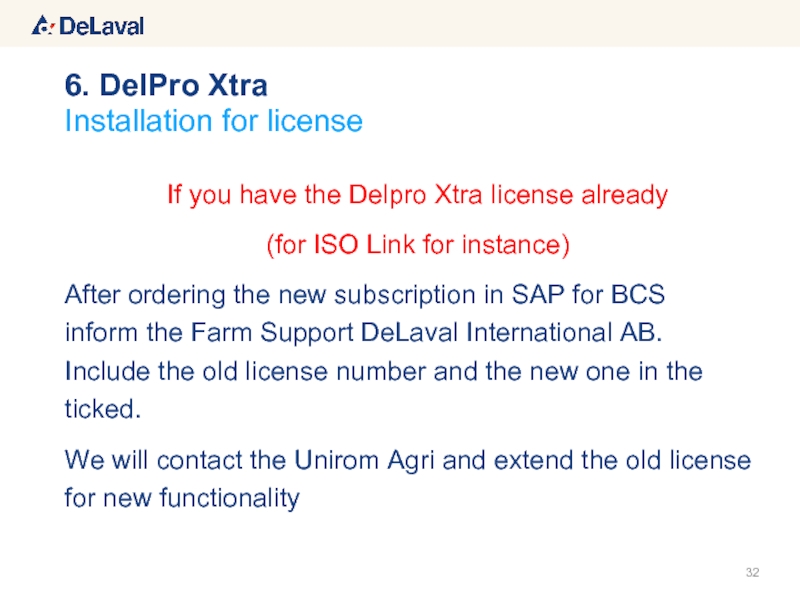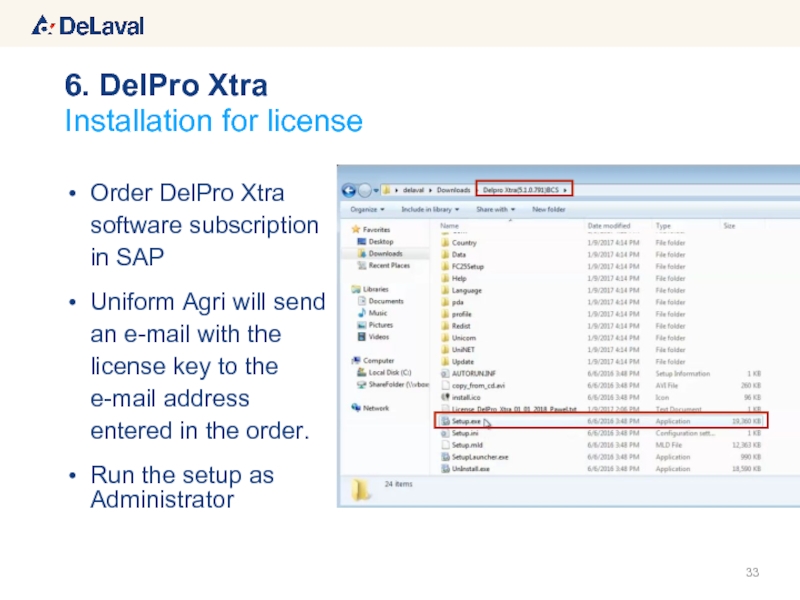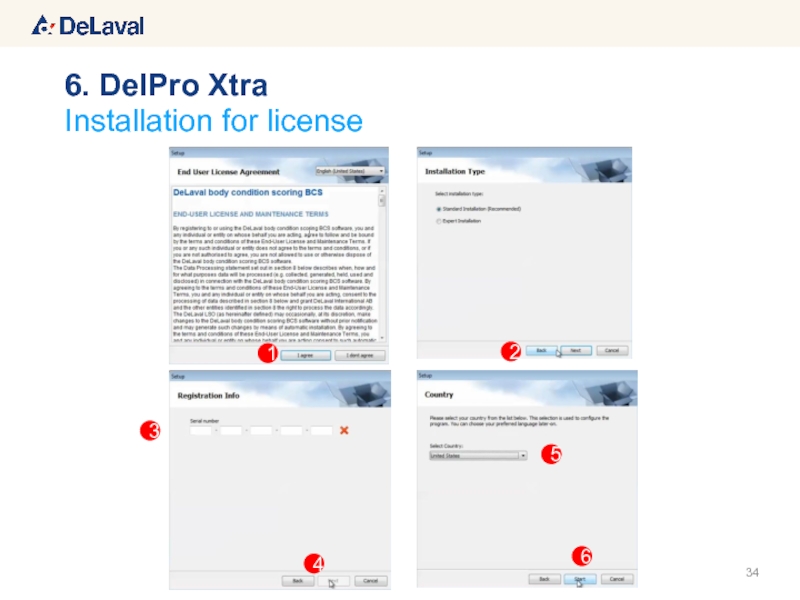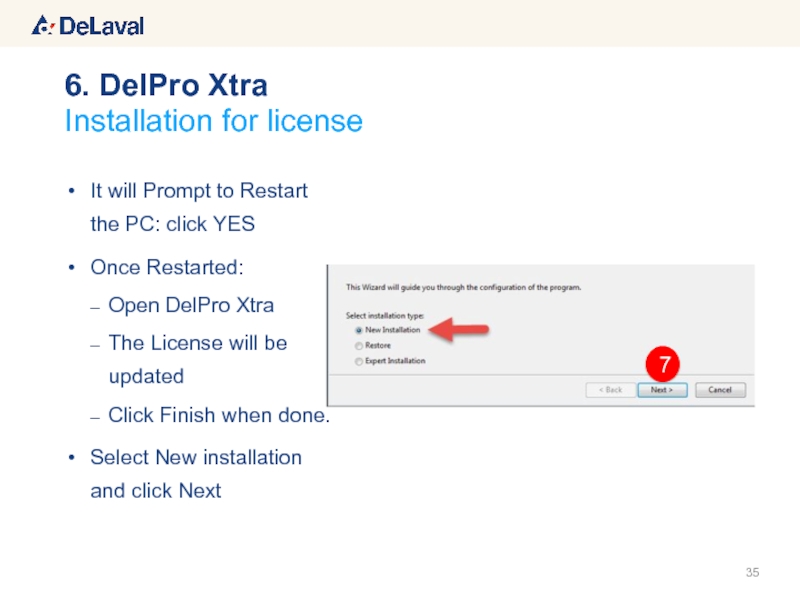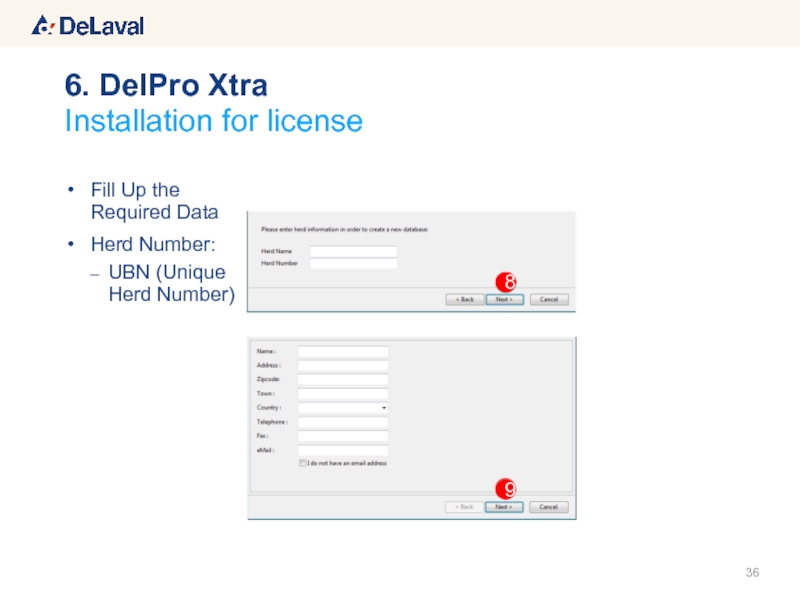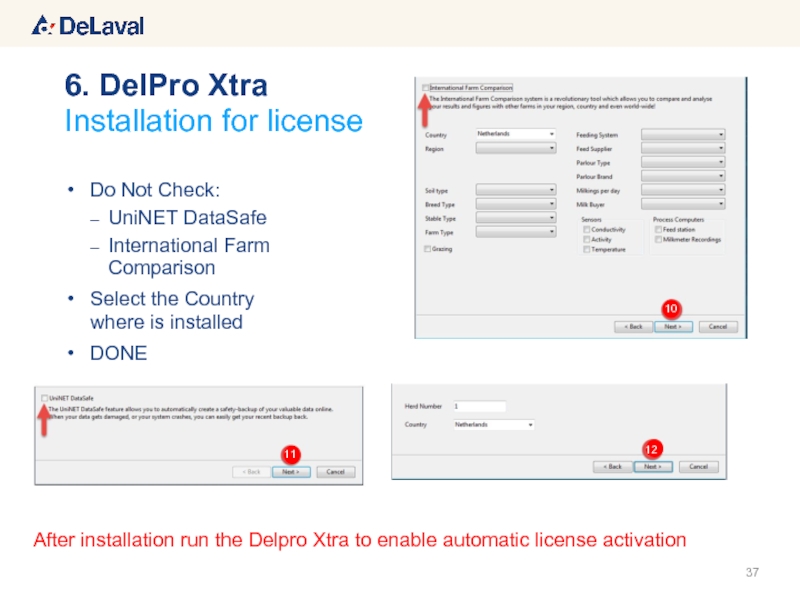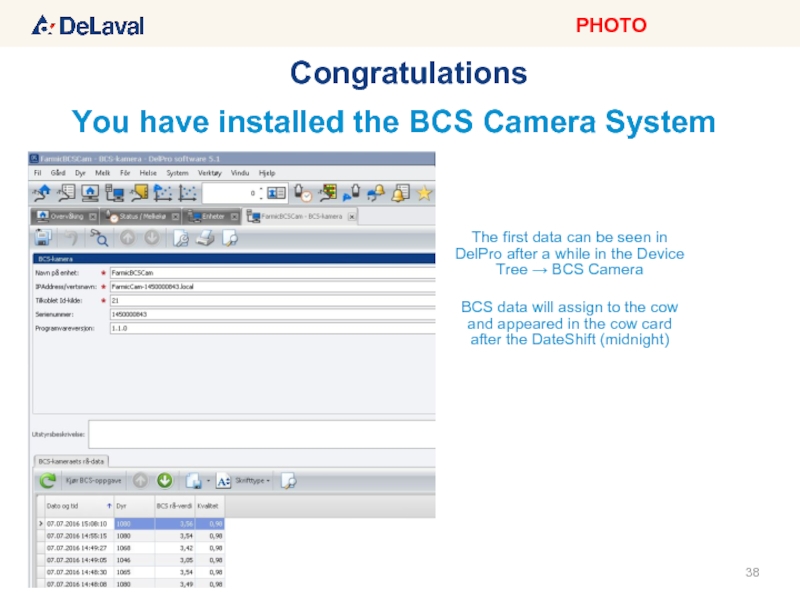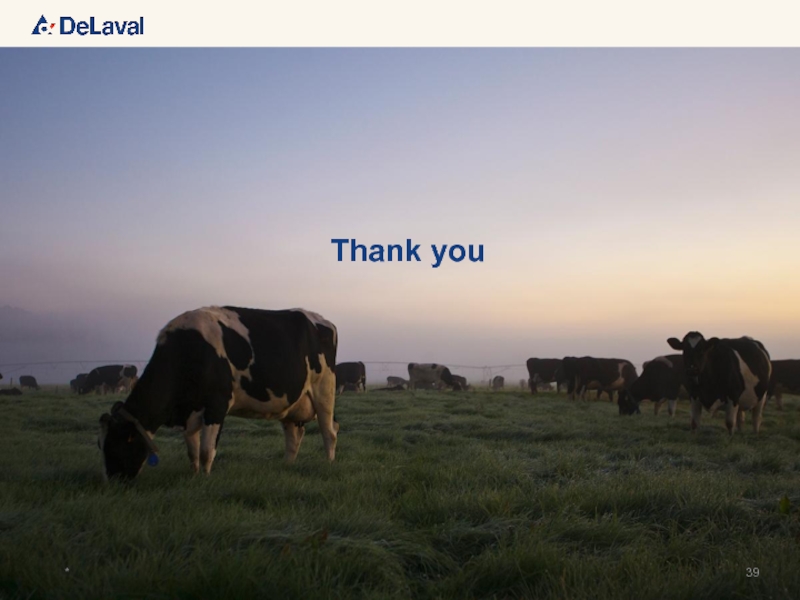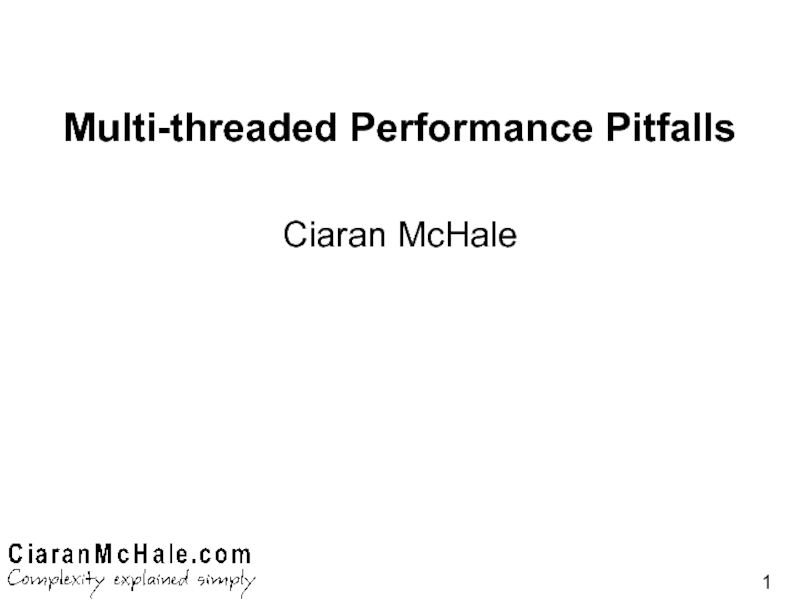- Главная
- Разное
- Дизайн
- Бизнес и предпринимательство
- Аналитика
- Образование
- Развлечения
- Красота и здоровье
- Финансы
- Государство
- Путешествия
- Спорт
- Недвижимость
- Армия
- Графика
- Культурология
- Еда и кулинария
- Лингвистика
- Английский язык
- Астрономия
- Алгебра
- Биология
- География
- Детские презентации
- Информатика
- История
- Литература
- Маркетинг
- Математика
- Медицина
- Менеджмент
- Музыка
- МХК
- Немецкий язык
- ОБЖ
- Обществознание
- Окружающий мир
- Педагогика
- Русский язык
- Технология
- Физика
- Философия
- Химия
- Шаблоны, картинки для презентаций
- Экология
- Экономика
- Юриспруденция
BCS camera for DelPro 5.2 презентация
Содержание
- 1. BCS camera for DelPro 5.2
- 2. System Software´s DelPro Server DelPro Software
- 3. Connection layout CISCO RV082 DelPro Server: DelPro
- 4. Software´s Functions
- 5. BCS Baseline for DelPro 5.2 To ensure
- 6. BCS Downloads Please go into this link
- 7. Hardware installation 1.1 Check the MEMO 1.2
- 8. 1.1 - Check the MEMO+ 1. Hardware
- 9. 1.2 – Check PPT BCS Camera –
- 10. Run As Administrator: Once Installed go to:
- 11. Be sure that the BSC Camera is
- 12. Be sure that the BSC Camera is
- 13. An Extended Windows will be open, follow
- 14. All DeLaval body condition scoring BCS cameras
- 15. All DeLaval body condition scoring BCS cameras
- 16. The BCS Module is available for Cow:
- 17. Then the DelPro Installation will need to
- 18. Ensure the device where the camera is
- 19. Device Name IP Address / Hostname: Click
- 20. Make sure to install the correct version
- 21. Before loading the BCS software (.lom file)
- 22. Before Loading the BCS Software make sure
- 23. Once the BCS Software is loaded, on
- 24. The system configuration window will pop up
- 25. SC Internal Name. You need to copy
- 26. 4.2 Installing BCS Software in the SC
- 27. Choose where the Camera Is mounted: This
- 28. Once Configuration Tool finish the Process of
- 29. To do the First Synchronization it is
- 30. Wait until DelPro Gateway and BCS Camera
- 31. Go to Configuration Tool: Reboot the System
- 32. If you have the Delpro Xtra license
- 33. Order DelPro Xtra software subscription in SAP
- 34. Installation for license 6. DelPro Xtra 1 2 3 5 4 6
- 35. It will Prompt to Restart the PC:
- 36. Fill Up the Required Data Herd Number:
- 37. Do Not Check: UniNET DataSafe International Farm
- 38. Congratulations You have installed the BCS Camera
- 39. Thank you *
Слайд 2System Software´s
DelPro Server
DelPro Software with BCS module
Configuration Tool
Farmic Tools
BCS Maintenance
DelPro Xtra
For
System Controller
DLinux
ALPRO WE
*VMS Controller (if VMS installed)
BCS Software LOM file
BCS Camera
BCS Client Application
The following software is needed to be installed on the different devices in order to setup correctly the BCS System.
Слайд 3Connection layout
CISCO RV082
DelPro Server:
DelPro Software
Configuration Tool
Farmic Tools
DelPro Xtra
System Controller:
Dlinux
ALPRO WE
VMS Controller*
BCS
DelPro Client
(Optional)
BCS Camera:
BCS Client Application
ISP Router
Internet
Слайд 5BCS Baseline for DelPro 5.2
To ensure the BCS system works correctly,
Слайд 6BCS Downloads
Please go into this link and download the required software
installation according to the previous slide
http://my.delaval.local/ProductsSolutions/ProductSolutionItems/Pages/BCS-Software-download.aspx
Слайд 7Hardware installation
1.1 Check the MEMO
1.2 Check the Power Point Presentation BCS
Farmic Tools Software
2.1 Install the BCS Maintenance
2.2 Open BCS Maintenance
2.3 Check BCS Client Application
2.4 Upgrade BCS Client Application
2.5 Kernel Upgrade
2.6 BCS File system upgrade
DelPro 5.2
3.1 Installing DelPro 5.2
3.2 ID source for BCS
3.3 BCS Camera Settings
Configuration tool
4.1 Installing Configuration Tool
4.2 Installing BCS Software in the SC
Synchronize DelPro and System Controller Software´s
DelPro Xtra installation for license
Installation Procedure
Слайд 81.1 - Check the MEMO+
1. Hardware Installation
Here you will find all
the BCS camera hardware.
Слайд 91.2 – Check PPT BCS Camera – Hardware Installation
1. Hardware Installation
Please
is explained all the details on the hardware installation for the BCS camera.
http://my.delaval.local/ProductsSolutions/ProductSolutionItems/Pages/BCS-Software-download.aspx
Слайд 10Run As Administrator:
Once Installed go to:
C:\Farmic\Maintenance
Run: bcsM.exe
2.1 - Install Farmic
2. Farmic Tools
2.2 – Open BCS Maintenance software
Слайд 11Be sure that the BSC Camera is connected to the electric
Once this is done:
Select the Camera on the “Cameras” section
Check ”Current Version”. This version indicates the BCS client Application working on that camera.
Version must be 2.0.0 or higher
If the version is not as required, you need to upgrade it. Follow the instructions on the next slide
2.3 - BCS Maintenance Check “BCS Client Application”
2. Farmic Tools
1
2
Слайд 12Be sure that the BSC Camera is connected to the electric
Be sure that you had downloaded the BCS Client Application from the download site
Press Ctrl + Shift keys and do left click over the Camera that you want to upgrade
2.4 - BCS Maintenance Upgrade “BCS Client Application”
2. Farmic Tools
Слайд 13An Extended Windows will be open, follow the next steps:
2.4 -
2. Farmic Tools
Once you click “Upload Client Application” it will take around 5 minutes to load the new Firmware. The BCS Camera will disappears from the Cameras Section and I will show again with the new “BCS Client Application” version number
1
2
3
4
Слайд 14All DeLaval body condition scoring BCS cameras
with serial numbers starting with:
and "1531" are affected by a kernel bug that
needs to be fixed by an update.
The faulty cameras may not start in cold conditions or may stop working during normal runtime.
All the affected cameras should be upgraded remotely by Farm Support DeLaval International AB or can be upgraded by your own according to the BCS troubleshooting ppt.
2.5 - Kernel Upgrade
2. Farmic Tools
Слайд 15All DeLaval body condition scoring BCS cameras
connected with the UBIQUITI network
2.6 – BCS File system Upgrade
2. Farmic Tools
Слайд 16The BCS Module is available for Cow:
Parlor
VMS / AMR
Select the “With
Remember to select other modules if they are needed / installed at the farm
3.1 Installing DelPro 5.2
3. DelPro 5.2 Software
Слайд 17Then the DelPro Installation will need to finish in order to
Remember to follow the instructions on the IMPORTANT READ ME file inside the DelPro Farm Management Software 5.2 and install the patches needed.
3.1 Installing DelPro 5.2
3. DelPro 5.2 Software
Слайд 18Ensure the device where the camera is phisically mounted was created:
VMS
MS
SSG
Parlour Device
DSG
This will act as the “ID Source” when setting up the BCS configuration
Be sure that these devices are Deactivated
DelPro Gateway
SC With AWE
VC
Do right click on BCS Camera SC
Select New
Select BCS Camera
3.2 ID source for BCS camera
3. DelPro 5.2 Software
Слайд 19Device Name
IP Address / Hostname:
Click the Icon to Search and Find
Connected ID Source:
Select the device where the camera is mounted. This will be the ID device for the BCS Camera System
Serial Number:
Copy it from the Host Name field and paste it here (see image on the right)
Software Version:
From BCS Maintenance Software, highlight the camera and copy the Software Version from the “current version” field.
Save and Close
3.3 BCS Camera Settings
3. DelPro Software
Слайд 20Make sure to install the correct version according to the Baseline
4.1 Installing Configuration Tool
4. Configuration Tool
Слайд 21Before loading the BCS software (.lom file) ensure the d-linux installed
4.2 Installing BCS Software in the SC
4. Configuration Tool
Слайд 22Before Loading the BCS Software make sure DelPro Gateway, SC with
Search and Select the “System Controller” where the BCS Software will be Installed
Select the BCS Software according to the version required by the Baseline
BCS Software 2.1.A.004
4.2 Installing BCS Software in the SC
4. Configuration Tool
Attention: During the installation you will loose the communication with the SC for 15-20min.
Do not Reboot or Disconnect the SC and the PC from the Power or Network
Слайд 23Once the BCS Software is loaded, on the Applications section will
click the Configure Icon
4.2 Installing BCS Software in the SC
4. Configuration Tool
Слайд 24The system configuration window will pop up and ask for:
SC Internal
System GUID
Where the camera is mounted
Check the following slides.
4.2 Installing BCS Software in the SC
4. Configuration Tool
Слайд 25SC Internal Name.
You need to copy this name from BCS camera
Usually It is SC-NG-1
4.2 Installing BCS Software in the SC
4. Configuration Tool
Слайд 264.2 Installing BCS Software in the SC
4. Configuration Tool
System GUID:
You need
It shall be exactly the same name as it is in DelPro Gateway Device
Слайд 27Choose where the Camera Is mounted:
This must match with the ID
AMS Installation:
Select VMS / SSG
CMS Installation:
Select DSG
Click OK and wait for the system to finish the configuration
4.2 Installing BCS Software in the SC
4. Configuration Tool
Слайд 28Once Configuration Tool finish the Process of Configuration (approximately will take
The AWE and BCS Software will change to:
Configured and Running
4.2 Installing BCS Software in the SC
4. Configuration Tool
Слайд 29To do the First Synchronization it is needed to do the
In DelPro:
Activate “BCS Camera SC”
Activate “DelPro Gateway”
Activate “Alpro WE or/and VC devices”
Synchronizing DelPro and BCS Software
5. Configuration Tool and DelPro Software
Слайд 30Wait until DelPro Gateway and BCS Camera SC have 100% synch
Synchronizing DelPro and BCS Software
5. Configuration Tool and DelPro Software
Слайд 31Go to Configuration Tool:
Reboot the System Controller
Wait until all Devices are
DONE
Synchronizing DelPro and BCS Software
5. Configuration Tool and DelPro Software
Attention: DelPro System Monitor will generate an alarm of disconnection during this process since we manually reboot the SC. This is expected and normal on this situation.
Слайд 32If you have the Delpro Xtra license already
(for ISO Link
After ordering the new subscription in SAP for BCS inform the Farm Support DeLaval International AB. Include the old license number and the new one in the ticked.
We will contact the Unirom Agri and extend the old license for new functionality
Installation for license
6. DelPro Xtra
Слайд 33Order DelPro Xtra software subscription in SAP
Uniform Agri will send an
Run the setup as Administrator
Installation for license
6. DelPro Xtra
Слайд 35It will Prompt to Restart the PC: click YES
Once Restarted:
Open DelPro
The License will be updated
Click Finish when done.
Select New installation and click Next
Installation for license
6. DelPro Xtra
7
Слайд 36Fill Up the Required Data
Herd Number:
UBN (Unique Herd Number)
Installation for license
6.
8
9
Слайд 37Do Not Check:
UniNET DataSafe
International Farm Comparison
Select the Country where is installed
DONE
Installation
6. DelPro Xtra
After installation run the Delpro Xtra to enable automatic license activation
10
11
12
Слайд 38Congratulations
You have installed the BCS Camera System
The first data can be
BCS data will assign to the cow and appeared in the cow card after the DateShift (midnight)
PHOTO