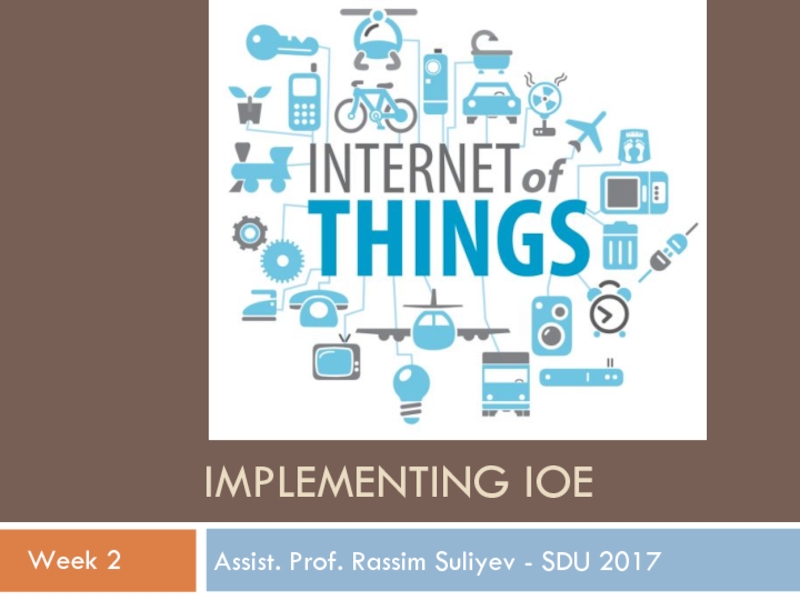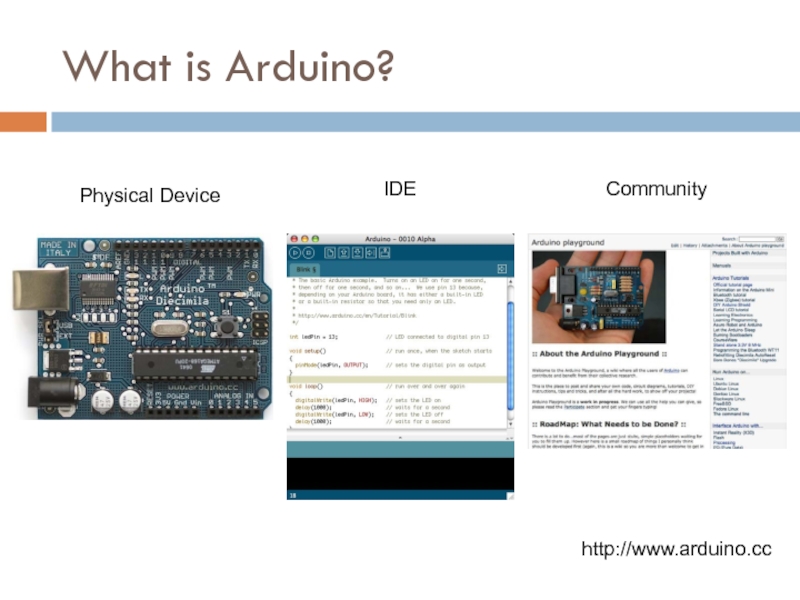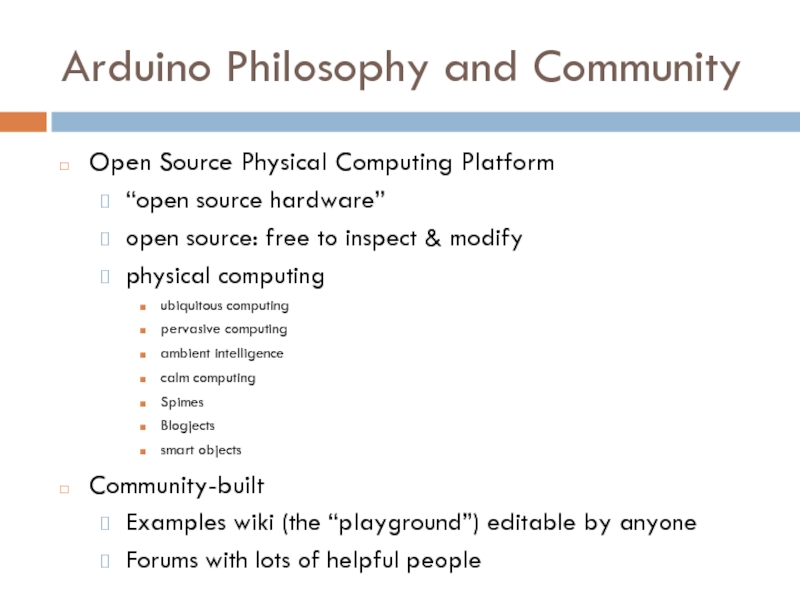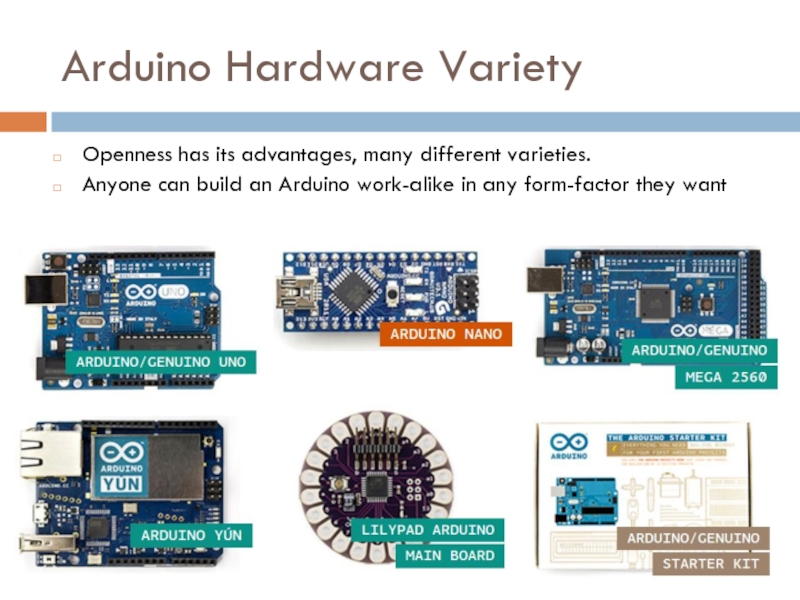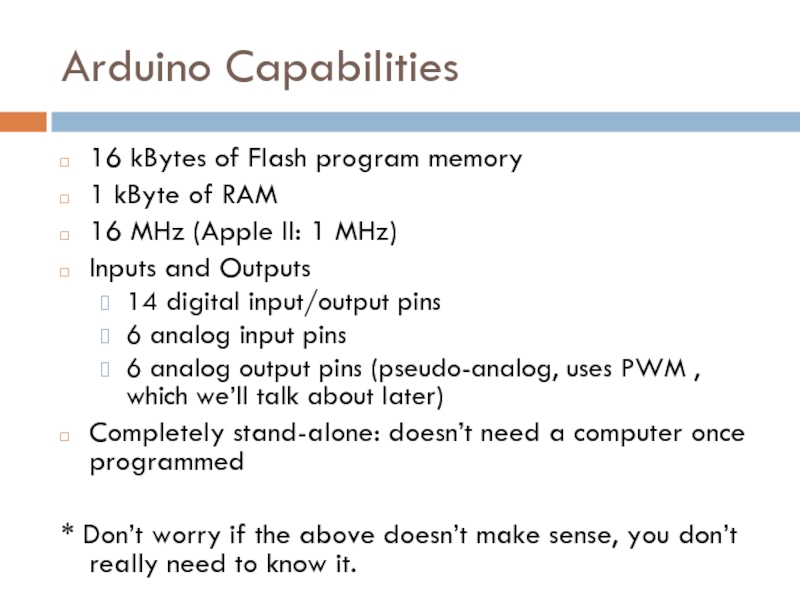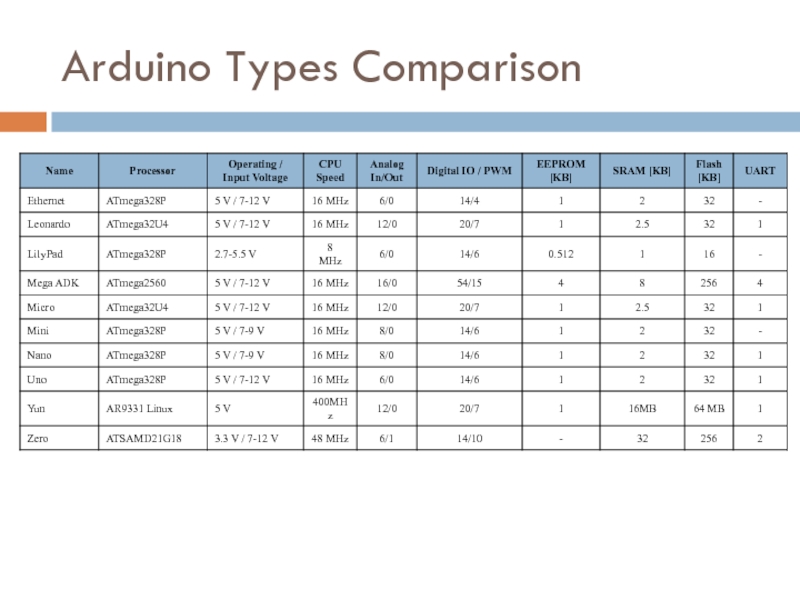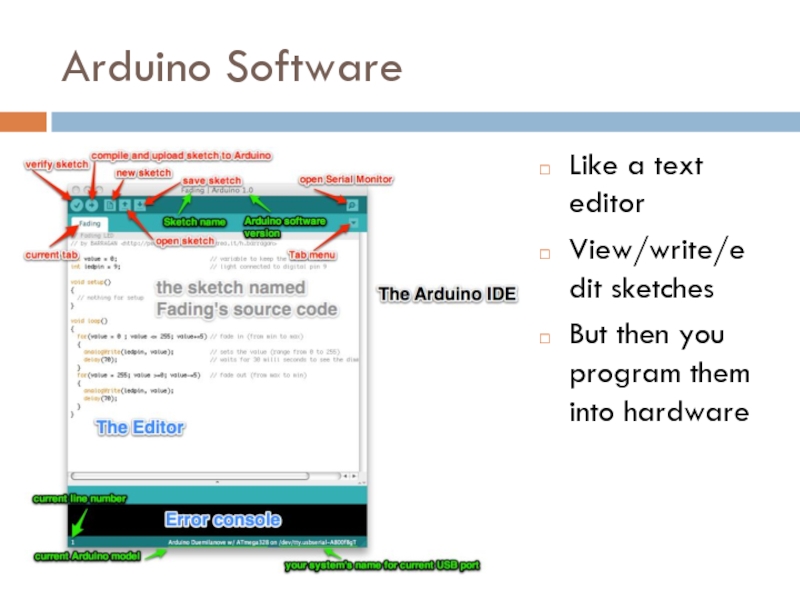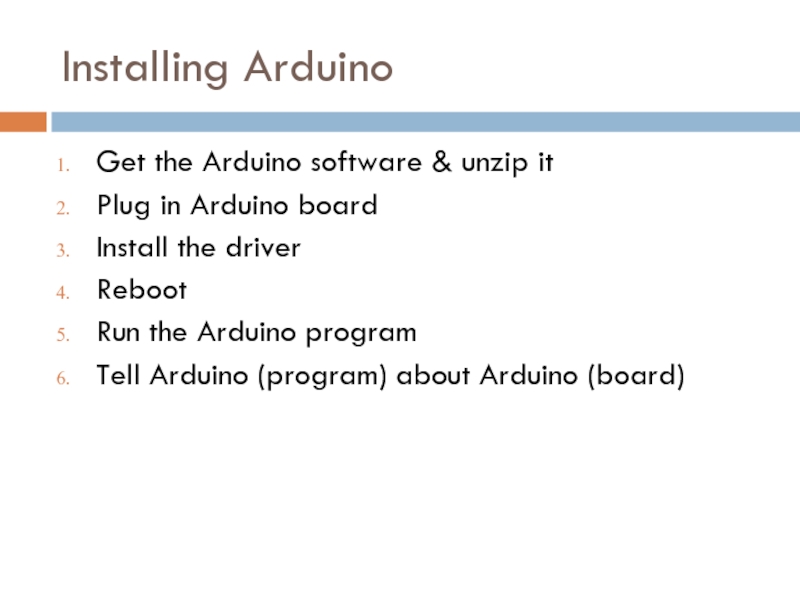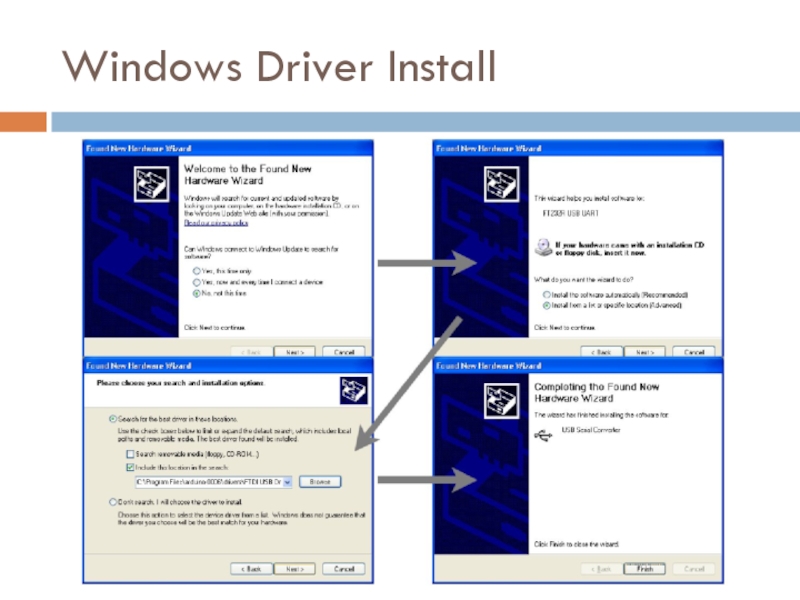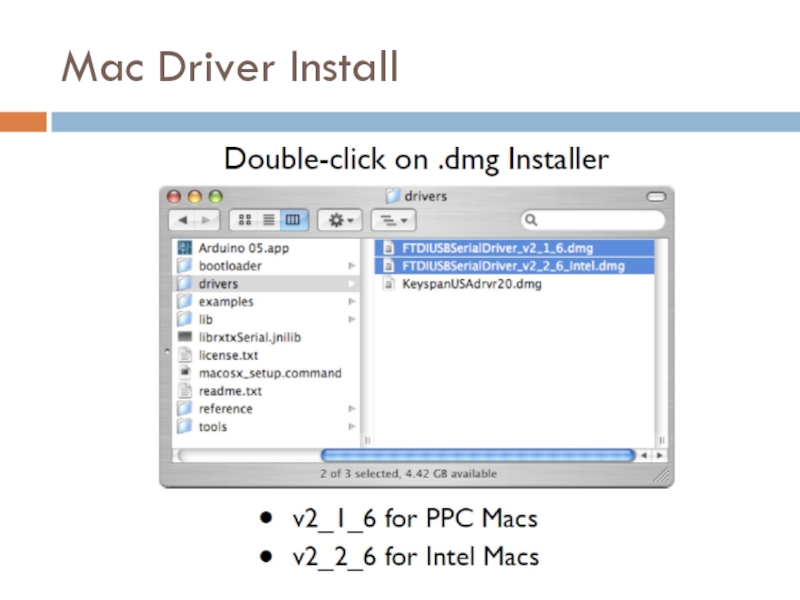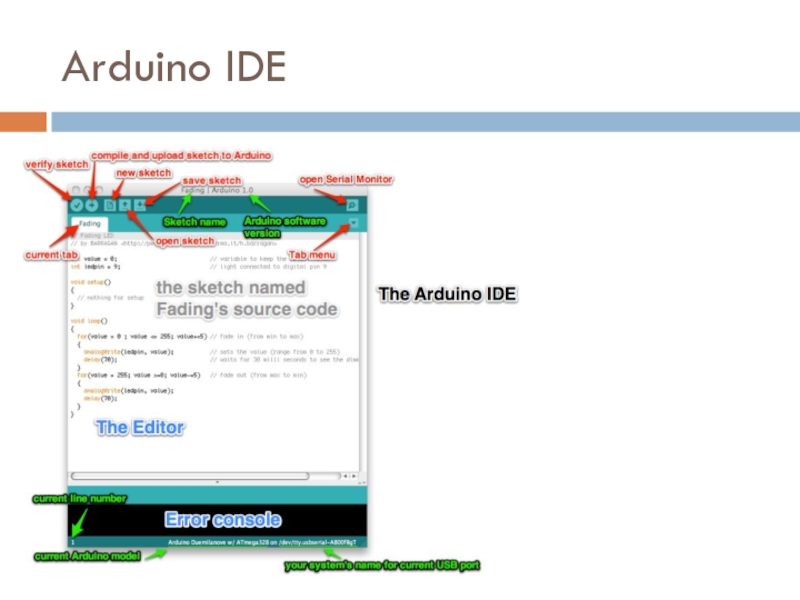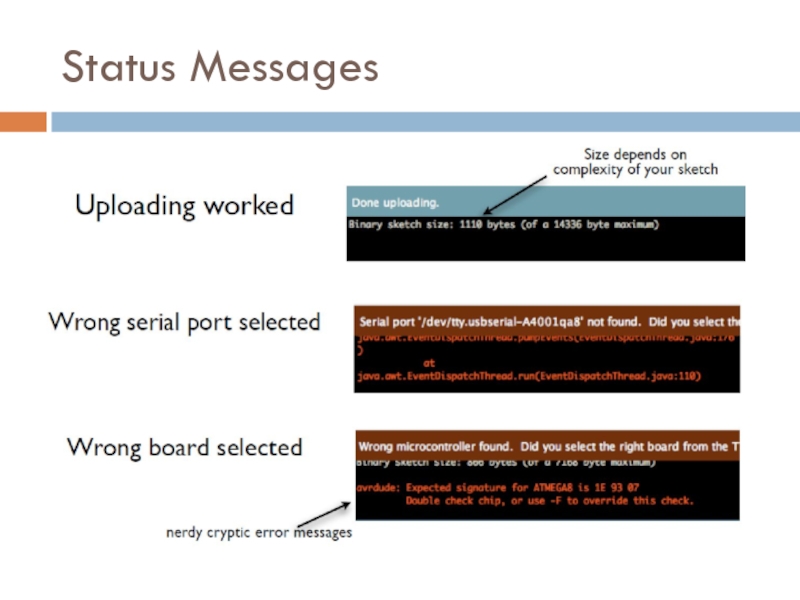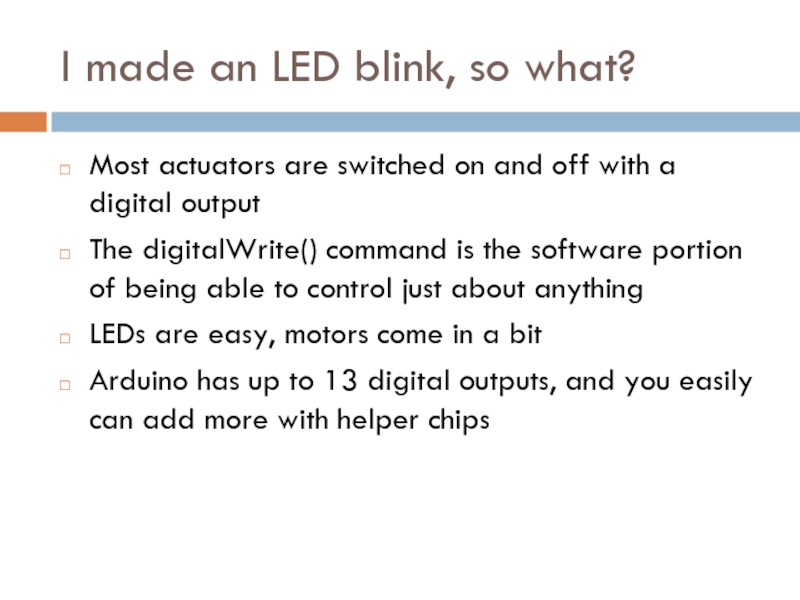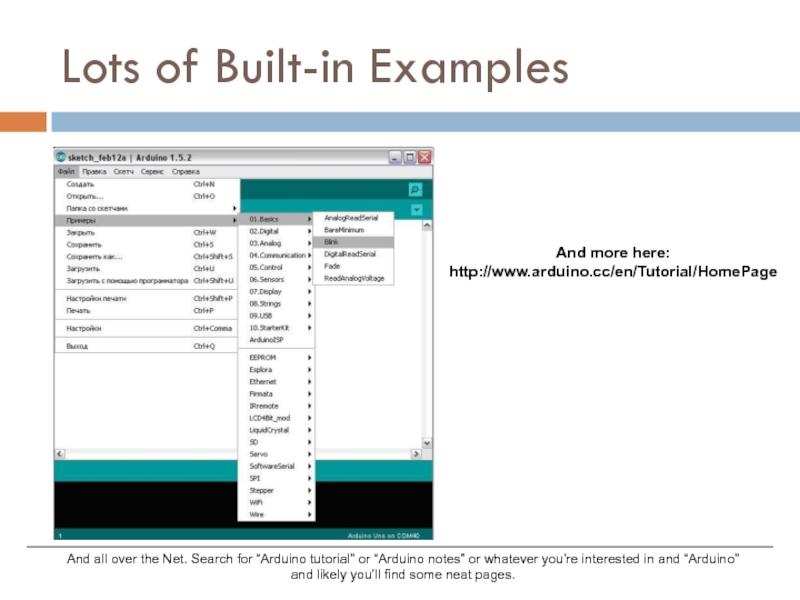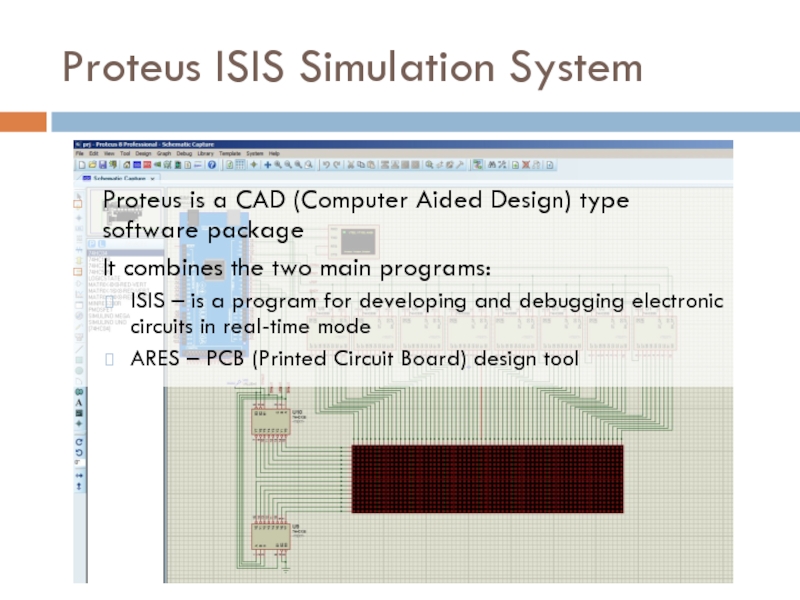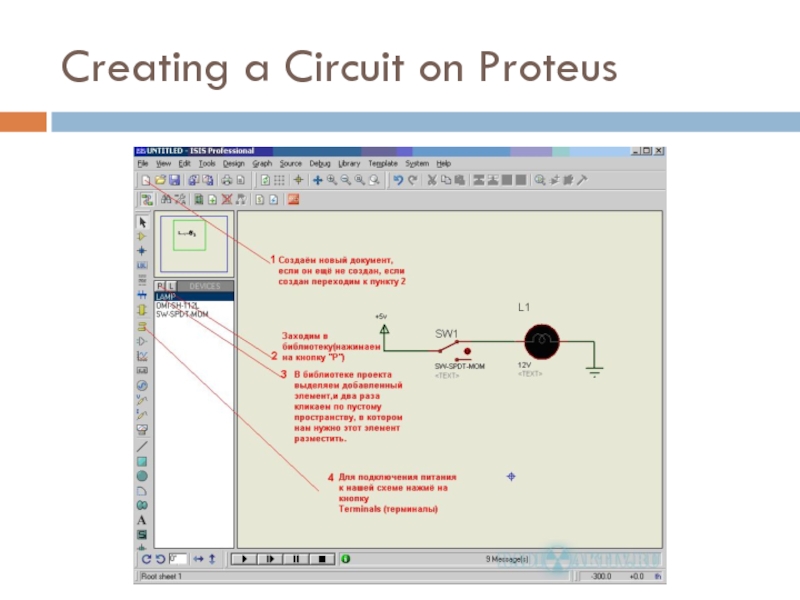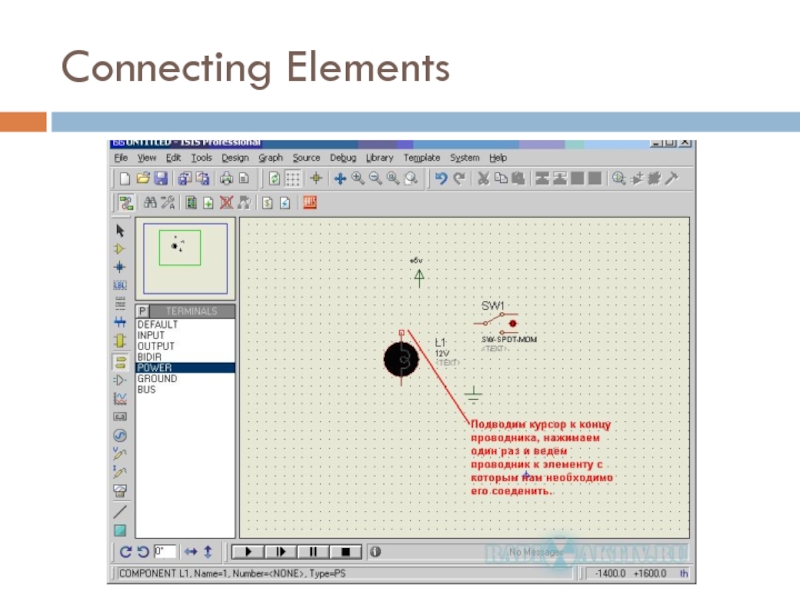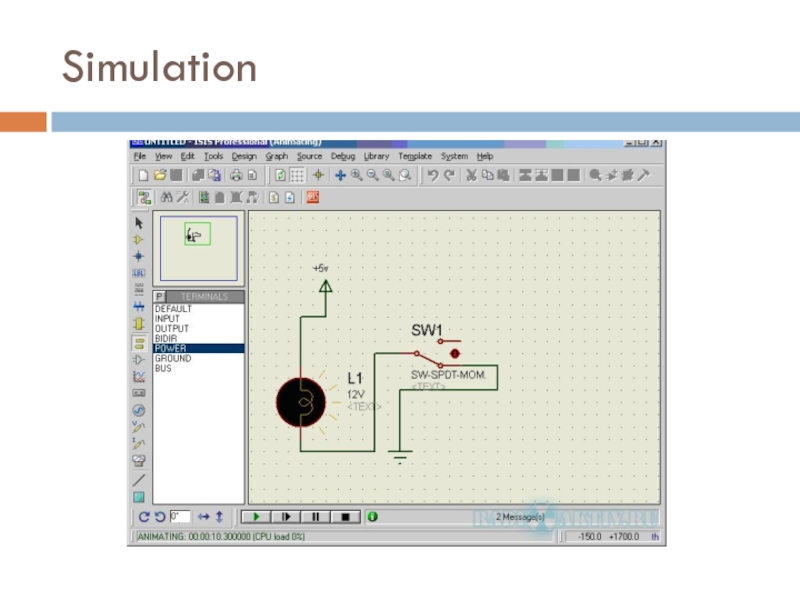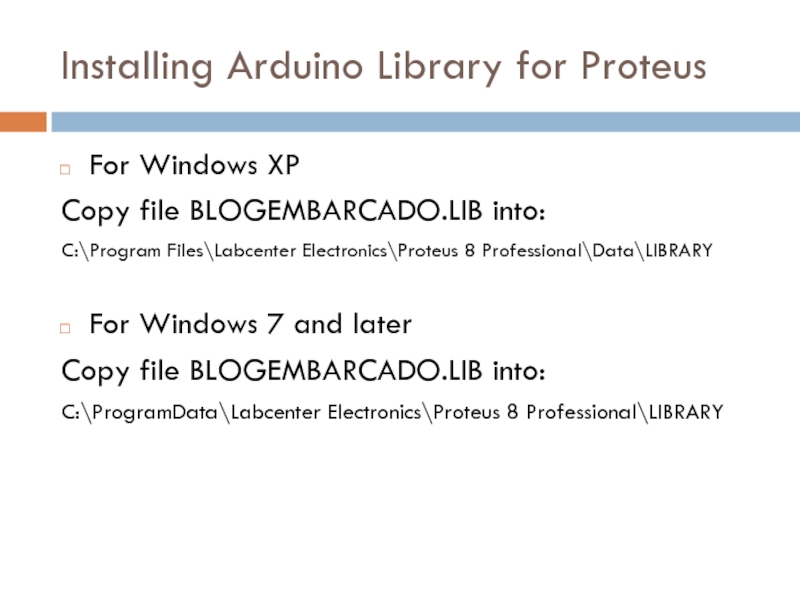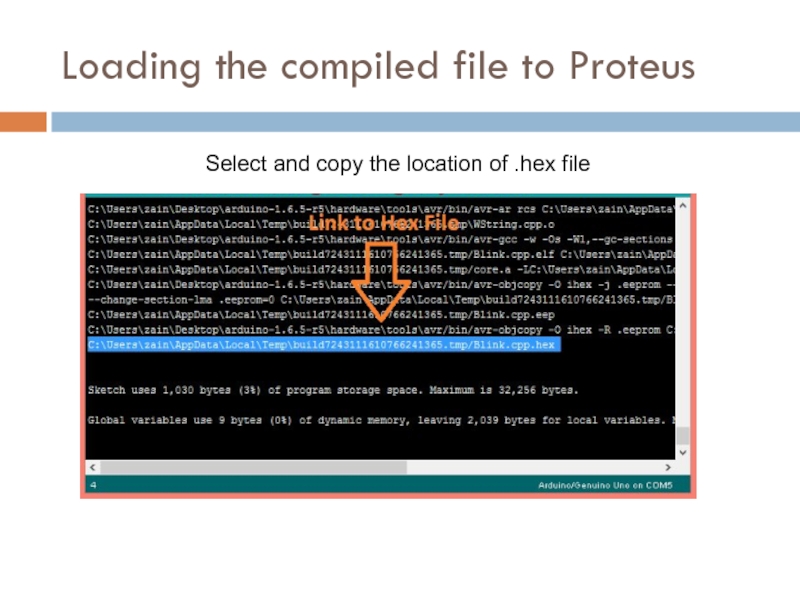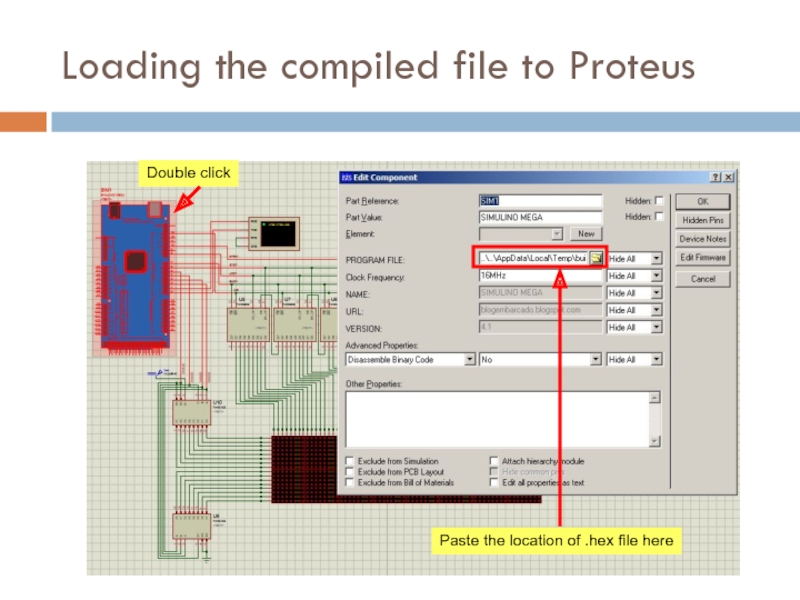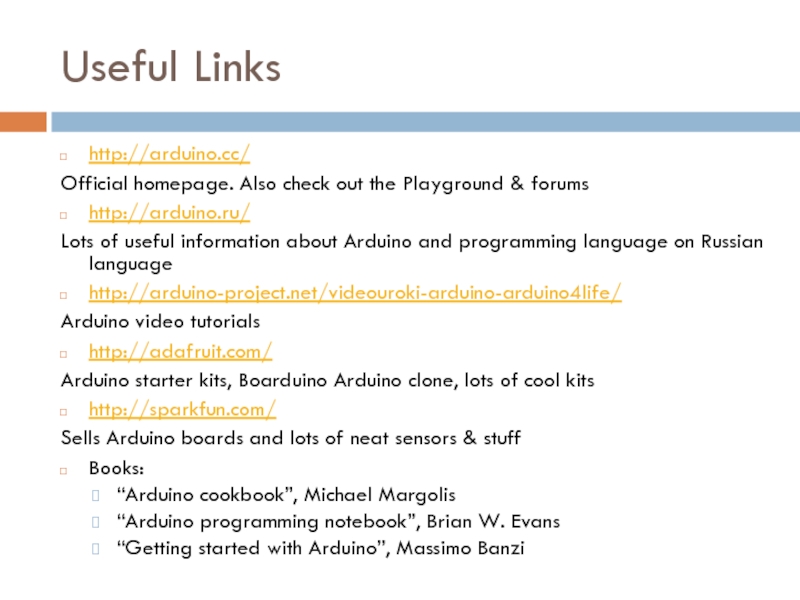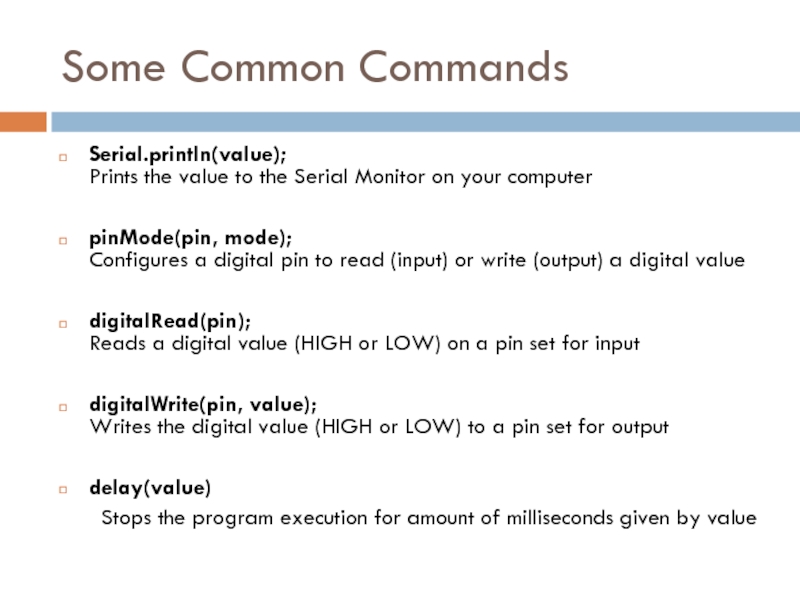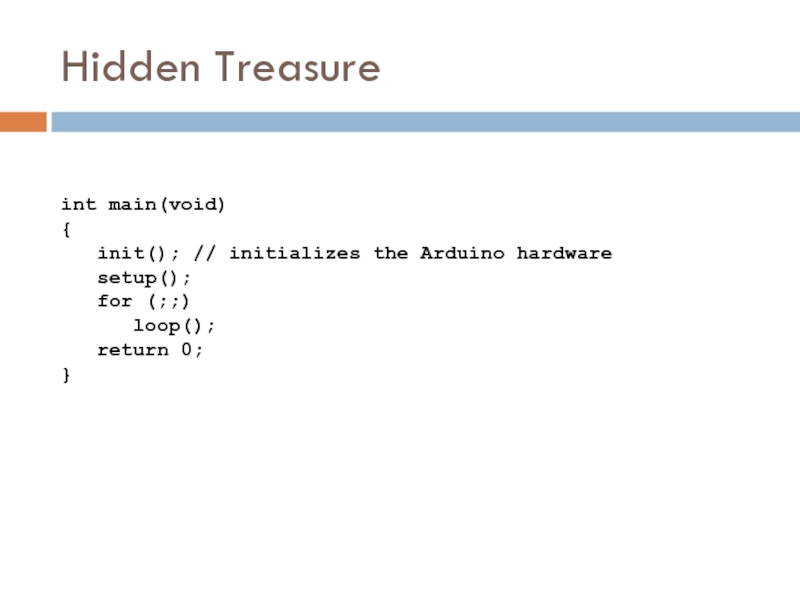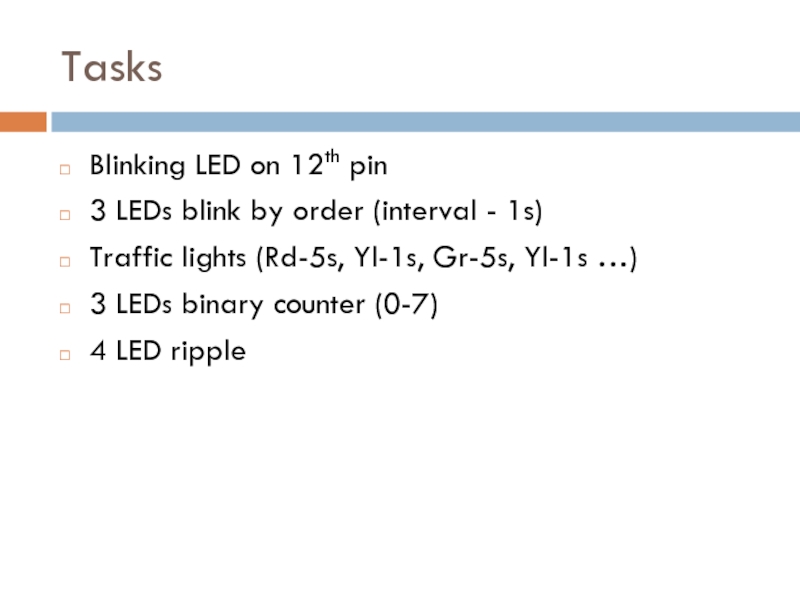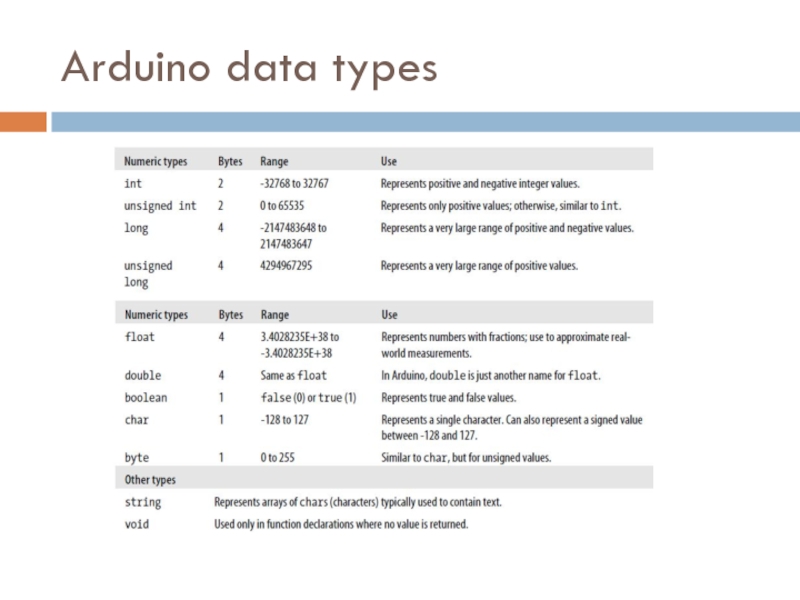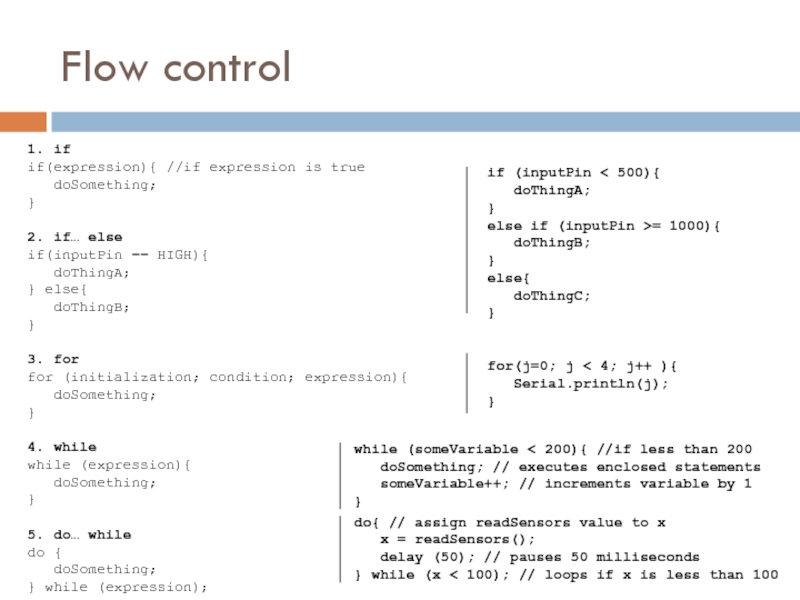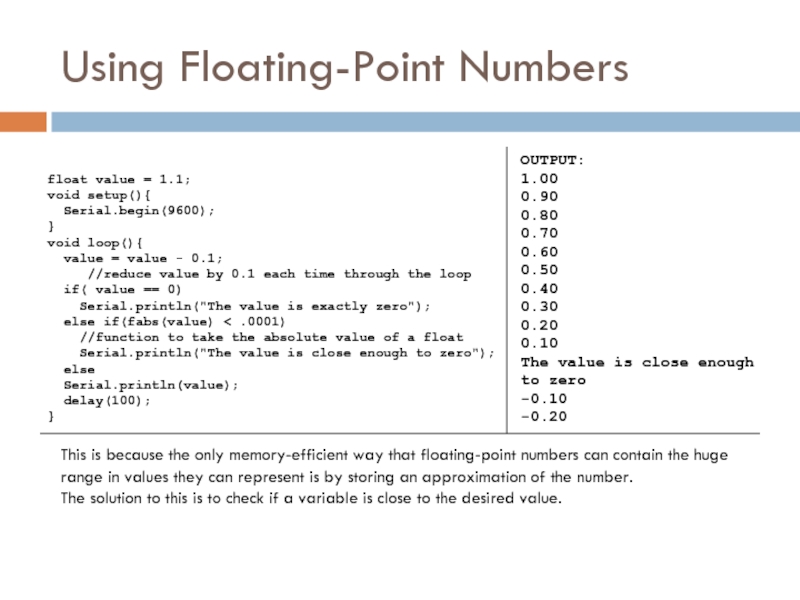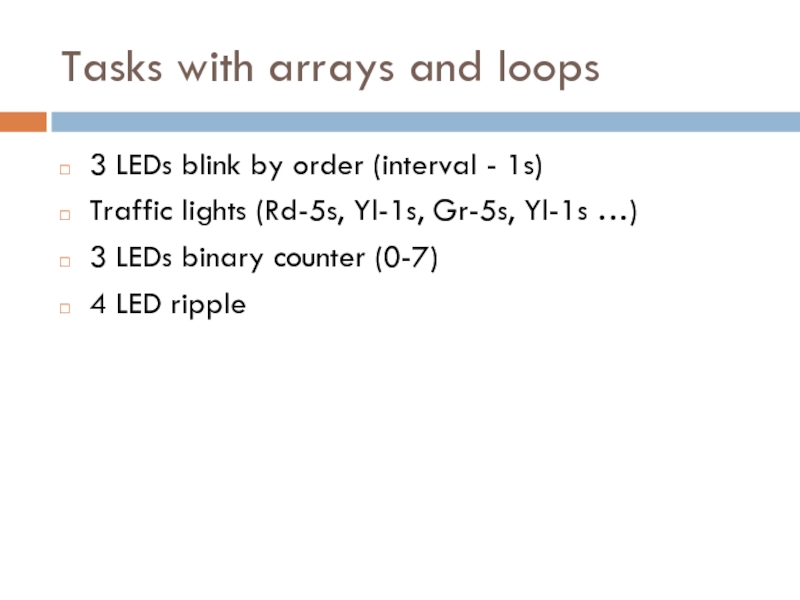- Главная
- Разное
- Дизайн
- Бизнес и предпринимательство
- Аналитика
- Образование
- Развлечения
- Красота и здоровье
- Финансы
- Государство
- Путешествия
- Спорт
- Недвижимость
- Армия
- Графика
- Культурология
- Еда и кулинария
- Лингвистика
- Английский язык
- Астрономия
- Алгебра
- Биология
- География
- Детские презентации
- Информатика
- История
- Литература
- Маркетинг
- Математика
- Медицина
- Менеджмент
- Музыка
- МХК
- Немецкий язык
- ОБЖ
- Обществознание
- Окружающий мир
- Педагогика
- Русский язык
- Технология
- Физика
- Философия
- Химия
- Шаблоны, картинки для презентаций
- Экология
- Экономика
- Юриспруденция
Arduino philosophy and community презентация
Содержание
- 1. Arduino philosophy and community
- 2. What is Arduino? Physical Device IDE Community http://www.arduino.cc
- 3. Arduino Philosophy and Community Open Source Physical
- 4. Arduino Hardware Similar to Basic Stamp (if
- 5. Arduino Hardware Variety Openness has its advantages,
- 6. Arduino Capabilities 16 kBytes of Flash program
- 7. Arduino Types Comparison
- 8. Arduino Uno
- 9. Arduino Terminology “sketch” – a program you
- 10. Arduino Software Like a text editor View/write/edit sketches But then you program them into hardware
- 11. Installing Arduino Get the Arduino software &
- 12. Plug in Arduino board
- 13. Windows Driver Install
- 14. Mac Driver Install
- 15. Selecting Location & Type usually highest numbered port starts with tty.usbserial
- 16. Arduino IDE
- 17. Using Arduino Write your sketch Press Compile
- 18. Status Messages
- 19. Troubleshooting Most common problem is incorrect serial
- 20. I made an LED blink, so what?
- 21. Development Cycle Make as many changes as
- 22. Lots of Built-in Examples And all over
- 23. Proteus ISIS Simulation System Proteus is a
- 24. Proteus Menu and Navigation
- 25. Creating a Circuit on Proteus
- 26. Connecting Elements
- 27. Simulation
- 28. Installing Arduino Library for Proteus For Windows
- 29. Loading the compiled file to Proteus File
- 30. Loading the compiled file to Proteus Select and copy the location of .hex file
- 31. Loading the compiled file to Proteus
- 32. Useful Links http://arduino.cc/ Official homepage. Also check
- 33. Some Common Commands Serial.println(value); Prints the value
- 34. Hidden Treasure int main(void) {
- 35. Tasks Blinking LED on 12th pin 3
- 36. Arduino data types
- 37. Flow control do{ // assign readSensors value
- 38. Using Floating-Point Numbers float value = 1.1;
- 39. Arrays Arrays are zero indexed, with the
- 40. Tasks with arrays and loops 3 LEDs
Слайд 3Arduino Philosophy and Community
Open Source Physical Computing Platform
“open source hardware”
open source:
physical computing
ubiquitous computing
pervasive computing
ambient intelligence
calm computing
Spimes
Blogjects
smart objects
Community-built
Examples wiki (the “playground”) editable by anyone
Forums with lots of helpful people
Слайд 4Arduino Hardware
Similar to Basic Stamp (if you know of it)
but cheaper,
Uses AVR ATmega328 microcontroller chip
chip was designed to be used with C language
The designer of the AVR purposefully arranged its registers and instruction set so that C programs would compile efficiently on it. This is a big deal, compared to previous microcontrollers where C programs were almost always less efficient than a hand-coded assembly language variant.
$20 $70
$2 $50
Слайд 5Arduino Hardware Variety
Openness has its advantages, many different varieties.
Anyone can build
Слайд 6Arduino Capabilities
16 kBytes of Flash program memory
1 kByte of RAM
16 MHz
Inputs and Outputs
14 digital input/output pins
6 analog input pins
6 analog output pins (pseudo-analog, uses PWM , which we’ll talk about later)
Completely stand-alone: doesn’t need a computer once programmed
* Don’t worry if the above doesn’t make sense, you don’t really need to know it.
Слайд 9Arduino Terminology
“sketch” – a program you write to run on an
“pin” – an input or output connected to something. e.g. output to an LED, input from a knob.
“digital” – value is either HIGH or LOW. (aka on/off, one/zero) e.g. switch state
“analog” – value ranges, usually from 0-255. e.g. LED brightness, motor speed, etc.
Слайд 10Arduino Software
Like a text editor
View/write/edit sketches
But then you program them into
Слайд 11Installing Arduino
Get the Arduino software & unzip it
Plug in Arduino board
Install
Reboot
Run the Arduino program
Tell Arduino (program) about Arduino (board)
Слайд 17Using Arduino
Write your sketch
Press Compile button (to check for errors)
Press Upload
Try it out with the “Blink” sketch!
Load “File/Examples/Basics/Blink”
Слайд 19Troubleshooting
Most common problem is incorrect serial port setting
If you ever have
The red text at the bottom is debugging output in case there may be a problem
Status area shows summary of what’s wrong
Слайд 20I made an LED blink, so what?
Most actuators are switched on
The digitalWrite() command is the software portion of being able to control just about anything
LEDs are easy, motors come in a bit
Arduino has up to 13 digital outputs, and you easily can add more with helper chips
Слайд 21Development Cycle
Make as many changes as you want
Not like most web
Edit ➝ compile ➝ upload ➝ run
Слайд 22Lots of Built-in Examples
And all over the Net. Search for “Arduino
And more here:
http://www.arduino.cc/en/Tutorial/HomePage
Слайд 23Proteus ISIS Simulation System
Proteus is a CAD (Computer Aided Design) type
It combines the two main programs:
ISIS – is a program for developing and debugging electronic circuits in real-time mode
ARES – PCB (Printed Circuit Board) design tool
Слайд 28Installing Arduino Library for Proteus
For Windows XP
Copy file BLOGEMBARCADO.LIB into:
C:\Program Files\Labcenter
For Windows 7 and later
Copy file BLOGEMBARCADO.LIB into:
C:\ProgramData\Labcenter Electronics\Proteus 8 Professional\LIBRARY
Слайд 29Loading the compiled file to Proteus
File –> Preferences -> Show verbose
Слайд 32Useful Links
http://arduino.cc/
Official homepage. Also check out the Playground & forums
http://arduino.ru/
Lots of
http://arduino-project.net/videouroki-arduino-arduino4life/
Arduino video tutorials
http://adafruit.com/
Arduino starter kits, Boarduino Arduino clone, lots of cool kits
http://sparkfun.com/
Sells Arduino boards and lots of neat sensors & stuff
Books:
“Arduino cookbook”, Michael Margolis
“Arduino programming notebook”, Brian W. Evans
“Getting started with Arduino”, Massimo Banzi
Слайд 33Some Common Commands
Serial.println(value);
Prints the value to the Serial Monitor on your
pinMode(pin, mode); Configures a digital pin to read (input) or write (output) a digital value
digitalRead(pin); Reads a digital value (HIGH or LOW) on a pin set for input
digitalWrite(pin, value); Writes the digital value (HIGH or LOW) to a pin set for output
delay(value)
Stops the program execution for amount of milliseconds given by value
Слайд 34Hidden Treasure
int main(void)
{
init(); // initializes the Arduino hardware
for (;;)
loop();
return 0;
}
Слайд 35Tasks
Blinking LED on 12th pin
3 LEDs blink by order (interval -
Traffic lights (Rd-5s, Yl-1s, Gr-5s, Yl-1s …)
3 LEDs binary counter (0-7)
4 LED ripple
Слайд 37Flow control
do{ // assign readSensors value to x
x
delay (50); // pauses 50 milliseconds
} while (x < 100); // loops if x is less than 100
while (someVariable < 200){ //if less than 200
doSomething; // executes enclosed statements
someVariable++; // increments variable by 1
}
for(j=0; j < 4; j++ ){
Serial.println(j);
}
if (inputPin < 500){
doThingA;
}
else if (inputPin >= 1000){
doThingB;
}
else{
doThingC;
}
1. if
if(expression){ //if expression is true
doSomething;
}
2. if… else
if(inputPin == HIGH){
doThingA;
} else{
doThingB;
}
3. for
for (initialization; condition; expression){
doSomething;
}
4. while
while (expression){
doSomething;
}
5. do… while
do {
doSomething;
} while (expression);
Слайд 38Using Floating-Point Numbers
float value = 1.1;
void setup(){
Serial.begin(9600);
}
void loop(){
value =
//reduce value by 0.1 each time through the loop
if( value == 0)
Serial.println("The value is exactly zero");
else if(fabs(value) < .0001)
//function to take the absolute value of a float
Serial.println("The value is close enough to zero");
else
Serial.println(value);
delay(100);
}
OUTPUT:
1.00
0.90
0.80
0.70
0.60
0.50
0.40
0.30
0.20
0.10
The value is close enough to zero
-0.10
-0.20
This is because the only memory-efficient way that floating-point numbers can contain the huge range in values they can represent is by storing an approximation of the number.
The solution to this is to check if a variable is close to the desired value.
Слайд 39Arrays
Arrays are zero indexed, with the first value in the array
int myArray[] = {value0, value1, value2...}
Likewise it is possible to declare an array by declaring the array type and size and later assign values to an index position
int myArray[5]; // declares integer array with 5 positions
myArray[3] = 10; // assigns the 3rd index the value 10
To retrieve a value from an array, assign a variable to the array and index position:
first = myArray[0]; // this is the first element
last = myArray[4]; // this is the last element
Слайд 40Tasks with arrays and loops
3 LEDs blink by order (interval -
Traffic lights (Rd-5s, Yl-1s, Gr-5s, Yl-1s …)
3 LEDs binary counter (0-7)
4 LED ripple