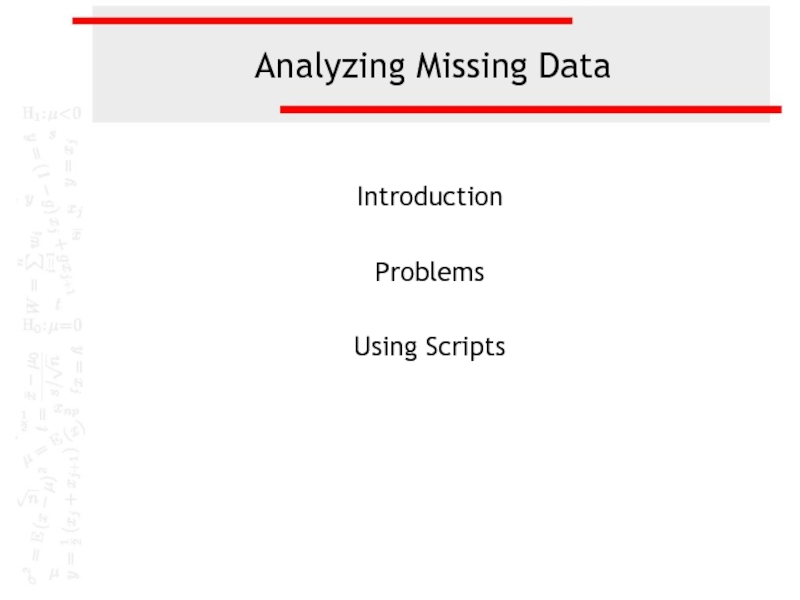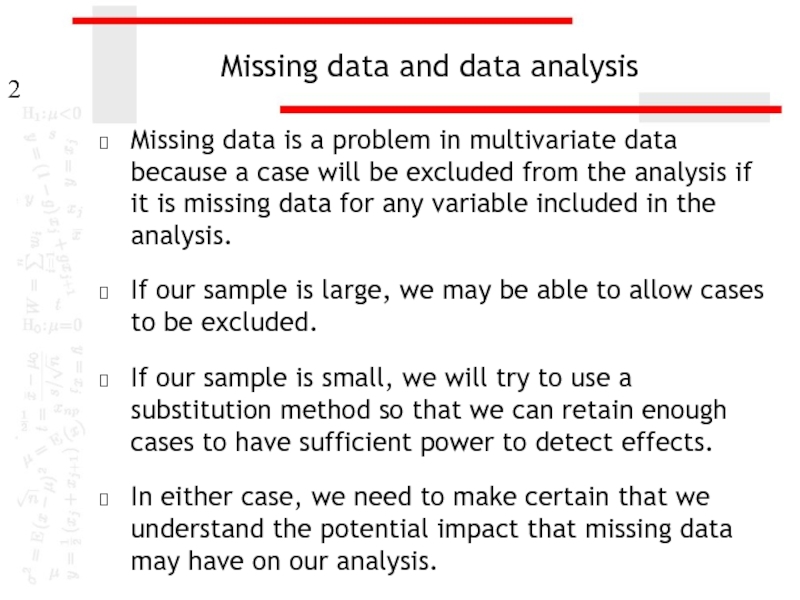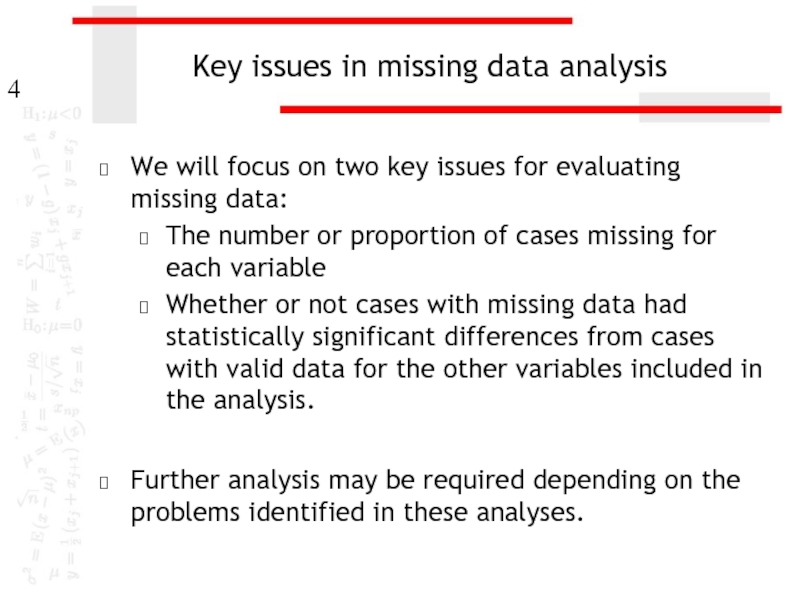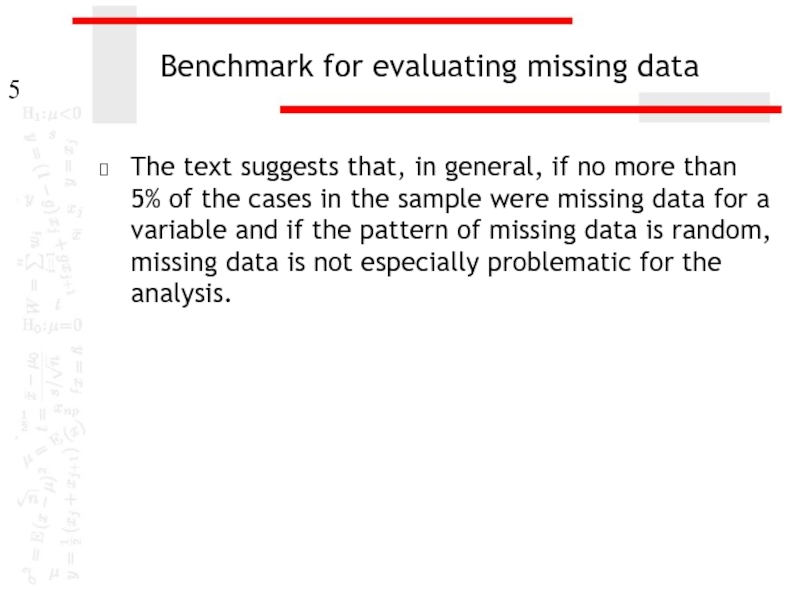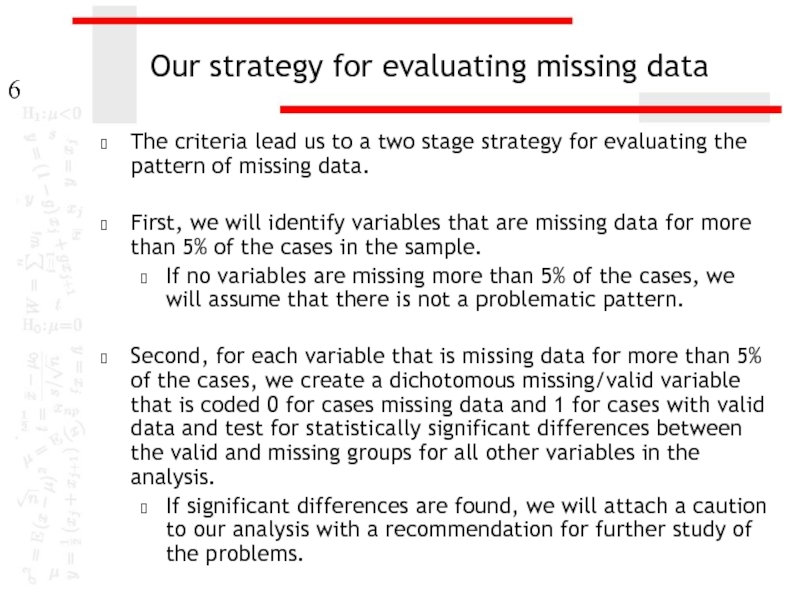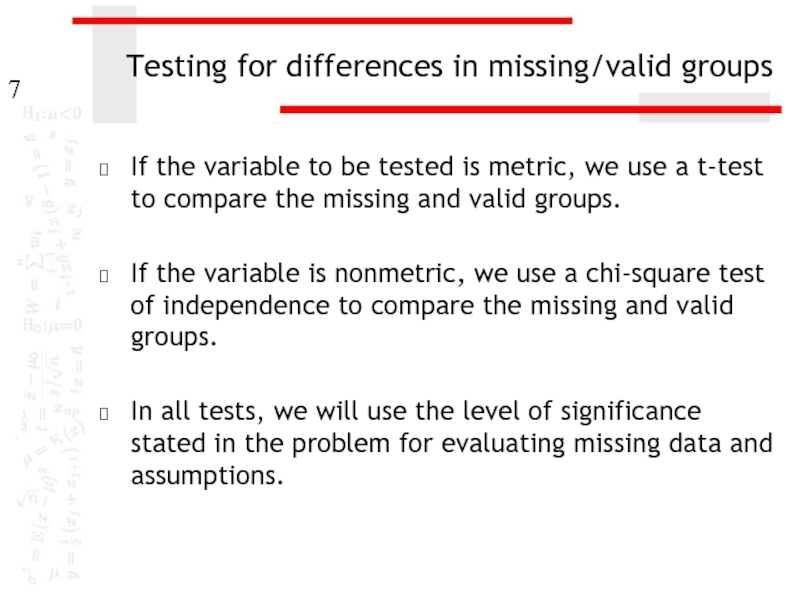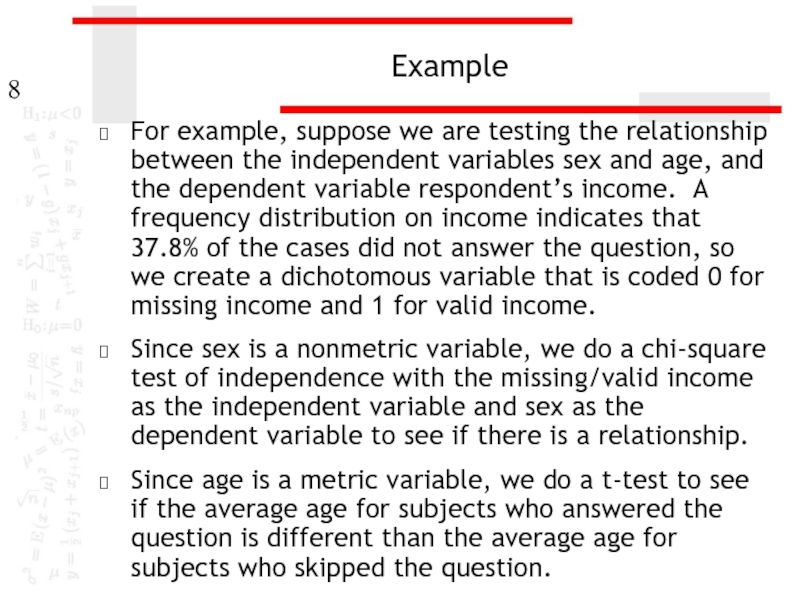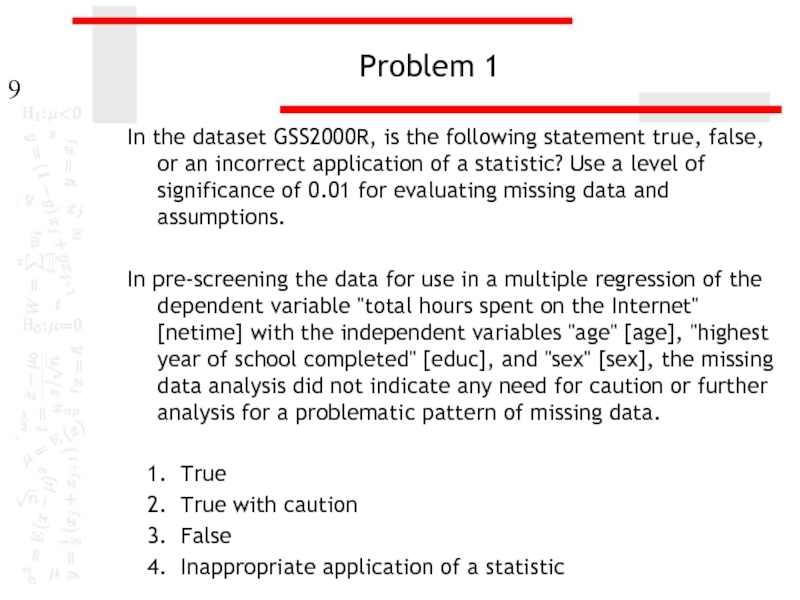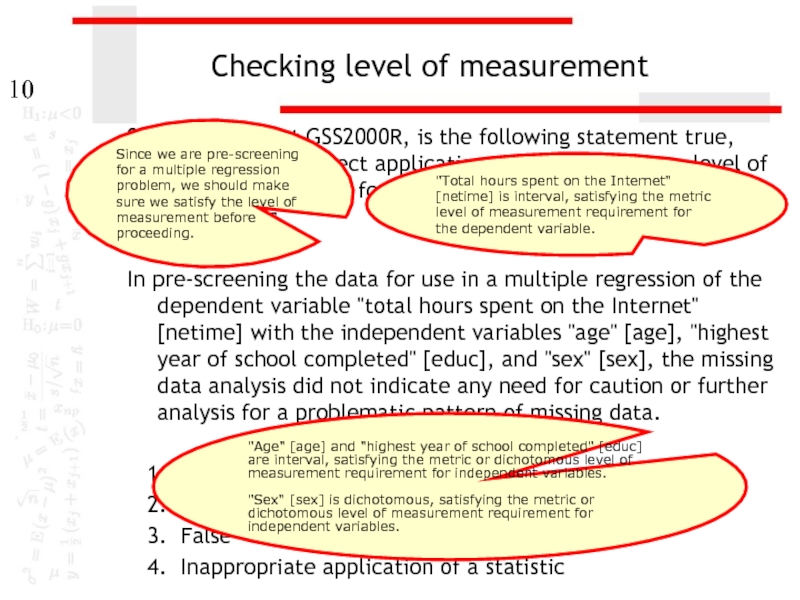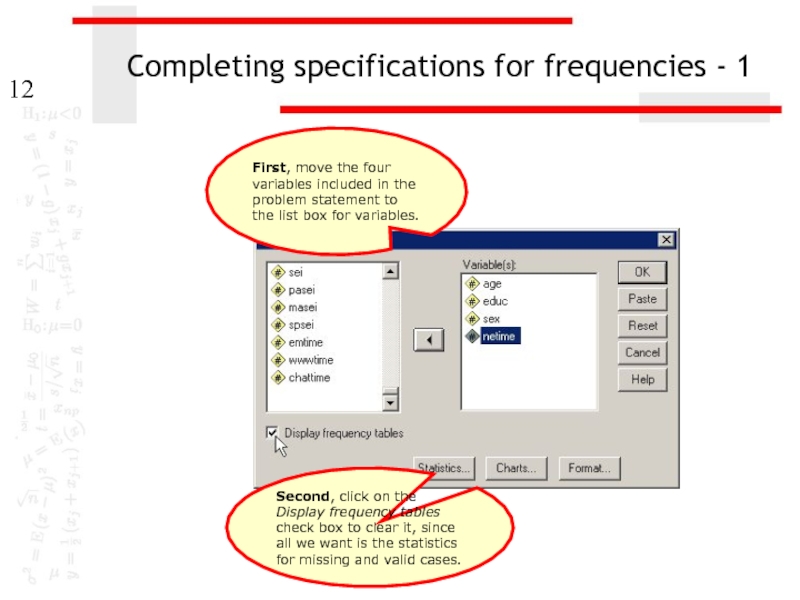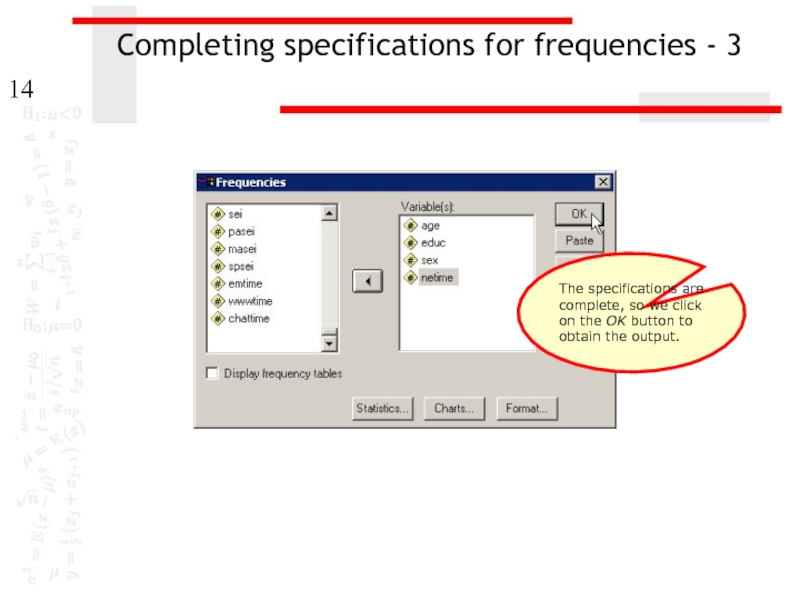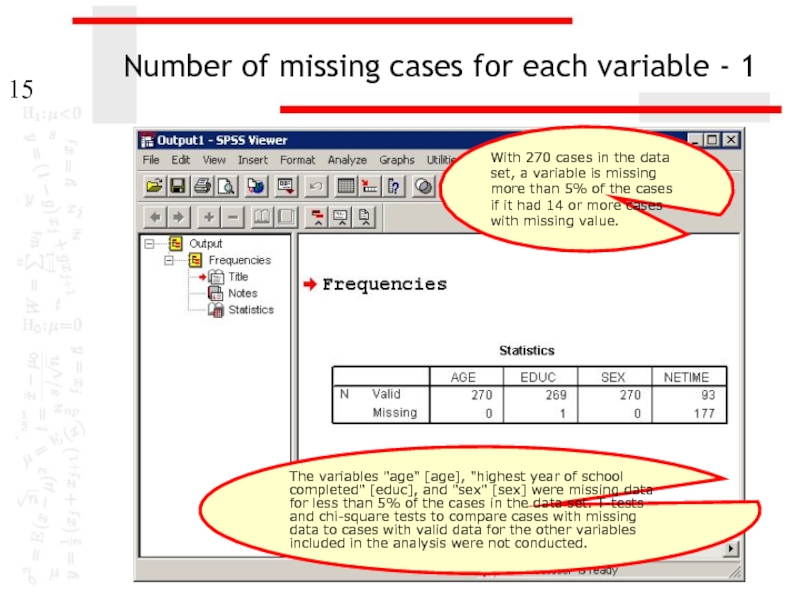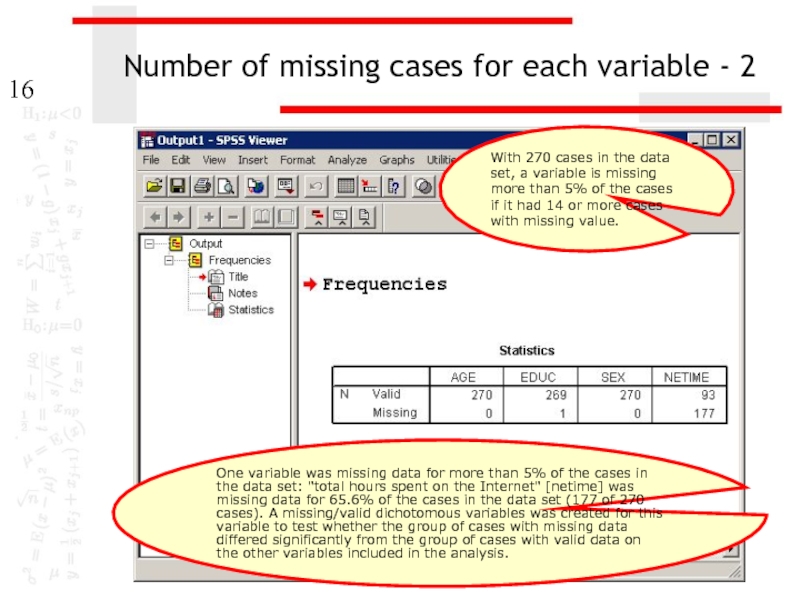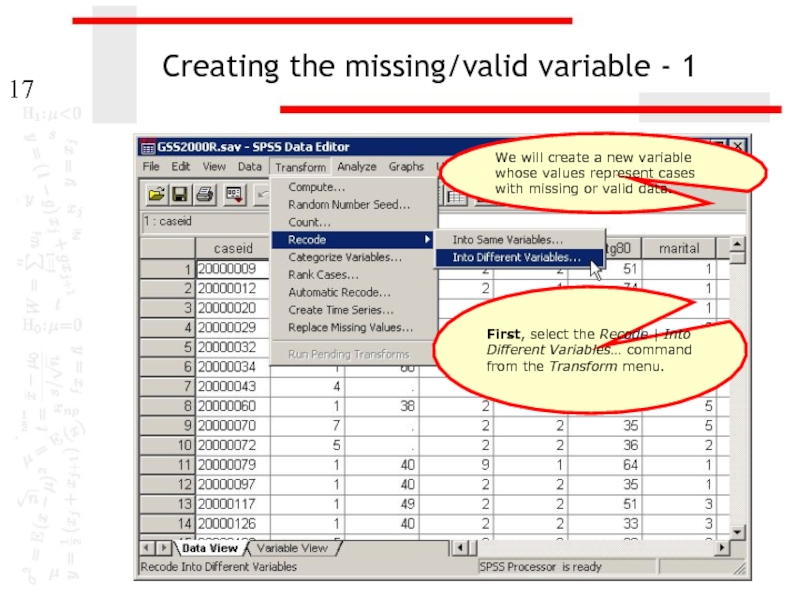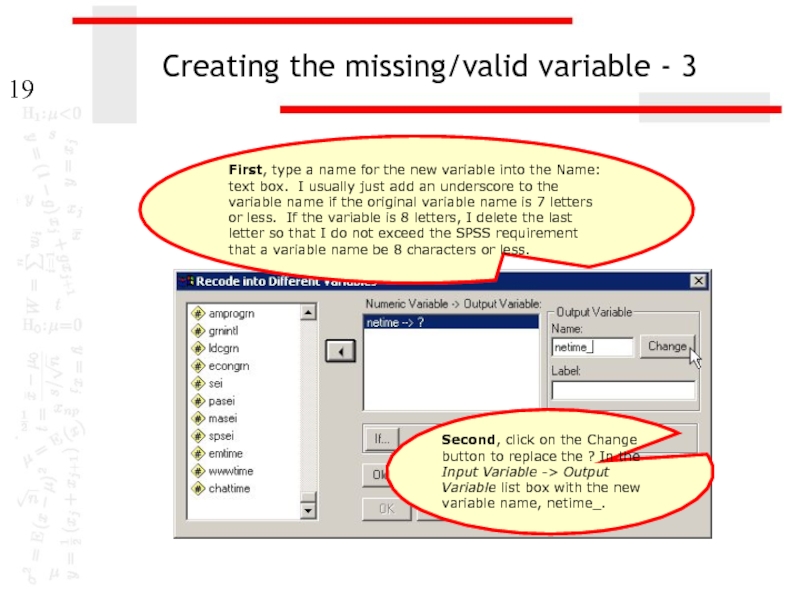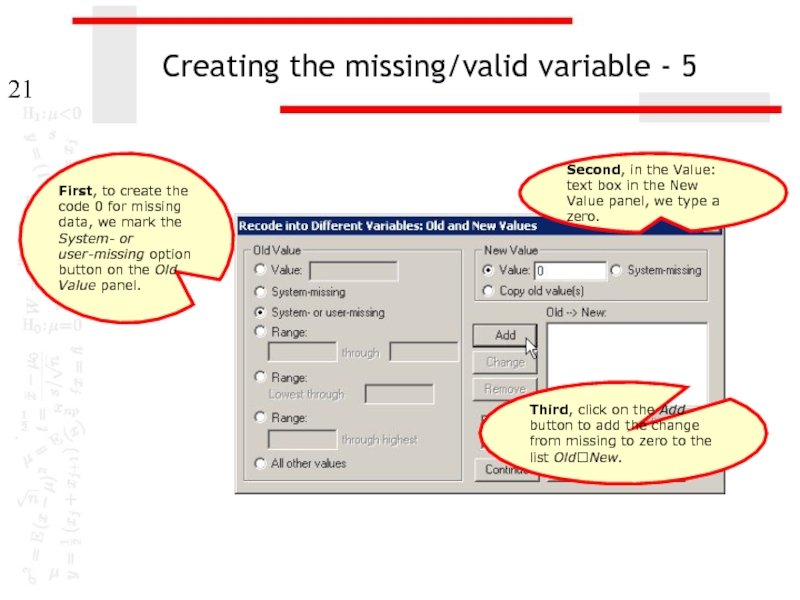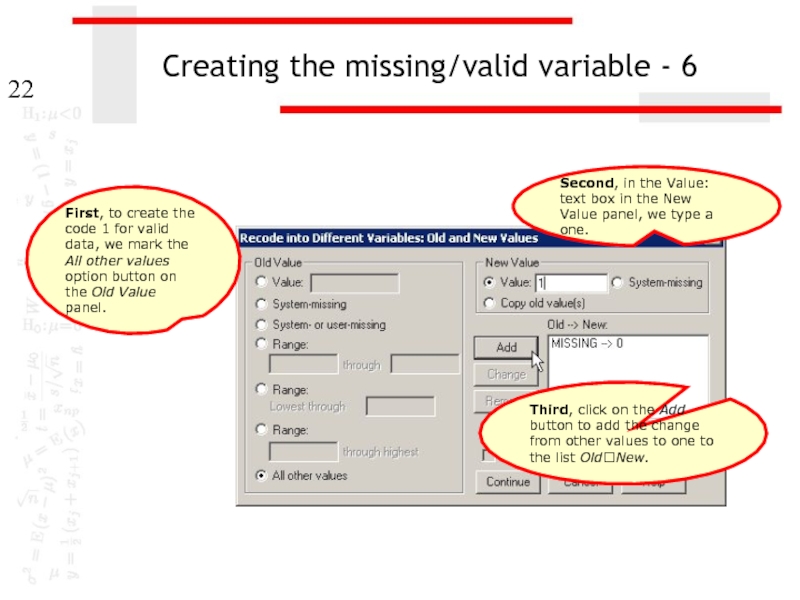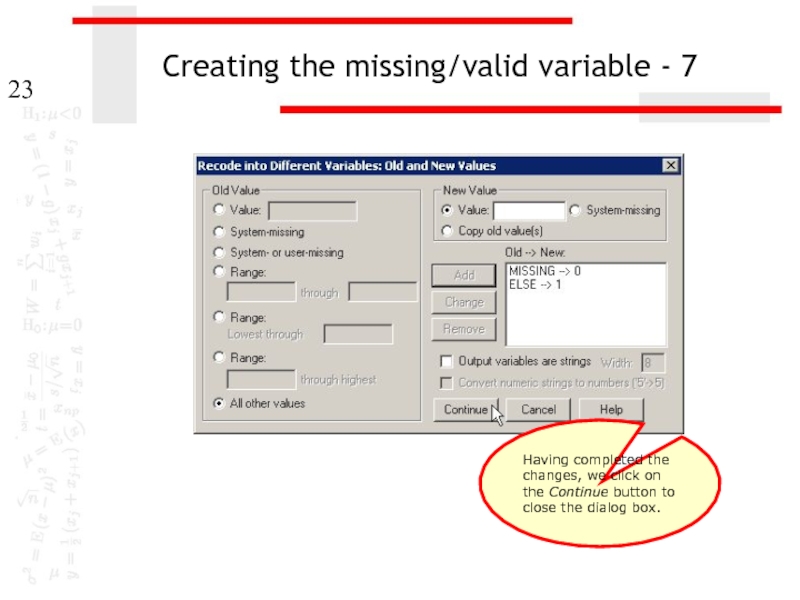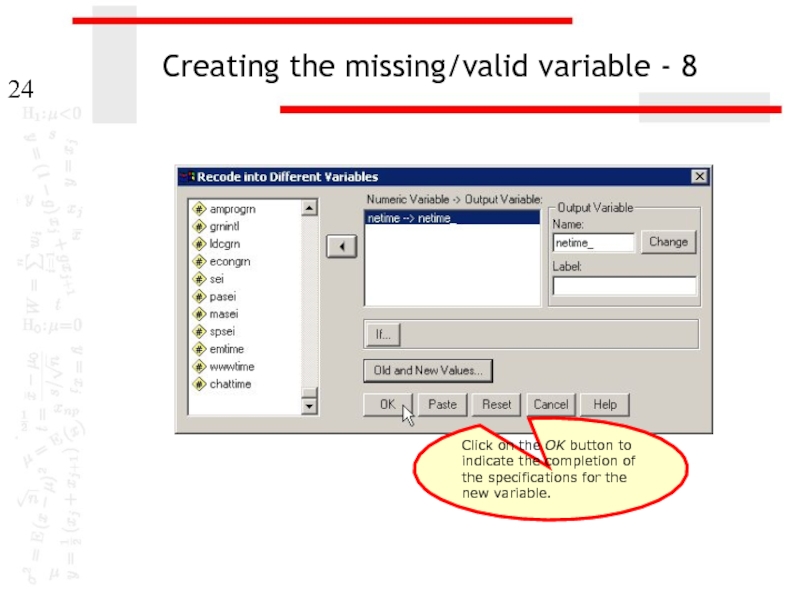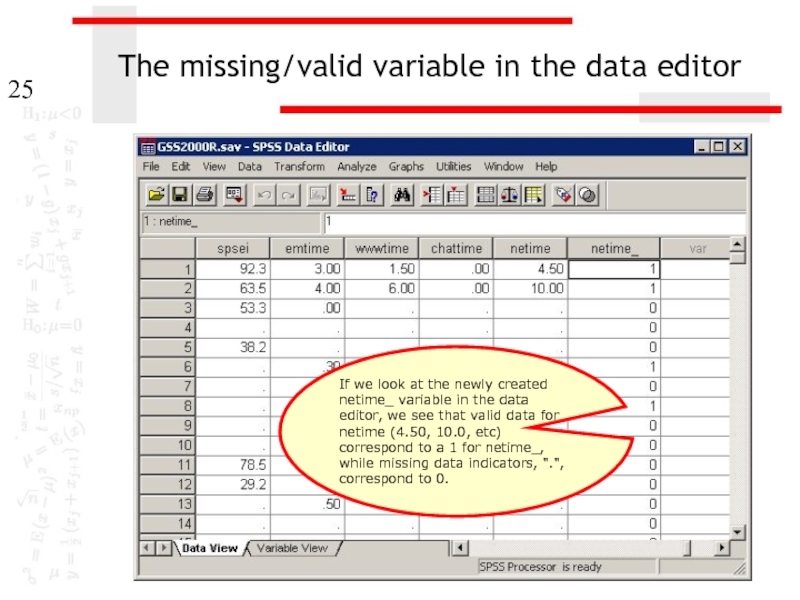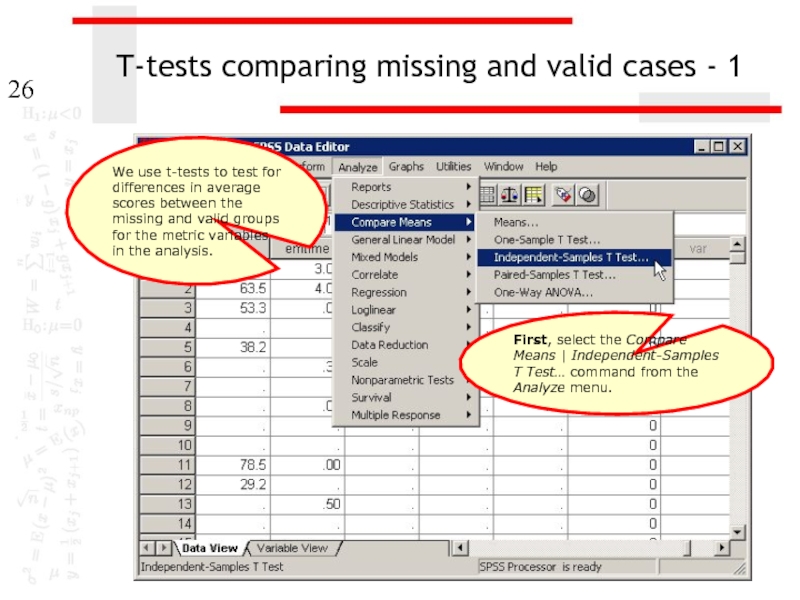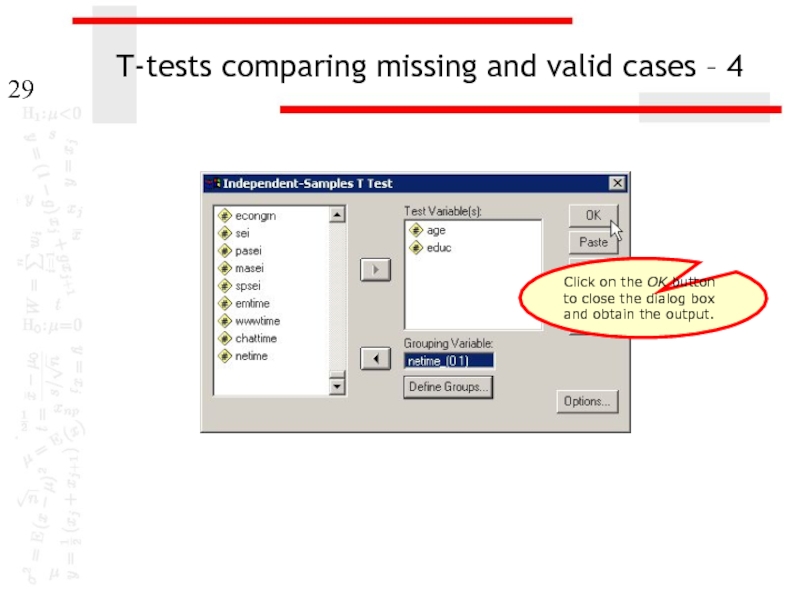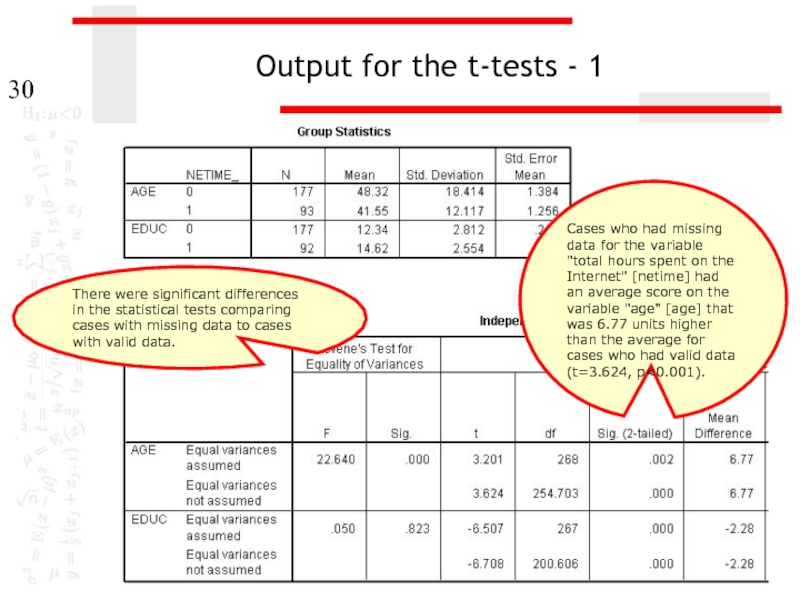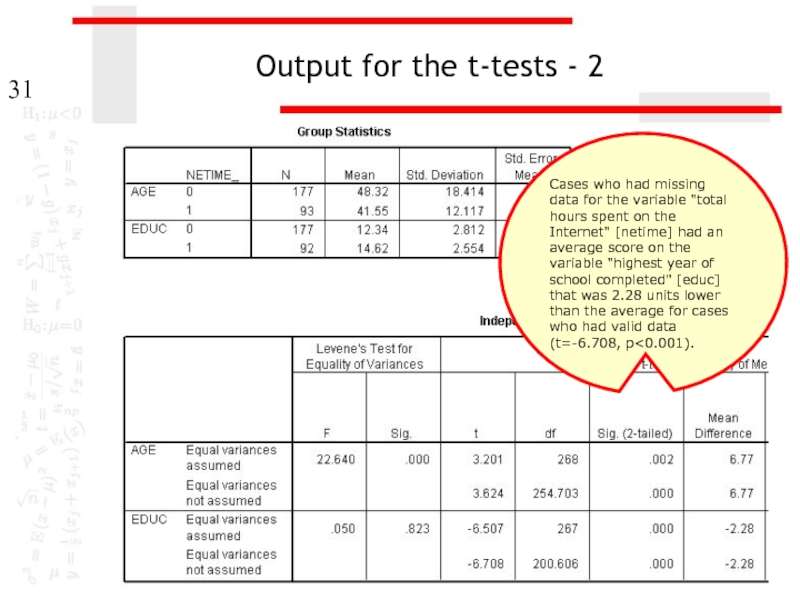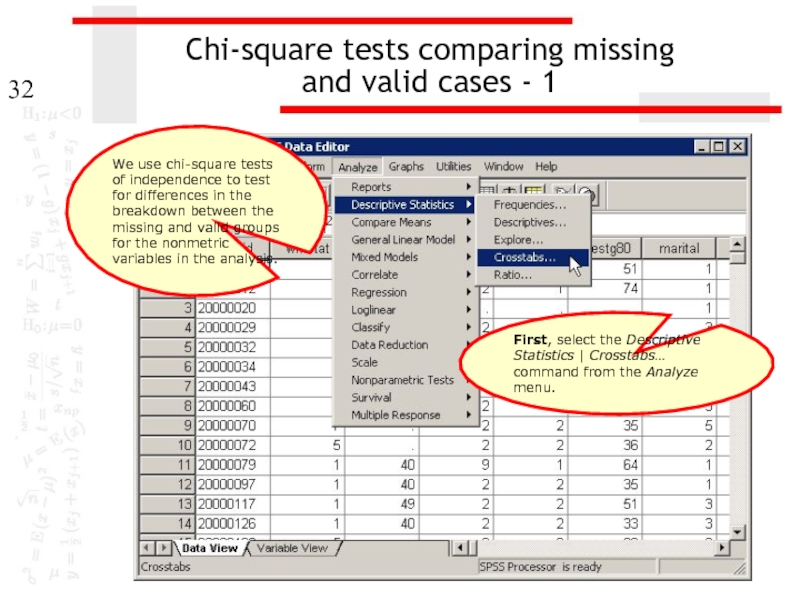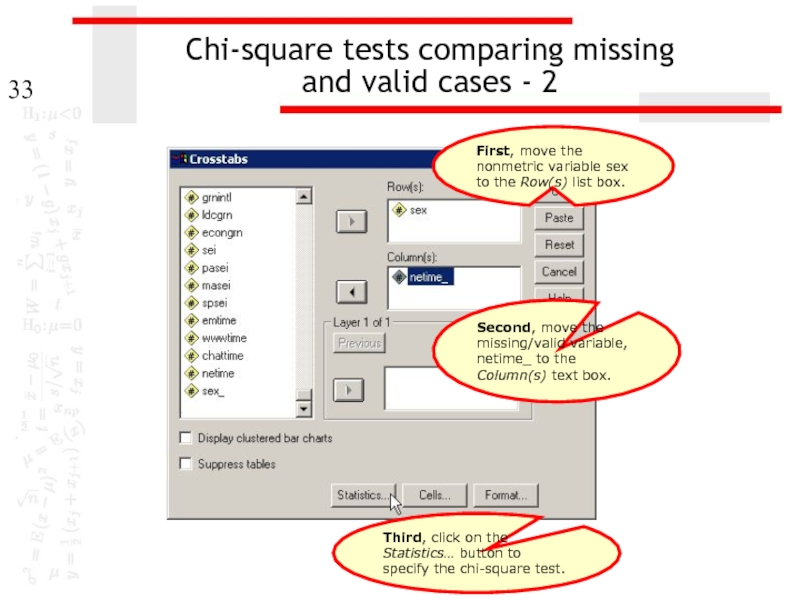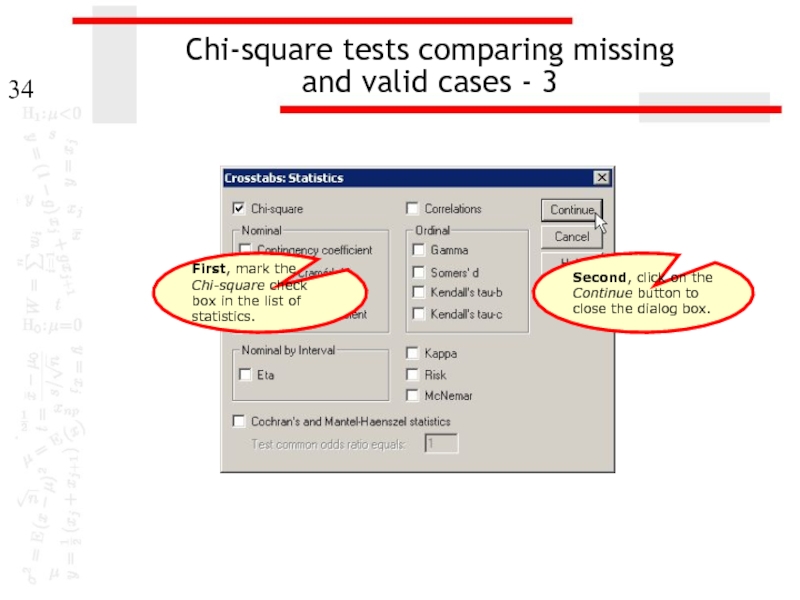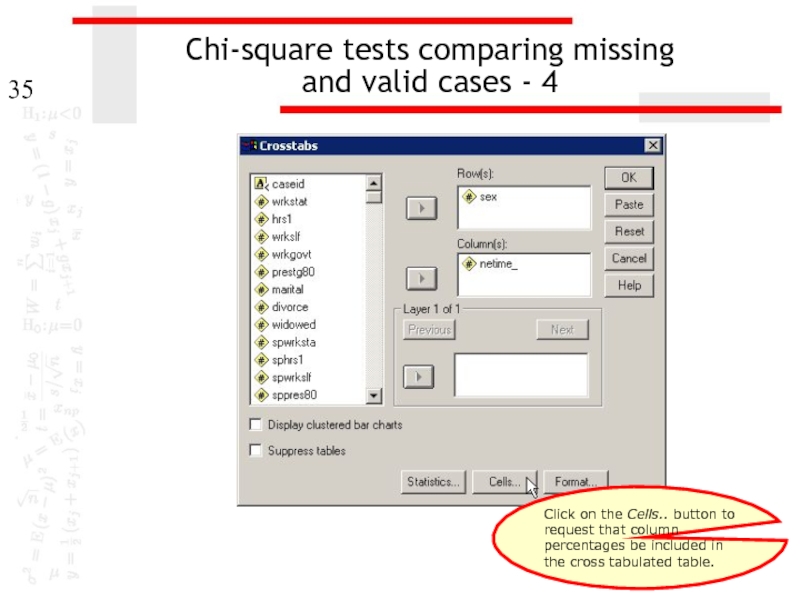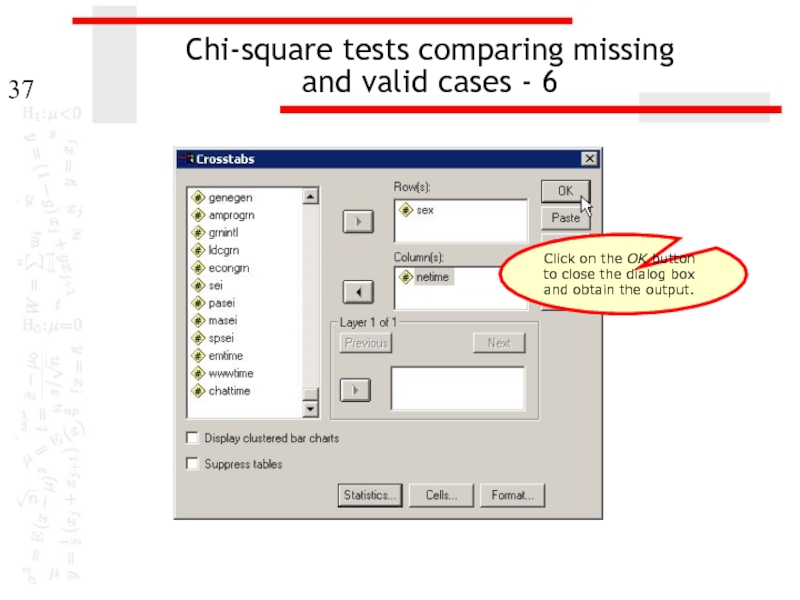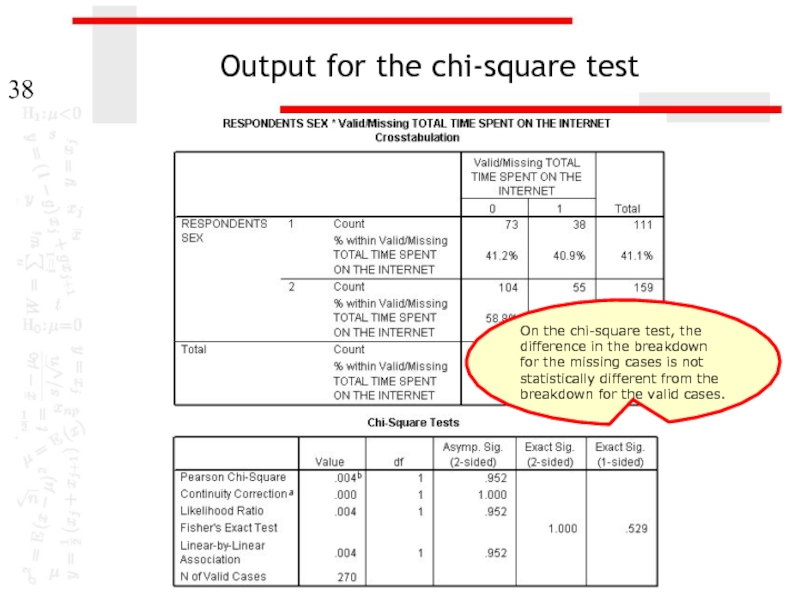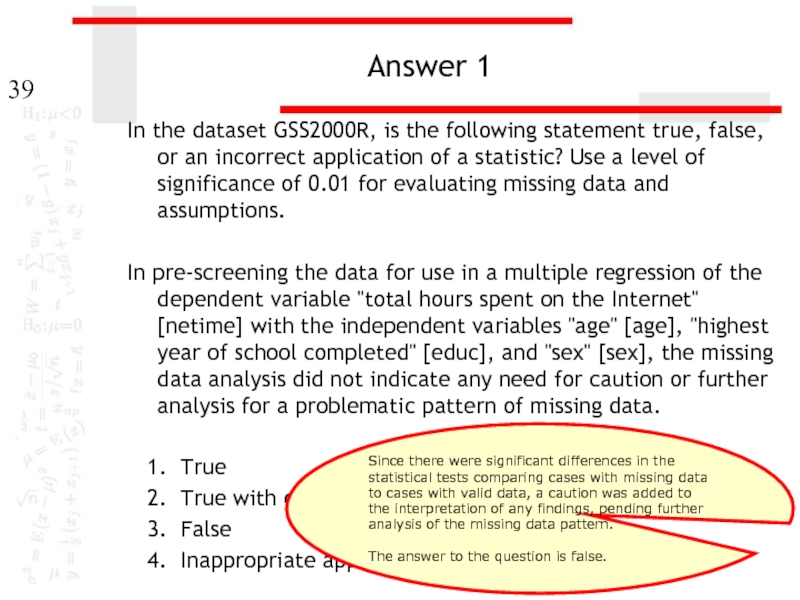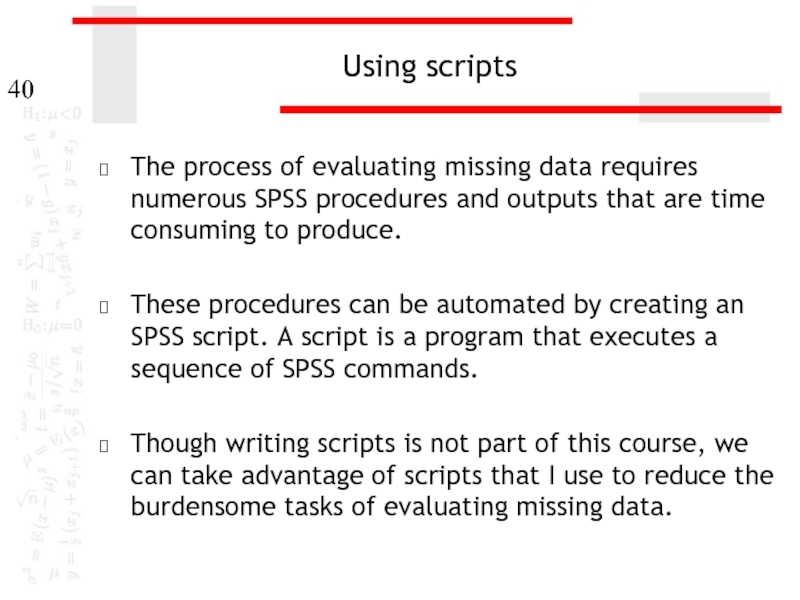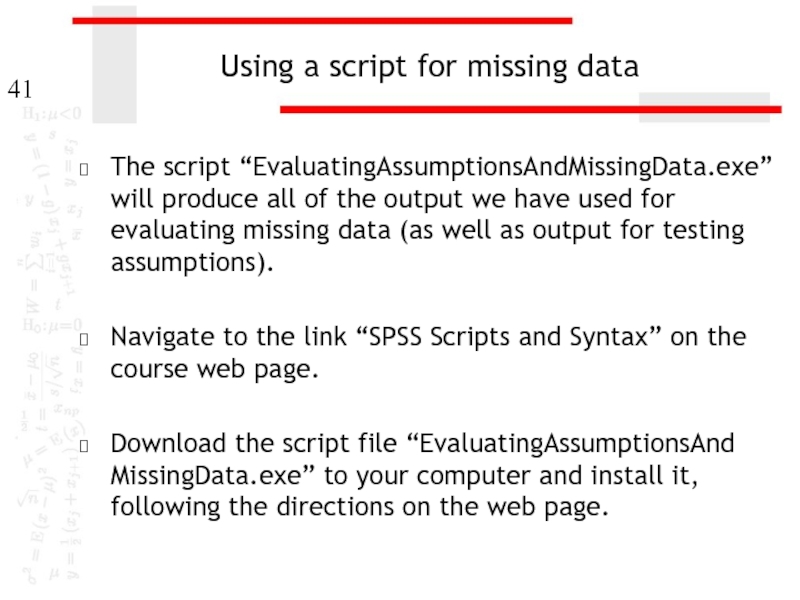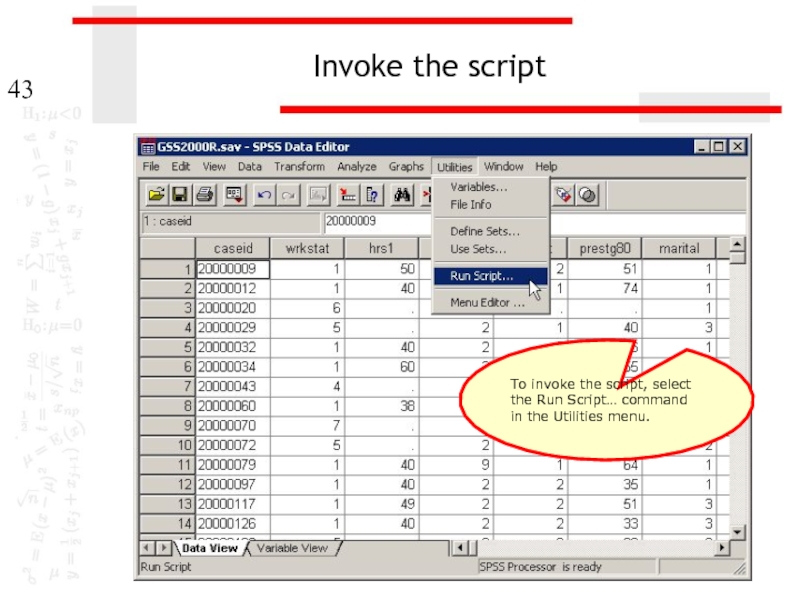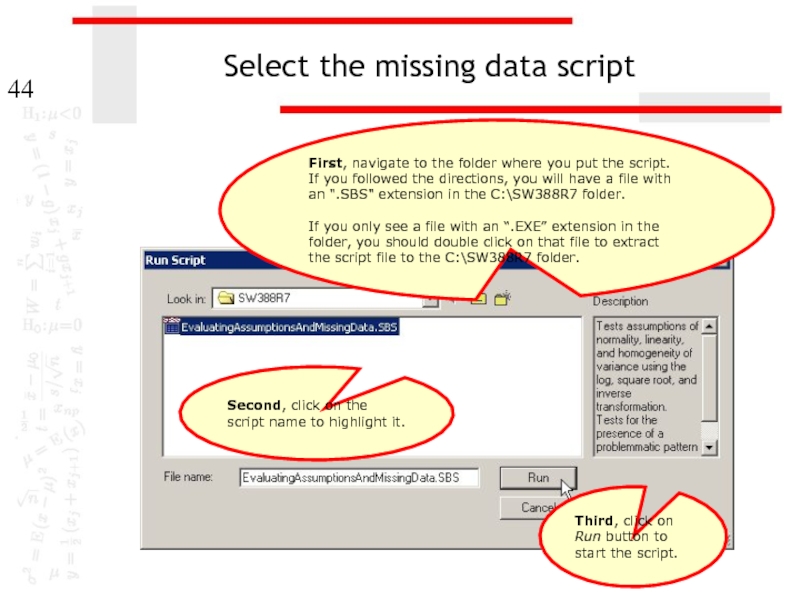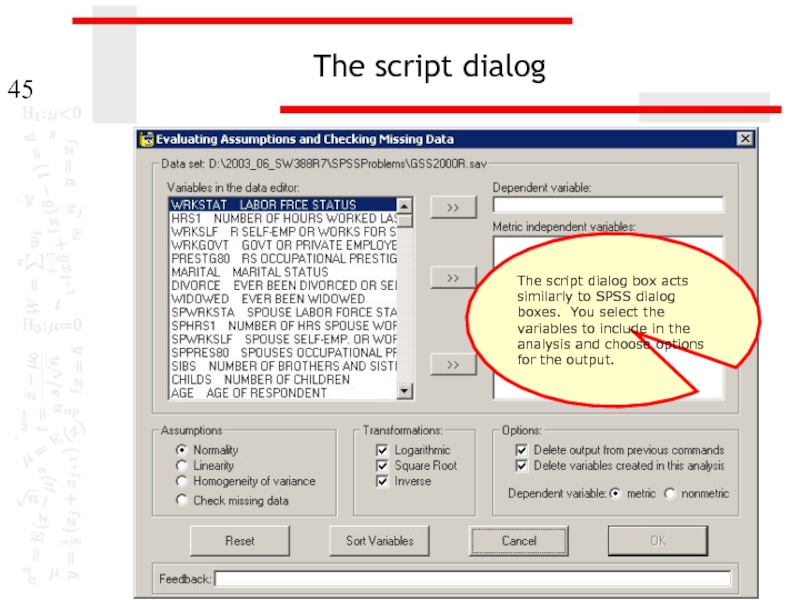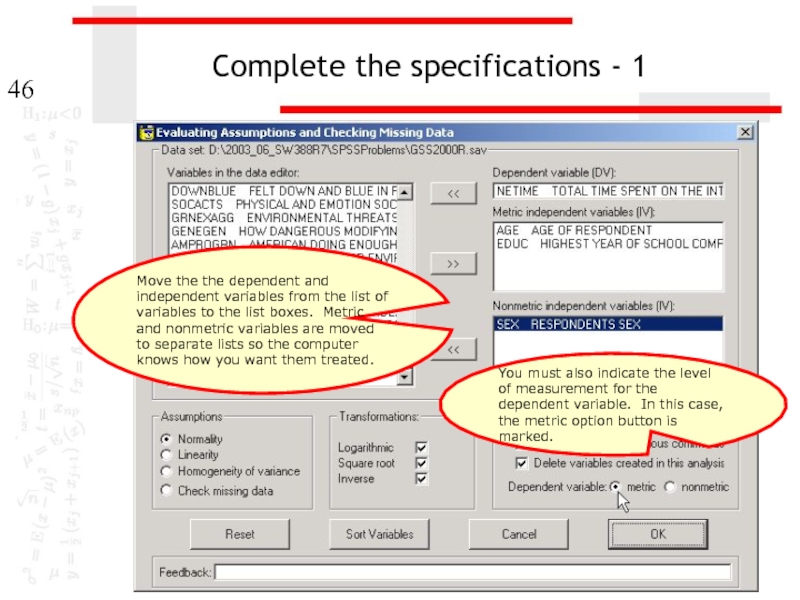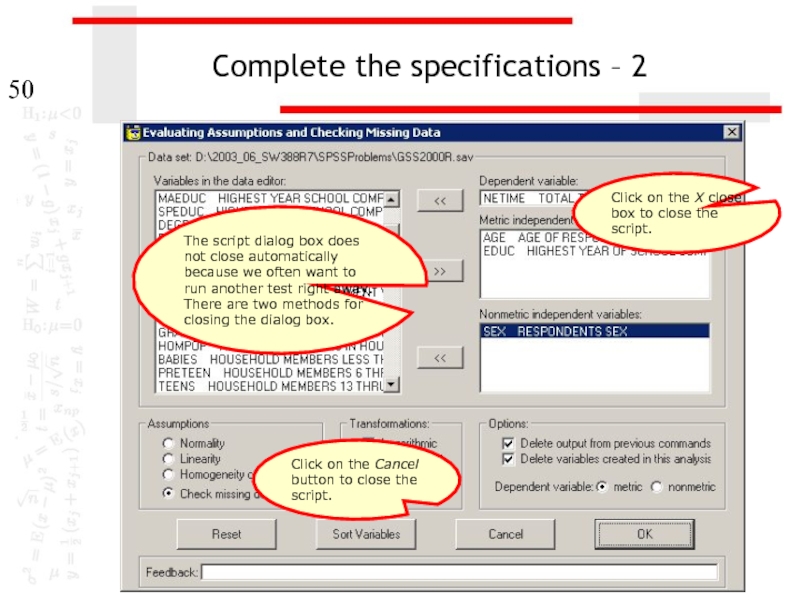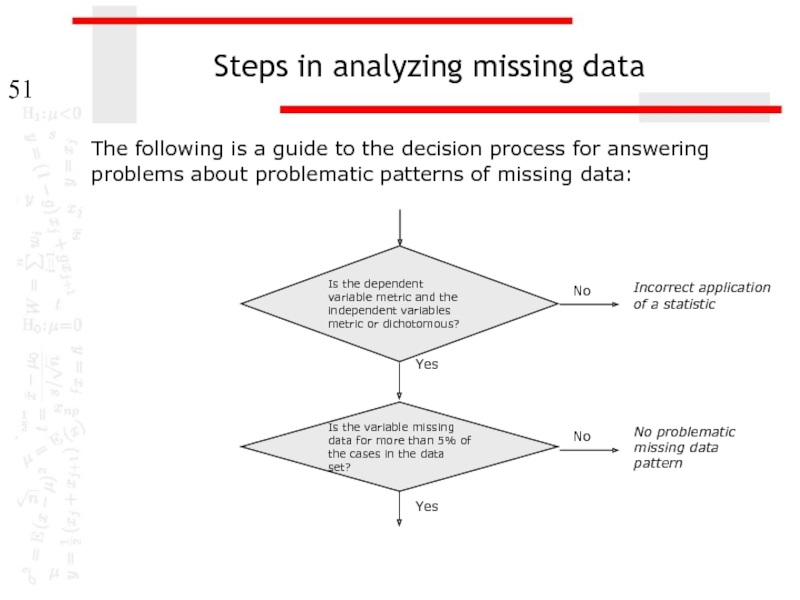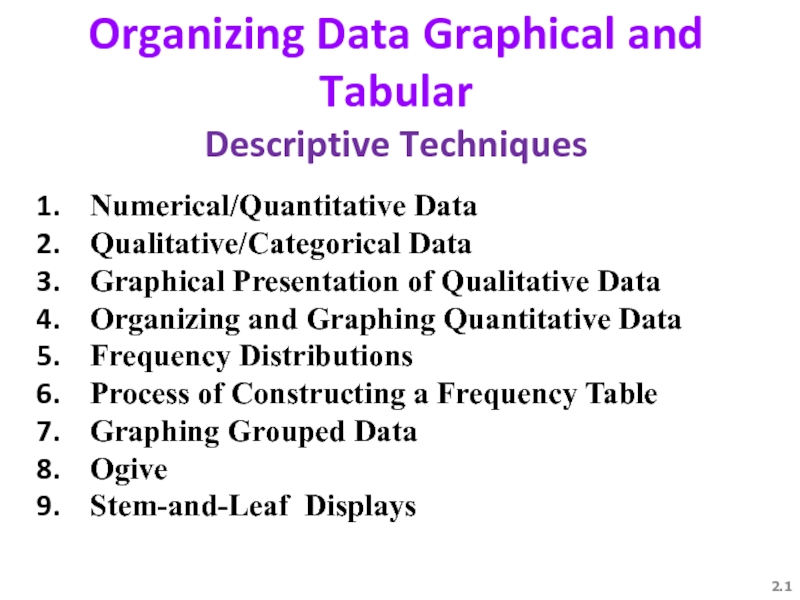- Главная
- Разное
- Дизайн
- Бизнес и предпринимательство
- Аналитика
- Образование
- Развлечения
- Красота и здоровье
- Финансы
- Государство
- Путешествия
- Спорт
- Недвижимость
- Армия
- Графика
- Культурология
- Еда и кулинария
- Лингвистика
- Английский язык
- Астрономия
- Алгебра
- Биология
- География
- Детские презентации
- Информатика
- История
- Литература
- Маркетинг
- Математика
- Медицина
- Менеджмент
- Музыка
- МХК
- Немецкий язык
- ОБЖ
- Обществознание
- Окружающий мир
- Педагогика
- Русский язык
- Технология
- Физика
- Философия
- Химия
- Шаблоны, картинки для презентаций
- Экология
- Экономика
- Юриспруденция
Analyzing missing data презентация
Содержание
- 1. Analyzing missing data
- 2. Missing data and data analysis Missing data
- 3. Tools for evaluating missing data SPSS has
- 4. Key issues in missing data analysis We
- 5. Benchmark for evaluating missing data The text
- 6. Our strategy for evaluating missing data The
- 7. Testing for differences in missing/valid groups If
- 8. Example For example, suppose we are testing
- 9. Problem 1 In the dataset GSS2000R, is
- 10. Checking level of measurement 9. In the
- 11. Request frequency distributions We will use the
- 12. Completing specifications for frequencies - 1 Second,
- 13. Completing specifications for frequencies - 2 SPSS
- 14. Completing specifications for frequencies - 3 The
- 15. Number of missing cases for each variable
- 16. Number of missing cases for each variable
- 17. Creating the missing/valid variable - 1 First,
- 18. Creating the missing/valid variable - 2 Second,
- 19. Creating the missing/valid variable - 3 Second,
- 20. Creating the missing/valid variable - 4 First,
- 21. Creating the missing/valid variable - 5 Second,
- 22. Creating the missing/valid variable - 6 Second,
- 23. Creating the missing/valid variable - 7 Having
- 24. Creating the missing/valid variable - 8 Click
- 25. The missing/valid variable in the data editor
- 26. T-tests comparing missing and valid cases -
- 27. T-tests comparing missing and valid cases –
- 28. T-tests comparing missing and valid cases –
- 29. T-tests comparing missing and valid cases –
- 30. Output for the t-tests - 1 Cases
- 31. Output for the t-tests - 2 Cases
- 32. Chi-square tests comparing missing and valid
- 33. Chi-square tests comparing missing and valid
- 34. Chi-square tests comparing missing and valid
- 35. Chi-square tests comparing missing and valid
- 36. Chi-square tests comparing missing and valid
- 37. Chi-square tests comparing missing and valid
- 38. Output for the chi-square test On the
- 39. Answer 1 In the dataset GSS2000R, is
- 40. Using scripts The process of evaluating missing
- 41. Using a script for missing data The
- 42. Open the data set in SPSS Before
- 43. Invoke the script To invoke the script,
- 44. Select the missing data script First, navigate
- 45. The script dialog The script dialog box
- 46. Complete the specifications - 1 Move the
- 47. Complete the specifications - 2 Mark the
- 48. The script finishes If you SPSS output
- 49. Output from the script - 1 The
- 50. Complete the specifications – 2 The script
- 51. Steps in analyzing missing data The following
- 52. Steps in analyzing missing data Create
Слайд 2Missing data and data analysis
Missing data is a problem in multivariate
If our sample is large, we may be able to allow cases to be excluded.
If our sample is small, we will try to use a substitution method so that we can retain enough cases to have sufficient power to detect effects.
In either case, we need to make certain that we understand the potential impact that missing data may have on our analysis.
Слайд 3Tools for evaluating missing data
SPSS has a specific package for evaluating
In place of this package, we will first examine missing data using SPSS statistics and procedures.
After studying the standard SPSS procedures that we can use to examine missing data, we will use an SPSS script that will produce the output needed for missing data analysis without requiring us to issue all of the SPSS commands individually.
Слайд 4Key issues in missing data analysis
We will focus on two key
The number or proportion of cases missing for each variable
Whether or not cases with missing data had statistically significant differences from cases with valid data for the other variables included in the analysis.
Further analysis may be required depending on the problems identified in these analyses.
Слайд 5Benchmark for evaluating missing data
The text suggests that, in general, if
Слайд 6Our strategy for evaluating missing data
The criteria lead us to a
First, we will identify variables that are missing data for more than 5% of the cases in the sample.
If no variables are missing more than 5% of the cases, we will assume that there is not a problematic pattern.
Second, for each variable that is missing data for more than 5% of the cases, we create a dichotomous missing/valid variable that is coded 0 for cases missing data and 1 for cases with valid data and test for statistically significant differences between the valid and missing groups for all other variables in the analysis.
If significant differences are found, we will attach a caution to our analysis with a recommendation for further study of the problems.
Слайд 7Testing for differences in missing/valid groups
If the variable to be tested
If the variable is nonmetric, we use a chi-square test of independence to compare the missing and valid groups.
In all tests, we will use the level of significance stated in the problem for evaluating missing data and assumptions.
Слайд 8Example
For example, suppose we are testing the relationship between the independent
Since sex is a nonmetric variable, we do a chi-square test of independence with the missing/valid income as the independent variable and sex as the dependent variable to see if there is a relationship.
Since age is a metric variable, we do a t-test to see if the average age for subjects who answered the question is different than the average age for subjects who skipped the question.
Слайд 9Problem 1
In the dataset GSS2000R, is the following statement true, false,
In pre-screening the data for use in a multiple regression of the dependent variable "total hours spent on the Internet" [netime] with the independent variables "age" [age], "highest year of school completed" [educ], and "sex" [sex], the missing data analysis did not indicate any need for caution or further analysis for a problematic pattern of missing data.
1. True
2. True with caution
3. False
4. Inappropriate application of a statistic
Слайд 10Checking level of measurement
9. In the dataset GSS2000R, is the following
In pre-screening the data for use in a multiple regression of the dependent variable "total hours spent on the Internet" [netime] with the independent variables "age" [age], "highest year of school completed" [educ], and "sex" [sex], the missing data analysis did not indicate any need for caution or further analysis for a problematic pattern of missing data.
1. True
2. True with caution
3. False
4. Inappropriate application of a statistic
Since we are pre-screening for a multiple regression problem, we should make sure we satisfy the level of measurement before proceeding.
"Total hours spent on the Internet" [netime] is interval, satisfying the metric level of measurement requirement for the dependent variable.
"Age" [age] and "highest year of school completed" [educ] are interval, satisfying the metric or dichotomous level of measurement requirement for independent variables.
"Sex" [sex] is dichotomous, satisfying the metric or dichotomous level of measurement requirement for independent variables.
Слайд 11Request frequency distributions
We will use the output for frequency distributions to
Select the Frequencies… | Descriptive Statistics command from the Analyze menu.
Слайд 12Completing specifications for frequencies - 1
Second, click on the Display frequency
First, move the four variables included in the problem statement to the list box for variables.
Слайд 13Completing specifications for frequencies - 2
SPSS give us a warning message
Click on the OK button to close the warning.
Слайд 14Completing specifications for frequencies - 3
The specifications are complete, so we
Слайд 15Number of missing cases for each variable - 1
With 270 cases
The variables "age" [age], "highest year of school completed" [educ], and "sex" [sex] were missing data for less than 5% of the cases in the data set. T-tests and chi-square tests to compare cases with missing data to cases with valid data for the other variables included in the analysis were not conducted.
Слайд 16Number of missing cases for each variable - 2
With 270 cases
One variable was missing data for more than 5% of the cases in the data set: "total hours spent on the Internet" [netime] was missing data for 65.6% of the cases in the data set (177 of 270 cases). A missing/valid dichotomous variables was created for this variable to test whether the group of cases with missing data differed significantly from the group of cases with valid data on the other variables included in the analysis.
Слайд 17Creating the missing/valid variable - 1
First, select the Recode | Into
We will create a new variable whose values represent cases with missing or valid data.
Слайд 18Creating the missing/valid variable - 2
Second, click on right arrow button
First, highlight the variable netime, which is the variable which had more than 5% missing data, for which we want to create the missing/valid variable.
Слайд 19Creating the missing/valid variable - 3
Second, click on the Change button
First, type a name for the new variable into the Name: text box. I usually just add an underscore to the variable name if the original variable name is 7 letters or less. If the variable is 8 letters, I delete the last letter so that I do not exceed the SPSS requirement that a variable name be 8 characters or less.
Слайд 20Creating the missing/valid variable - 4
First, click on the Old and
Слайд 21Creating the missing/valid variable - 5
Second, in the Value: text box
First, to create the code 0 for missing data, we mark the System- or user-missing option button on the Old Value panel.
Third, click on the Add button to add the change from missing to zero to the list Old?New.
Слайд 22Creating the missing/valid variable - 6
Second, in the Value: text box
First, to create the code 1 for valid data, we mark the All other values option button on the Old Value panel.
Third, click on the Add button to add the change from other values to one to the list Old?New.
Слайд 23Creating the missing/valid variable - 7
Having completed the changes, we click
Слайд 24Creating the missing/valid variable - 8
Click on the OK button to
Слайд 25The missing/valid variable in the data editor
If we look at the
Слайд 26T-tests comparing missing and valid cases - 1
First, select the Compare
We use t-tests to test for differences in average scores between the missing and valid groups for the metric variables in the analysis.
Слайд 27T-tests comparing missing and valid cases – 2
Second, move the missing/valid
First, move the metric variables age and educ to the list of Test Variable(s).
Third, click on the Define Groups… button to specify the codes for the groups to compare in the analysis.
Слайд 28T-tests comparing missing and valid cases – 3
First, type the number
Third, click on the Continue button complete the definition of the groups for the independent variable.
Second, type the number 1 for the valid group into the Group 2 text box.
Слайд 29T-tests comparing missing and valid cases – 4
Click on the OK
Слайд 30Output for the t-tests - 1
Cases who had missing data for
There were significant differences in the statistical tests comparing cases with missing data to cases with valid data.
Слайд 31Output for the t-tests - 2
Cases who had missing data for
(t=-6.708, p<0.001).
Слайд 32Chi-square tests comparing missing
and valid cases - 1
First, select the
We use chi-square tests of independence to test for differences in the breakdown between the missing and valid groups for the nonmetric variables in the analysis.
Слайд 33Chi-square tests comparing missing
and valid cases - 2
Second, move the
First, move the nonmetric variable sex to the Row(s) list box.
Third, click on the Statistics… button to specify the chi-square test.
Слайд 34Chi-square tests comparing missing
and valid cases - 3
First, mark the
Second, click on the Continue button to close the dialog box.
Слайд 35Chi-square tests comparing missing
and valid cases - 4
Click on the
Слайд 36Chi-square tests comparing missing
and valid cases - 5
First, mark the
Second, click on the Continue button to close the dialog box.
Слайд 37Chi-square tests comparing missing
and valid cases - 6
Click on the
Слайд 38Output for the chi-square test
On the chi-square test, the difference in
Слайд 39Answer 1
In the dataset GSS2000R, is the following statement true, false,
In pre-screening the data for use in a multiple regression of the dependent variable "total hours spent on the Internet" [netime] with the independent variables "age" [age], "highest year of school completed" [educ], and "sex" [sex], the missing data analysis did not indicate any need for caution or further analysis for a problematic pattern of missing data.
1. True
2. True with caution
3. False
4. Inappropriate application of a statistic
Since there were significant differences in the statistical tests comparing cases with missing data to cases with valid data, a caution was added to the interpretation of any findings, pending further analysis of the missing data pattern.
The answer to the question is false.
Слайд 40Using scripts
The process of evaluating missing data requires numerous SPSS procedures
These procedures can be automated by creating an SPSS script. A script is a program that executes a sequence of SPSS commands.
Though writing scripts is not part of this course, we can take advantage of scripts that I use to reduce the burdensome tasks of evaluating missing data.
Слайд 41Using a script for missing data
The script “EvaluatingAssumptionsAndMissingData.exe” will produce all
Navigate to the link “SPSS Scripts and Syntax” on the course web page.
Download the script file “EvaluatingAssumptionsAnd MissingData.exe” to your computer and install it, following the directions on the web page.
Слайд 42Open the data set in SPSS
Before using a script, a data
Слайд 43Invoke the script
To invoke the script, select the Run Script… command
Слайд 44Select the missing data script
First, navigate to the folder where you
If you only see a file with an “.EXE” extension in the folder, you should double click on that file to extract the script file to the C:\SW388R7 folder.
Third, click on Run button to start the script.
Second, click on the script name to highlight it.
Слайд 45The script dialog
The script dialog box acts similarly to SPSS dialog
Слайд 46Complete the specifications - 1
Move the the dependent and independent variables
You must also indicate the level of measurement for the dependent variable. In this case, the metric option button is marked.
Слайд 47Complete the specifications - 2
Mark the option button for the type
Click on the OK button to produce the output.
Слайд 48The script finishes
If you SPSS output viewer is open, you will
Since it may take a while to produce the output, and since there are times when it appears that nothing is happening, there is an alert to tell you when the script is finished.
Unless you are absolutely sure something has gone wrong, let the script run until you see this alert.
When you see this alert, click on the OK button.
Слайд 49Output from the script - 1
The script will produce lots of
Scroll through the script to locate the outputs needed to answer the question.
Слайд 50Complete the specifications – 2
The script dialog box does not close
Click on the Cancel button to close the script.
Click on the X close box to close the script.
Слайд 51Steps in analyzing missing data
The following is a guide to the
problems about problematic patterns of missing data:
Incorrect application of a statistic
Yes
No
Is the dependent variable metric and the independent variables metric or dichotomous?
Yes
No
Is the variable missing data for more than 5% of the cases in the data set?
No problematic missing data pattern
Слайд 52Steps in analyzing missing data
Create missing/valid group variable to use in
Probability of t-tests or chi-square tests <= level of significance?
No
Yes
Add caution to interpretation to require further work to understand pattern
No problematic missing data pattern