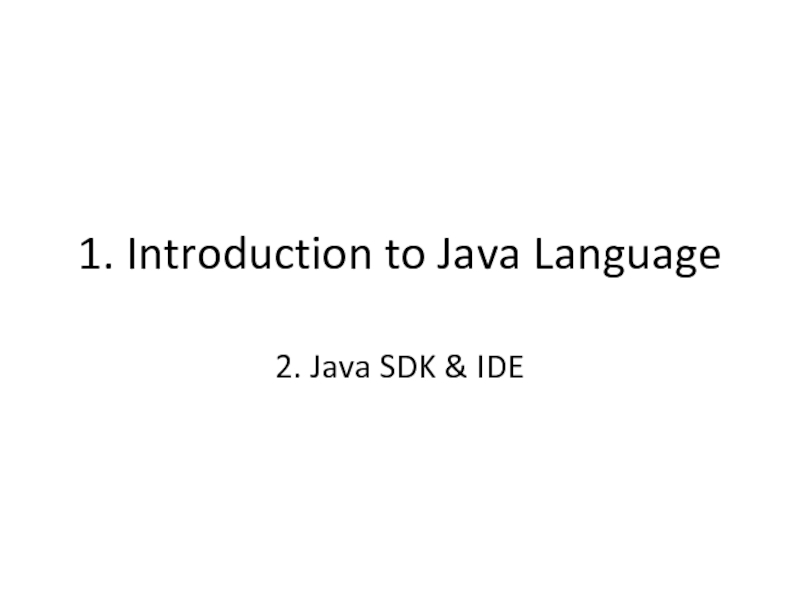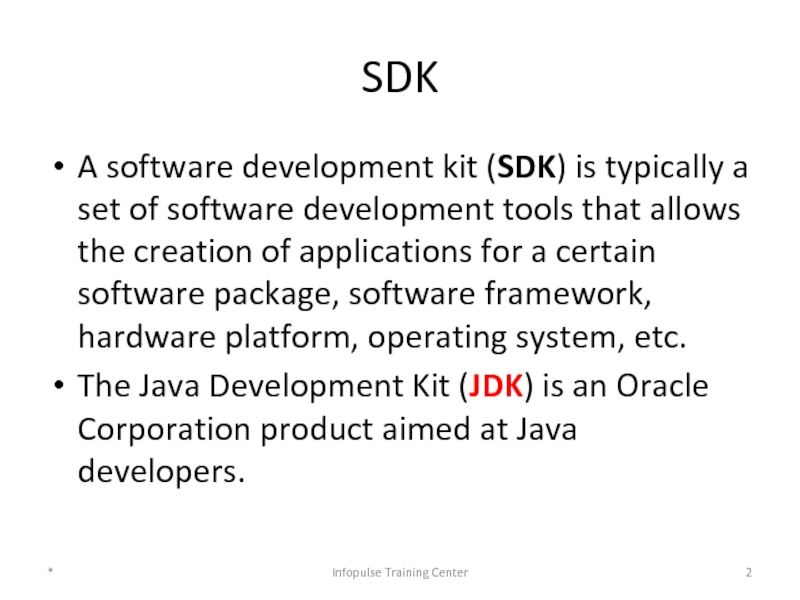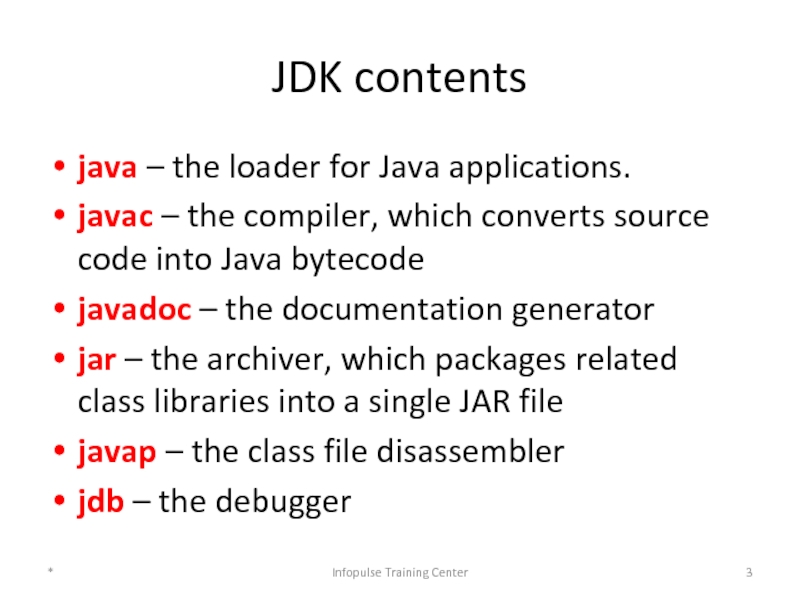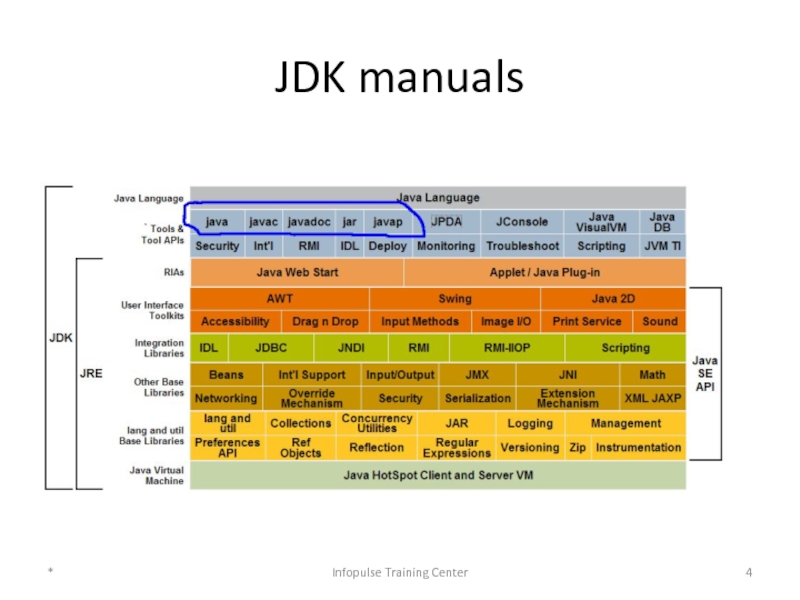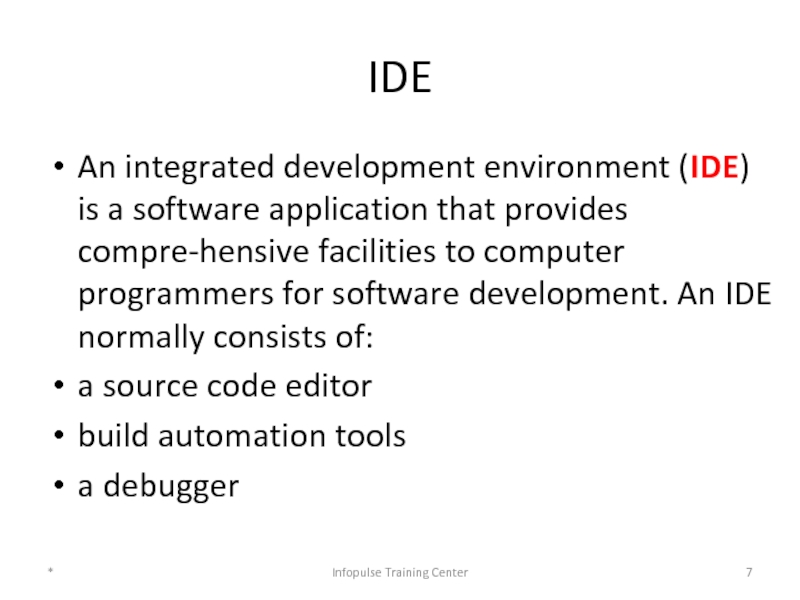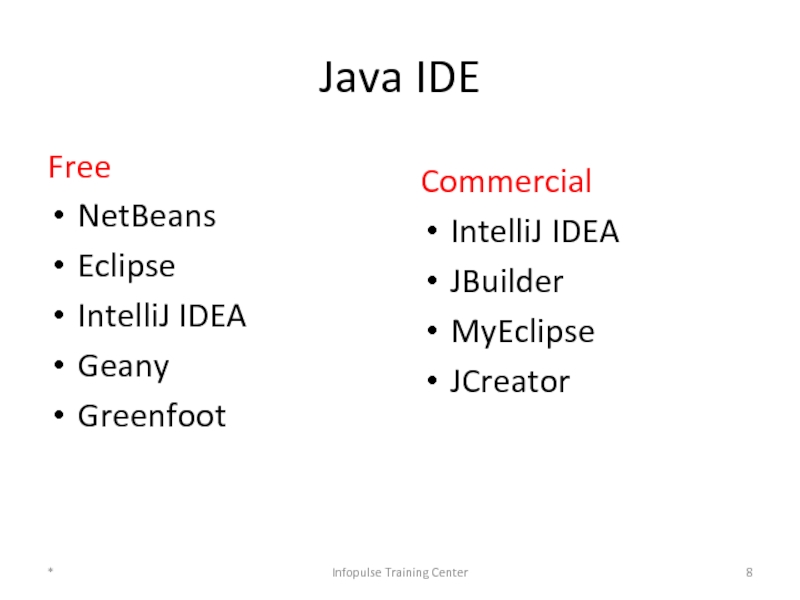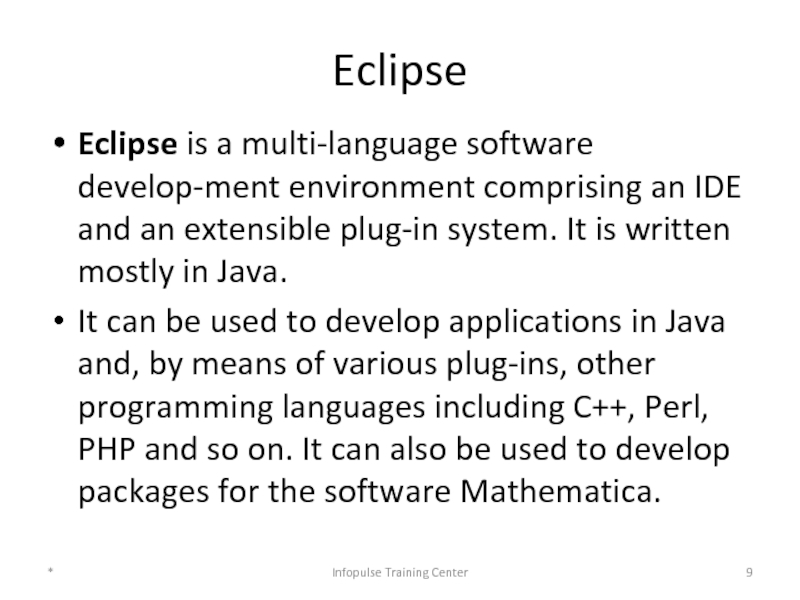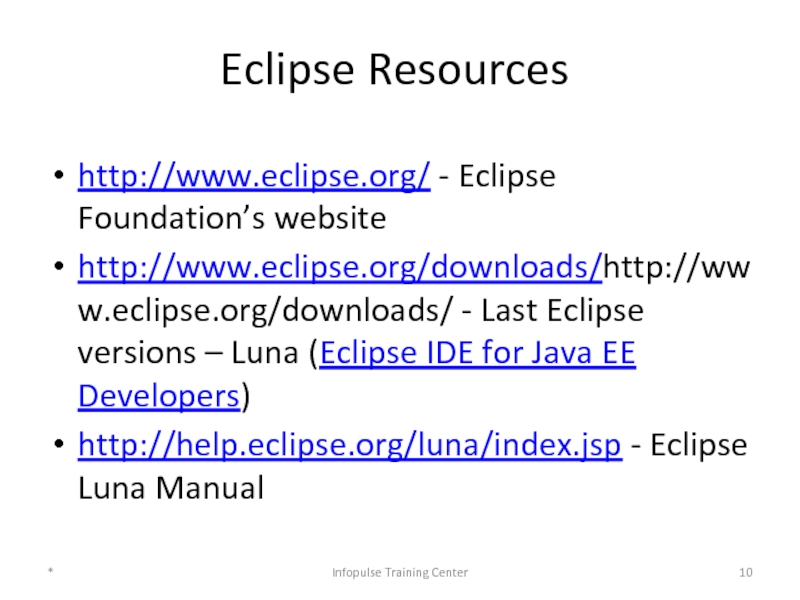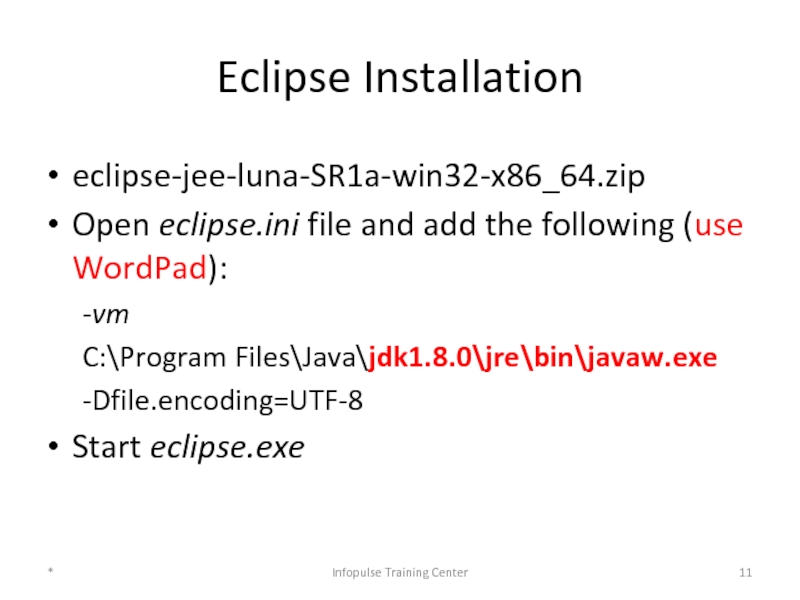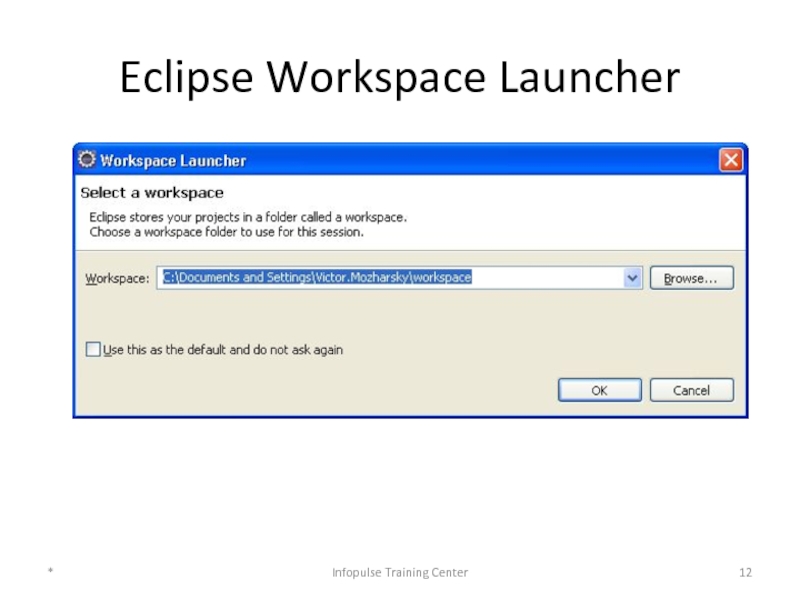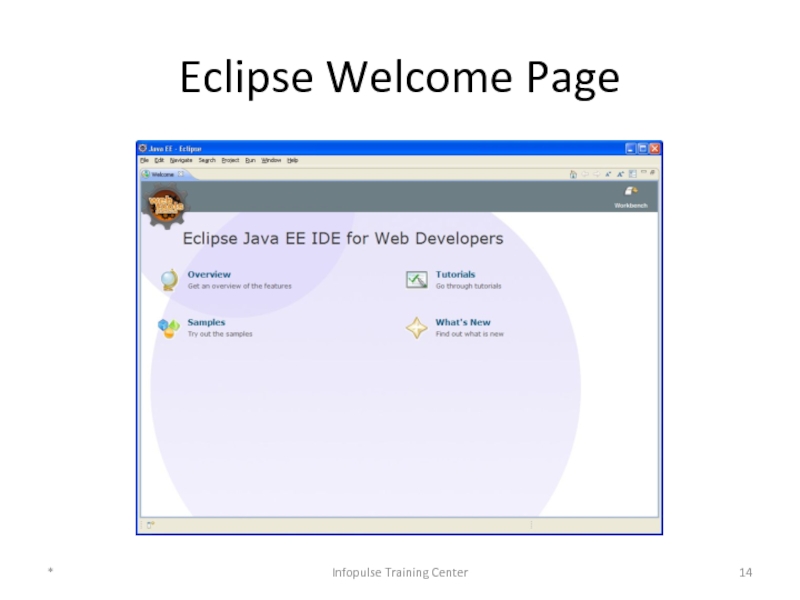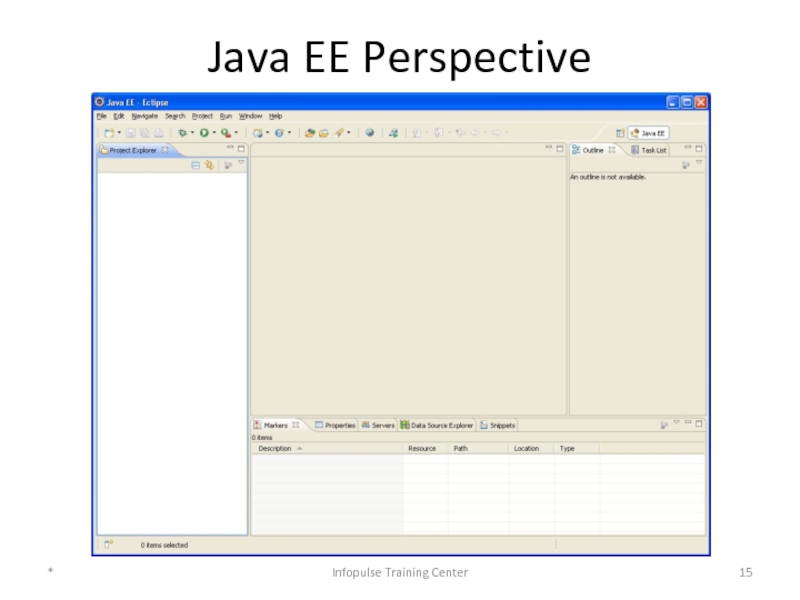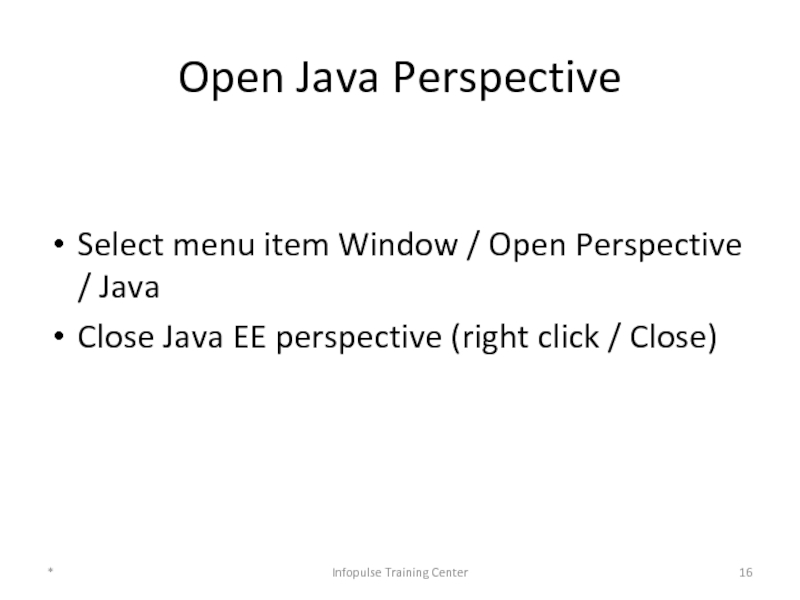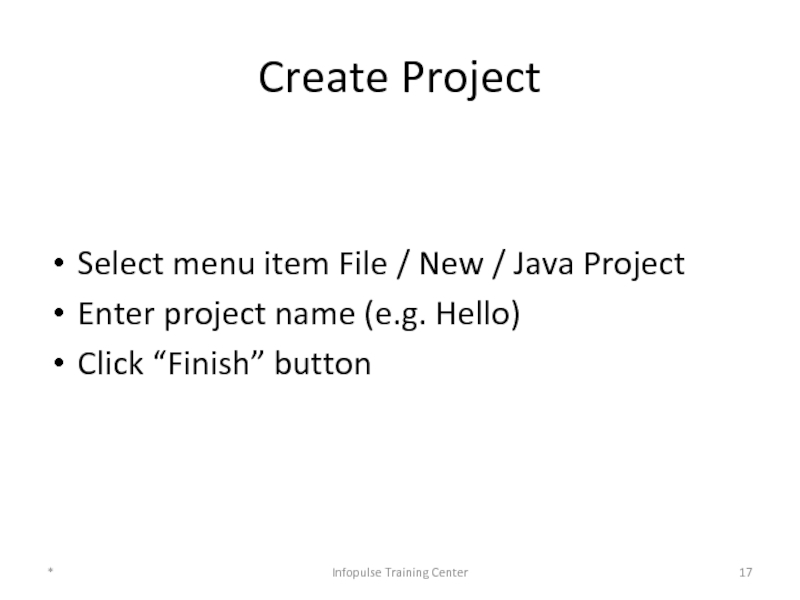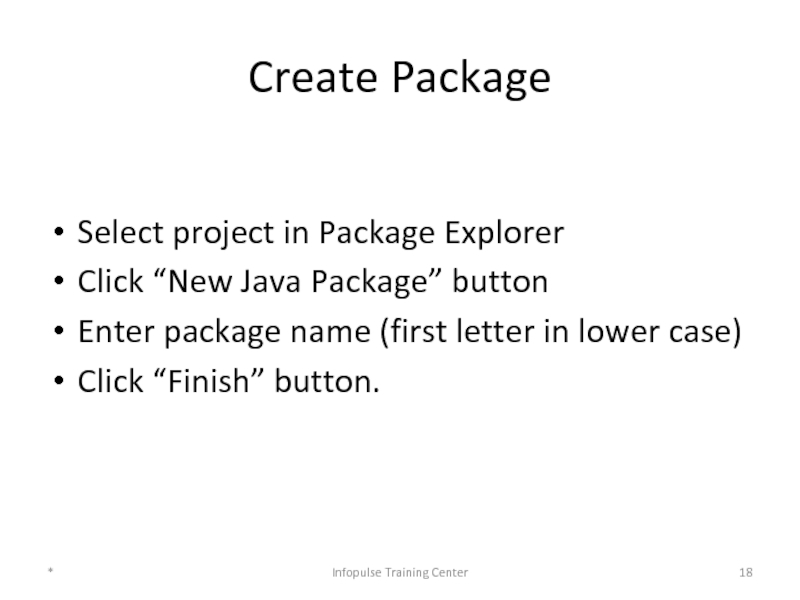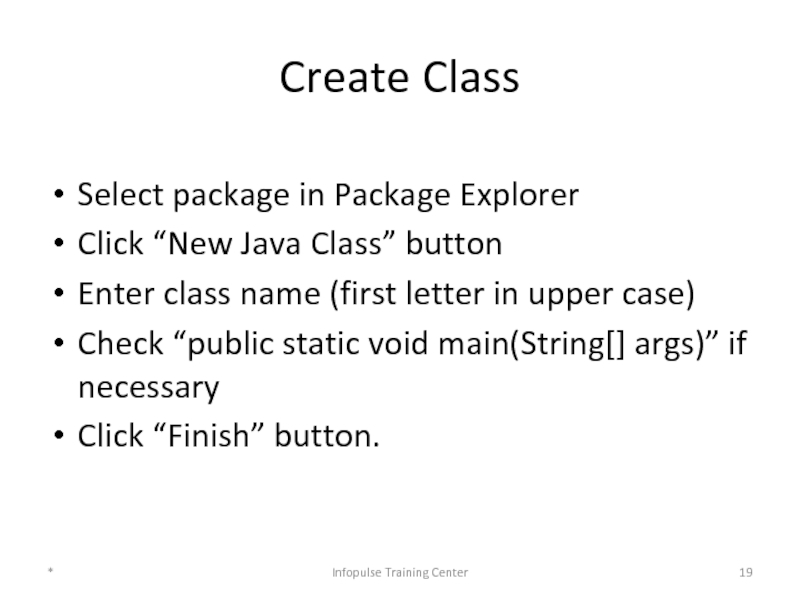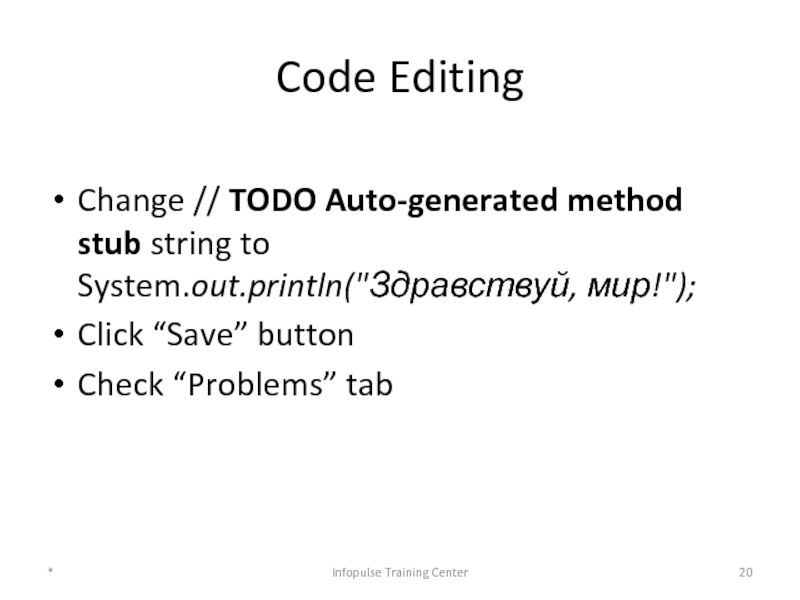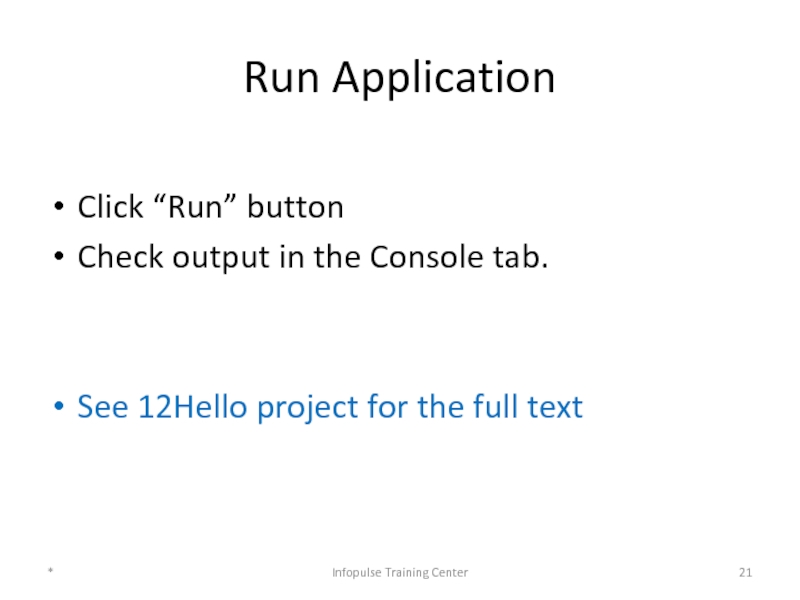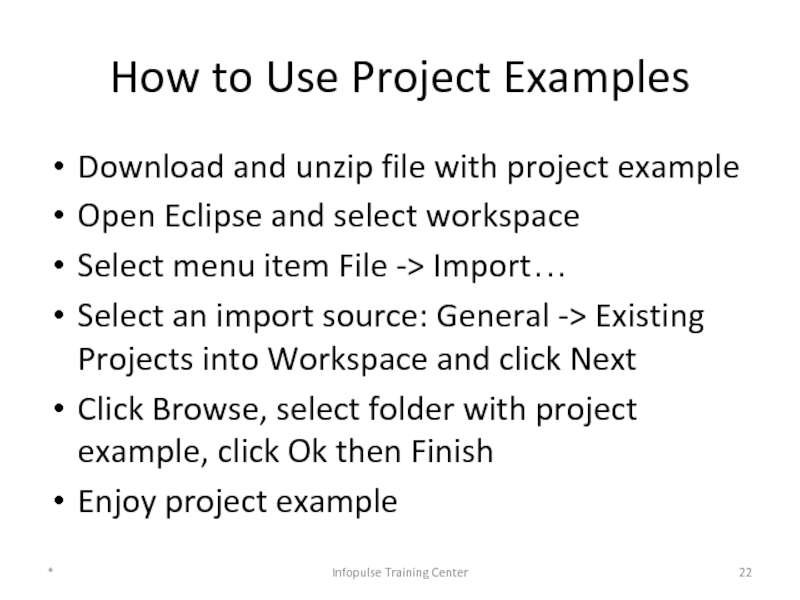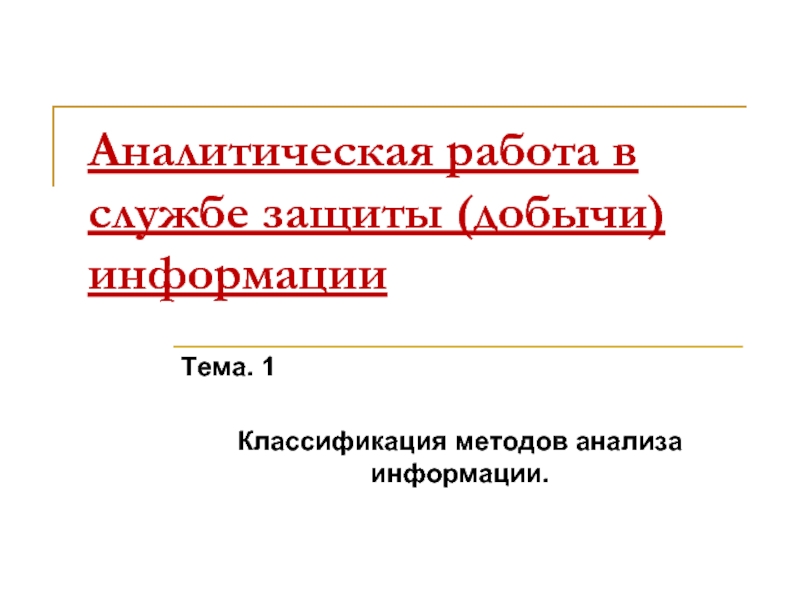- Главная
- Разное
- Дизайн
- Бизнес и предпринимательство
- Аналитика
- Образование
- Развлечения
- Красота и здоровье
- Финансы
- Государство
- Путешествия
- Спорт
- Недвижимость
- Армия
- Графика
- Культурология
- Еда и кулинария
- Лингвистика
- Английский язык
- Астрономия
- Алгебра
- Биология
- География
- Детские презентации
- Информатика
- История
- Литература
- Маркетинг
- Математика
- Медицина
- Менеджмент
- Музыка
- МХК
- Немецкий язык
- ОБЖ
- Обществознание
- Окружающий мир
- Педагогика
- Русский язык
- Технология
- Физика
- Философия
- Химия
- Шаблоны, картинки для презентаций
- Экология
- Экономика
- Юриспруденция
1. Introduction to Java Language. 2. Java SDK & IDE презентация
Содержание
- 1. 1. Introduction to Java Language. 2. Java SDK & IDE
- 2. SDK A software development kit (SDK) is
- 3. JDK contents java – the loader for
- 4. JDK manuals * Infopulse Training Center
- 5. How to Use JDK Create NAME.java file
- 6. Recommendation Don’t use JDK directly! * Infopulse Training Center
- 7. IDE An integrated development environment (IDE) is
- 8. Java IDE Free NetBeans Eclipse IntelliJ IDEA
- 9. Eclipse Eclipse is a multi-language software develop-ment
- 10. Eclipse Resources http://www.eclipse.org/ - Eclipse Foundation’s website
- 11. Eclipse Installation eclipse-jee-luna-SR1a-win32-x86_64.zip Open eclipse.ini file and
- 12. Eclipse Workspace Launcher * Infopulse Training Center
- 13. Eclipse Workspace The workspace contains a collection
- 14. Eclipse Welcome Page * Infopulse Training Center
- 15. Java EE Perspective * Infopulse Training Center
- 16. Open Java Perspective Select menu item Window
- 17. Create Project Select menu item File /
- 18. Create Package Select project in Package Explorer
- 19. Create Class Select package in Package Explorer
- 20. Code Editing Change // TODO Auto-generated method
- 21. Run Application Click “Run” button Check output
- 22. How to Use Project Examples Download and
Слайд 2SDK
A software development kit (SDK) is typically a set of software
The Java Development Kit (JDK) is an Oracle Corporation product aimed at Java developers.
*
Infopulse Training Center
Слайд 3JDK contents
java – the loader for Java applications.
javac – the compiler,
javadoc – the documentation generator
jar – the archiver, which packages related class libraries into a single JAR file
javap – the class file disassembler
jdb – the debugger
*
Infopulse Training Center
Слайд 5How to Use JDK
Create NAME.java file with help of some text
Compile this file with help of javac:
javac NAME.java
NAME.class file with bytecode will be created
Execute program with help of java:
java NAME
Don’t use file extension in the previous command!!!
*
Infopulse Training Center
Слайд 7IDE
An integrated development environment (IDE) is a software application that provides
a source code editor
build automation tools
a debugger
*
Infopulse Training Center
Слайд 8Java IDE
Free
NetBeans
Eclipse
IntelliJ IDEA
Geany
Greenfoot
*
Infopulse Training Center
Commercial
IntelliJ IDEA
JBuilder
MyEclipse
JCreator
Слайд 9Eclipse
Eclipse is a multi-language software develop-ment environment comprising an IDE and
It can be used to develop applications in Java and, by means of various plug-ins, other programming languages including C++, Perl, PHP and so on. It can also be used to develop packages for the software Mathematica.
*
Infopulse Training Center
Слайд 10Eclipse Resources
http://www.eclipse.org/ - Eclipse Foundation’s website
http://www.eclipse.org/downloads/http://www.eclipse.org/downloads/ - Last Eclipse versions
http://help.eclipse.org/luna/index.jsp - Eclipse Luna Manual
*
Infopulse Training Center
Слайд 11Eclipse Installation
eclipse-jee-luna-SR1a-win32-x86_64.zip
Open eclipse.ini file and add the following (use WordPad):
-vm
C:\Program Files\Java\jdk1.8.0\jre\bin\javaw.exe
-Dfile.encoding=UTF-8
Start
*
Infopulse Training Center
Слайд 13Eclipse Workspace
The workspace contains a collection of resources: projects, folders, and
A workspace can have any number of projects, each of which can be stored in a different location in some file system.
Use Combo box or “Browse” button in Workspace Launcher to choose a workspace
*
Infopulse Training Center
Слайд 16Open Java Perspective
Select menu item Window / Open Perspective / Java
Close
*
Infopulse Training Center
Слайд 17Create Project
Select menu item File / New / Java Project
Enter project
Click “Finish” button
*
Infopulse Training Center
Слайд 18Create Package
Select project in Package Explorer
Click “New Java Package” button
Enter package
Click “Finish” button.
*
Infopulse Training Center
Слайд 19Create Class
Select package in Package Explorer
Click “New Java Class” button
Enter class
Check “public static void main(String[] args)” if necessary
Click “Finish” button.
*
Infopulse Training Center
Слайд 20Code Editing
Change // TODO Auto-generated method stub string to System.out.println("Здравствуй, мир!");
Click
Check “Problems” tab
*
Infopulse Training Center
Слайд 21Run Application
Click “Run” button
Check output in the Console tab.
See 12Hello project
*
Infopulse Training Center
Слайд 22How to Use Project Examples
Download and unzip file with project example
Open
Select menu item File -> Import…
Select an import source: General -> Existing Projects into Workspace and click Next
Click Browse, select folder with project example, click Ok then Finish
Enjoy project example
*
Infopulse Training Center